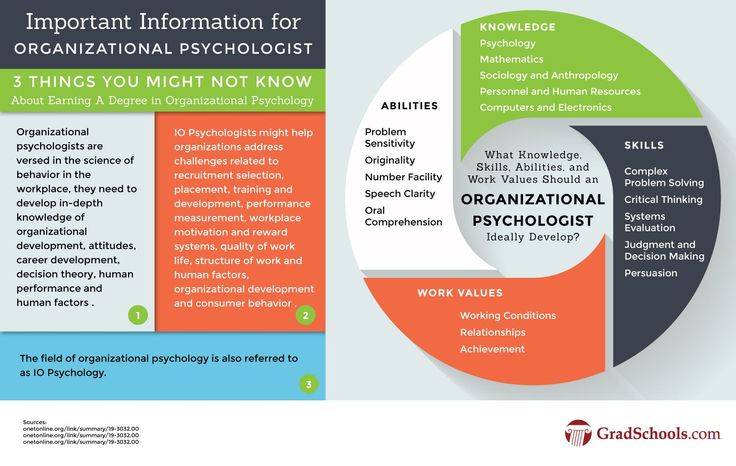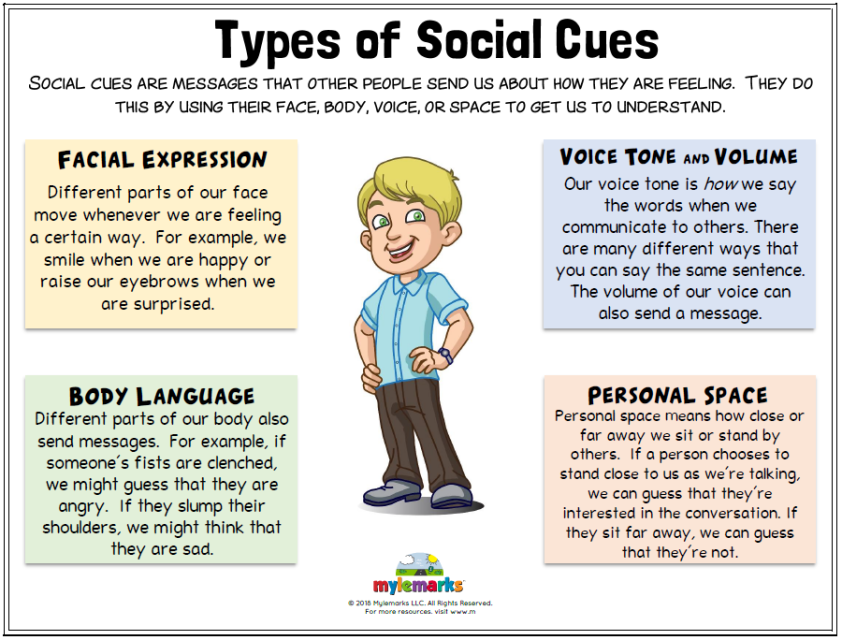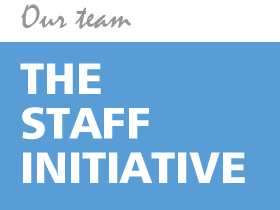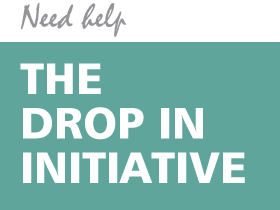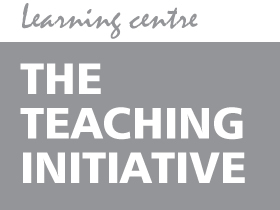Tools for add
The Best ADHD Tools to Thrive with ADHD
Best ADHD management tools
Below, we discuss the best ADHD management tools that help you deal with the challenges of this condition.
1) Task Planner
The obvious benefit of a task planner is that it helps you remember things you’re supposed to do that day. A paper planner is definitely more helpful since it only contains your to-do lists.
On the other hand, if you use a planner app on your phone, you might get distracted by social media or other things.
One of the ADHD symptoms includes being overwhelmed by big projects. A planner allows you to break down your larger tasks into smaller bits that are less overwhelming and easier to accomplish.
On top of that, a planner helps in time management and improving productivity.
I created my own ADHD organization Tools Bundle to help people with ADHD get organized with cute printable tools 🙌
2) Bullet Journal
Bullet journaling isn’t precisely like planning, although you can use it as a planner. Instead, it’s an outlet for your imagination.
You can use a bullet journal to record the day’s happenings, good experiences or simply make artsy spreads to calm your mind after a long day at work.
3) Calendar
A calendar - whether paper or electronic - gives you direction and assists in time management.
Use calendars with additional to-do list sections on each page to integrate your tasks with the date and time. It helps schedule things and make time ‘real’ - a feat not too easy for adults with ADHD.
4) Command Center
Another fantastic tool for ADHD management is a command center for your home. If you’re struggling with ideas, this Pinterest page will be of great help to you.
Simply put, you need to designate an area in your house for this command center, such as the fridge or a door. Then, do the following:
- Put up a whiteboard where the family communicates essential messages that everyone in the household must remember.
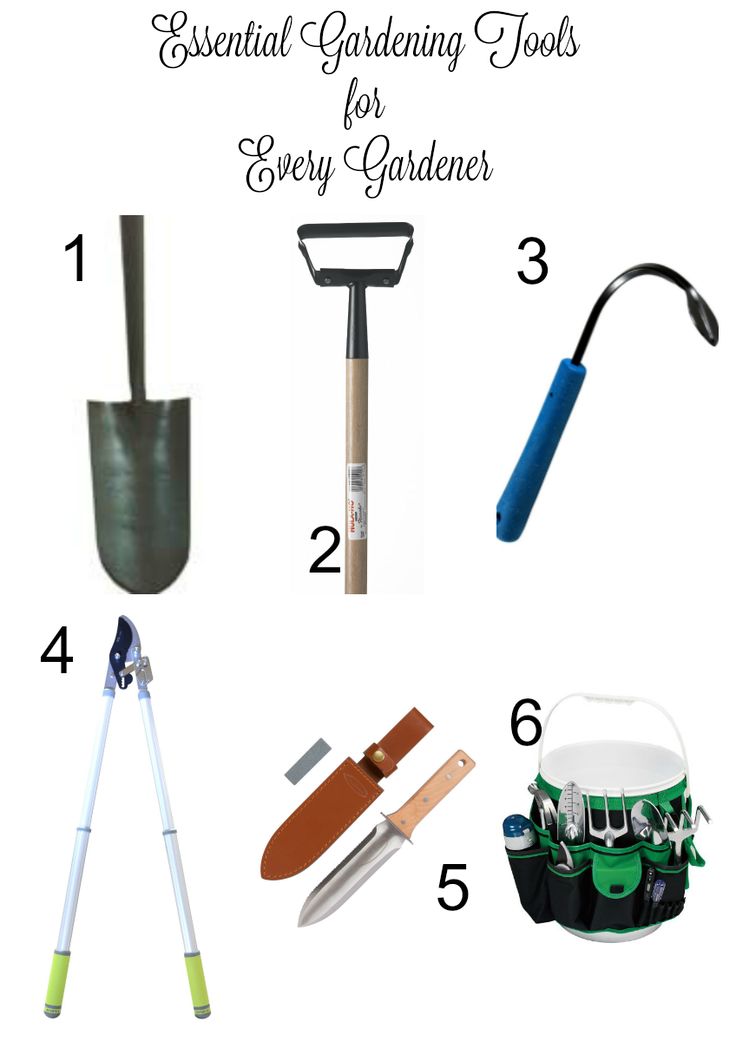
- Create a family calendar, highlighting all tasks the family has to do together.
- Paste sticky notes - or specify on the calendar - to remind yourself of mundane tasks, like returning the library book or upgrading the phone plan.
- Create a pickup/drop-off area for mail, newspaper, magazines, phones, keys, kids’ backpacks, etc.
Creating this section in your house will make you feel more organized.
5) Key Chain Pill Container
It’s not uncommon for people to forget to take their medication. However, those who have ADHD may find it impossible to remember.
An easy way to manage this is by getting a key chain pill container. So, irrespective of where you are, your medication will be with you, too.
It’s a more effective method than setting the alarm on your phone or telling a friend to remind you. Etsy has some pretty unique and discreet pill containers.
6) Charging Station
In today’s technologically advanced age, a charging station has almost become a necessity since you can’t be expected to remember charging your half a dozen electronic devices, especially with ADHD.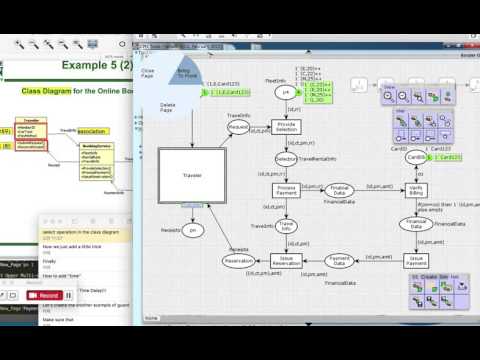
Opt for a charging station with ample space for all your devices, including phones, tablets, and smartwatches.
7) The Pomodoro Technique
Pomodoro - tomato in Italian - is a time management and prioritization technique introduced in the 1980s.
It’s a helpful method for ADHD management since it helps you stay focused on your tasks.
Here’s how The Pomodoro Technique works:
- First off, you pick a task. For instance, you want to read a chapter of the new book you bought.
- Then, you set a timer for 25 minutes.
- Read the book until the timer goes off.
- Then, take a break for five minutes.
- Continue doing this with other tasks. After finishing four pomodoros, take a 15 or 30-minute break.
While you’re completing a Pomodoro - such as reading a book - you can’t break it to do anything else, like check a notification on your phone or get up to make a cup of coffee.
If you want to learn more about this technique, get the 130-page book written by its developer, Francesco Cirillo.
8) Filing System
For people with ADHD, paperwork is a major disorganizing activity. Therefore, it’s essential to manage your paper trail properly. You can do this by creating a filing system.
Fortunately, there are different ways to do this. For instance, you can integrate your paper trail with your command center. Dedicate a specific place in the house for the mail, documents, or newspapers.
Alternatively, you can create a filing system based on prioritization. Thus, it will have separate folders for different documents, including income statements, medical records, receipts, bills, etc.
Color-code the documents to make it easier for yourself to find them when needed.
9) Smartwatch
Smartwatches are extremely helpful to deal with the forgetfulness that comes with ADHD.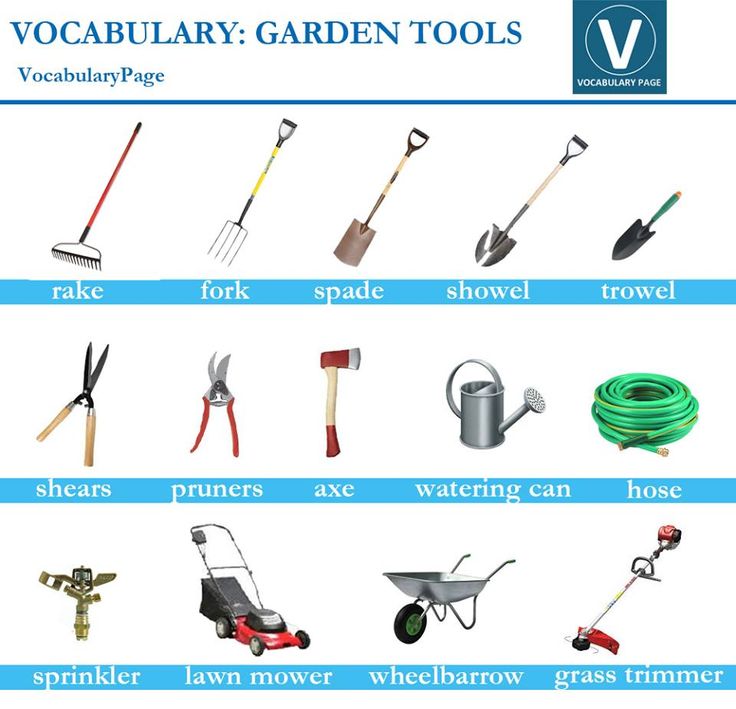 You can set reminders for meetings, events, and other tasks.
You can set reminders for meetings, events, and other tasks.
Additionally, most smartwatches also allow you to make speech-to-text notes. So, if you want to remember something, simply say it to your watch, and it will write it down.
Creating reminders ensures that you don’t forget about a doctor’s appointment, a friend’s birthday, or a meeting with your client.
10) Jar of Success
Validation is a human need that enhances productivity and helps in personal development.
Suffering from ADHD, you might get discouraged, especially early in your diagnosis. Write your daily successes on a piece of paper and drop them in a jar.
For instance, if you managed to finish a report or remembered a co-worker’s birthday, write these things on a piece of paper and put them in your jar.
If you ever feel low, read your successes, and it will surely make you feel better.
Bonus 1: What are good apps for ADHD?
Luckily, there are many apps and web resources available for people with ADHD these days.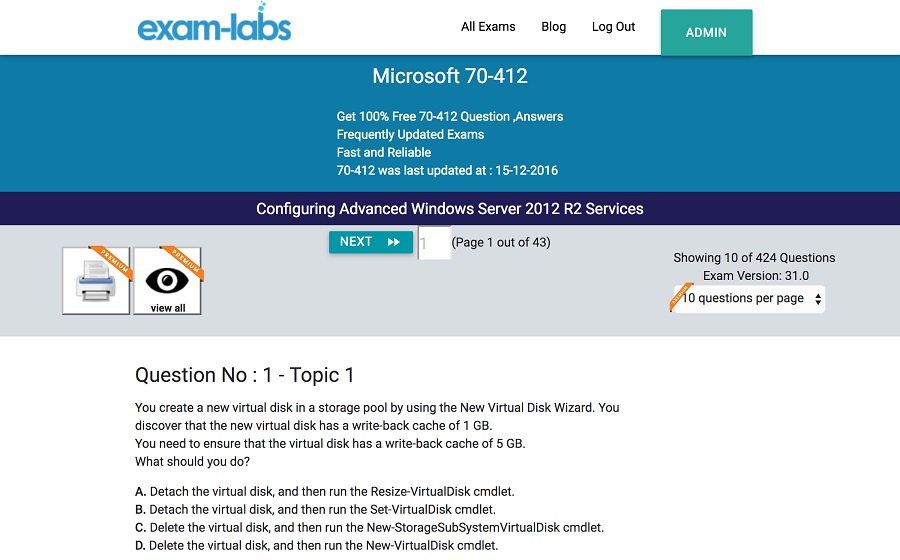 Here are some apps recommended by medical experts and ADHD sufferers themselves.
Here are some apps recommended by medical experts and ADHD sufferers themselves.
1) Due
Due is a reminder and timer app that helps increase your productivity. Since distractibility is one of the symptoms of ADHD, you’re likely to forget important tasks.
But Due doesn’t let that happen. After reminding you to do a particular task, it keeps pinging you after set intervals unless you do the task.
It’s only available for iOS.
Download the app here.
2) Brain Focus
Brain Focus is an Android app that works according to the Pomodoro method. Once you set a time limit, the app blocks other apps, such as social media, to eliminate distractions while you work.
Download the app here.
3) PomoDone
PomoDone is available on Windows, iOS, Linux, Android, and Mac. The app lets you import tasks from different project management tools and collect them in one place.
Alternatively, you can create your tasks, set auto breaks, and customize session lengths.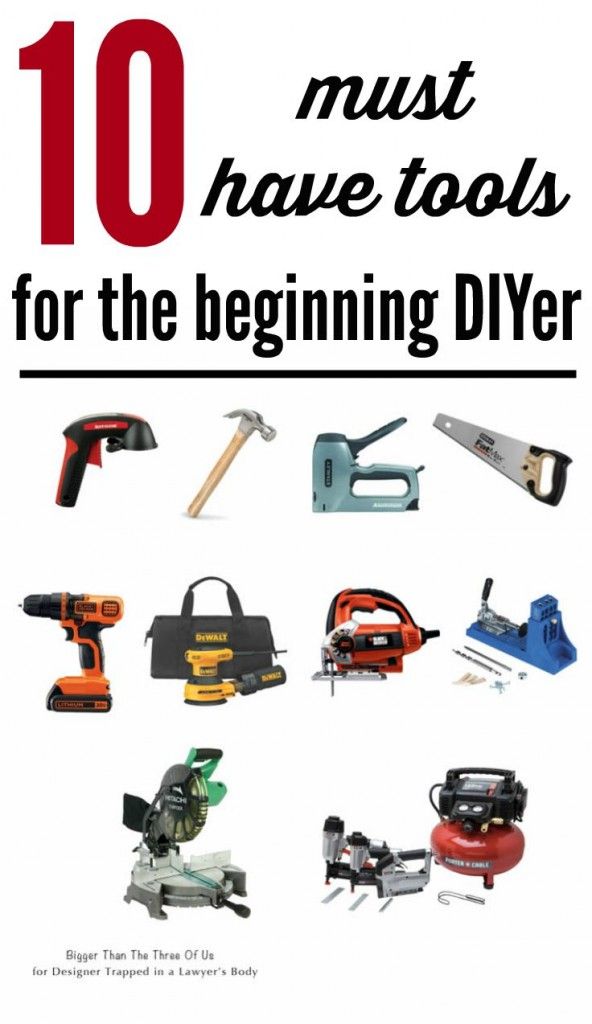
Check out more details about the tool on their website.
Bonus 2: ADHD tools for students
Students who have ADHD often find it challenging to meet their educational goals. Here are some web resources and tools that will help you in managing stress and personal development.
1) Sonic Bomb
Waking up for school is difficult for most students, but it can be even more challenging for those with ADHD. In such cases, the phone or regular alarm clock might not work so well.
Instead, the Sonic Bomb alarm clock is perfect for waking up heavy sleepers. Besides making a sound, it also flashes lights into the room, ensuring you wake up.
Buy it here.
2) Forest App
Forest is a helpful app that’s recommended for students with ADHD who lack focus. When you start a study session, you let the app know, and it will plant a tree in your forest.
If you use your phone during this session - leaving the Forest app - your tree will die.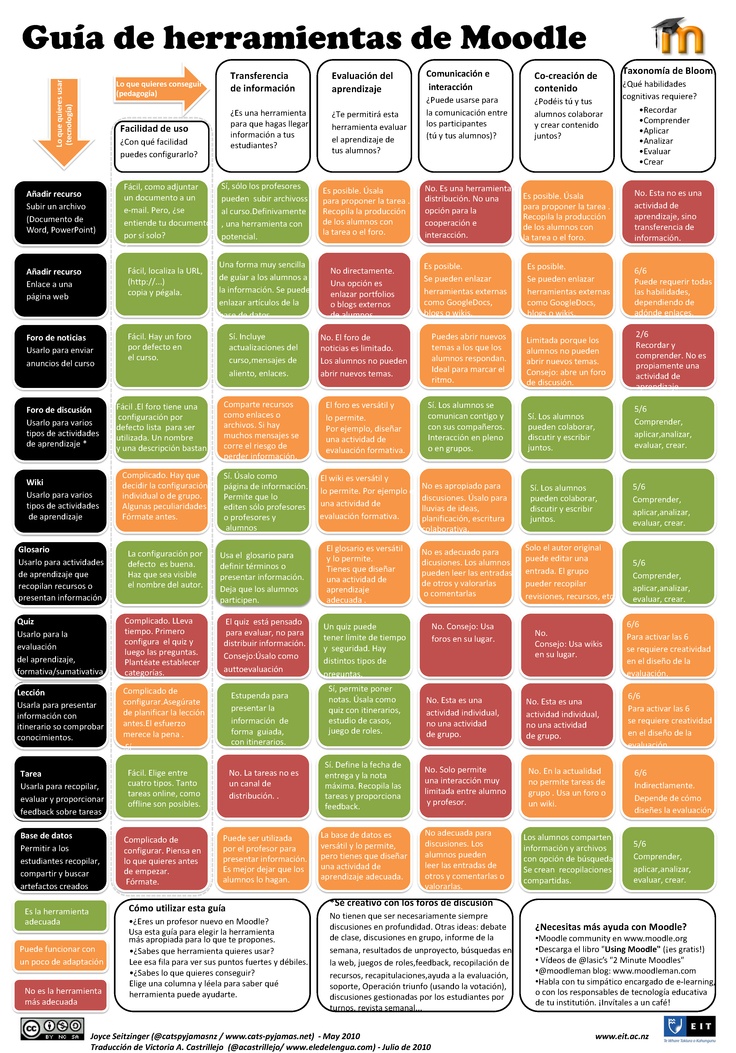 But if you finish your task, you now have a beautiful tree in your in-app forest.
But if you finish your task, you now have a beautiful tree in your in-app forest.
The app is available for iOS and Android. You can find it on their website as well.
3) Google Calendar
Google Calendar is a must-have app for students since it allows you to stay on track with upcoming deadlines, classes, extracurriculars, and events.
More importantly, it has a clean and easy user interface. So, you can set your to-do lists for the day, week, or month. Plus, it’s on your phone, so it goes wherever you go.
Check more here
Conclusion
Men and women with ADHD are prone to get distracted and losing focus. The inability to finish tasks on time further makes them more stressed.
That’s why it’s important to know about ADHD tools that help you stay on track. We’ve discussed a few tools and resources in this guide that assist in managing stress, eliminating distractions, and scheduling important tasks.
The Best ADHD Management Tools
We include products we think are useful for our readers.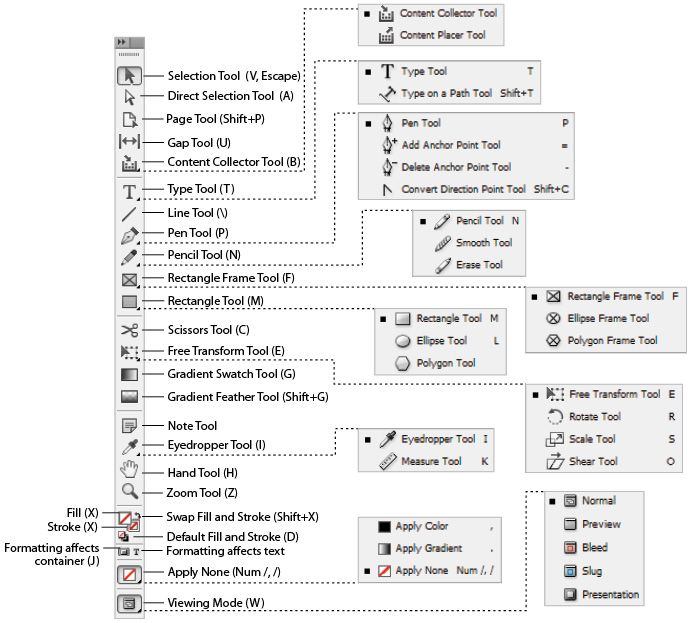 If you buy through links on this page, we may earn a small commission Here’s our process.
If you buy through links on this page, we may earn a small commission Here’s our process.
Healthline only shows you brands and products that we stand behind.
Our team thoroughly researches and evaluates the recommendations we make on our site. To establish that the product manufacturers addressed safety and efficacy standards, we:
- Evaluate ingredients and composition: Do they have the potential to cause harm?
- Fact-check all health claims: Do they align with the current body of scientific evidence?
- Assess the brand: Does it operate with integrity and adhere to industry best practices?
We do the research so you can find trusted products for your health and wellness.
Read more about our vetting process.Attention deficit hyperactivity disorder (ADHD) is a common neurodevelopmental disorder that can affect focus and attention, among other things.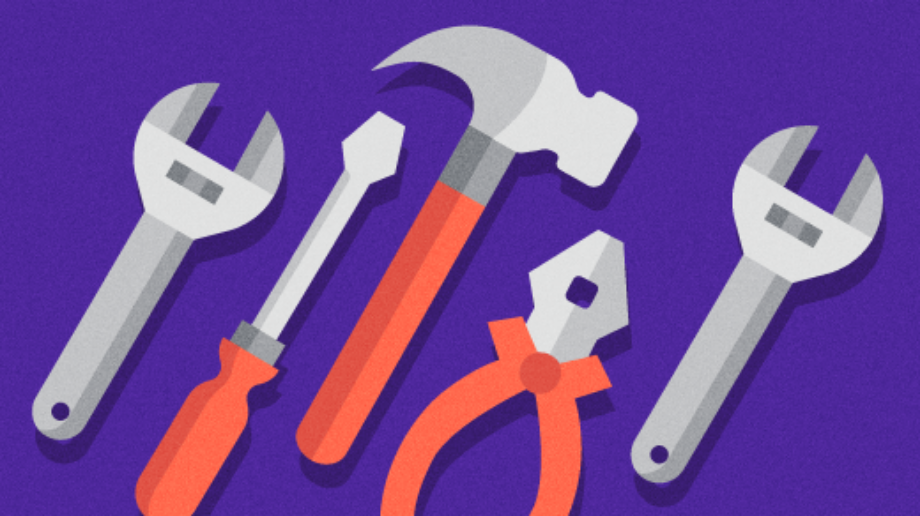 While many people with ADHD can benefit from medication and behavioral therapy, other tools can also help make it easier to go through the day.
While many people with ADHD can benefit from medication and behavioral therapy, other tools can also help make it easier to go through the day.
We put together a list of tools that can help you manage your symptoms, improving your focus and ability to stay on track.
While these tools can help anyone manage their time and organize their lives, they may be especially helpful if you live with ADHD.
ADHD can show up in multiple ways, causing cognitive and emotional impacts.
Some symptoms of ADHD can include more frequently:
- experiencing forgetfulness
- having difficulty with impulse control, patience, focusing, and sitting still
- getting distracted
- interrupting others
Keep in mind, symptoms can vary from person to person and with age.
Here are seven go-to tools that may help center your focus and build confidence for daily and weekly organization.
1. Calendar or agenda
ADHD symptoms might make it tough to remember important events, appointments, and commitments.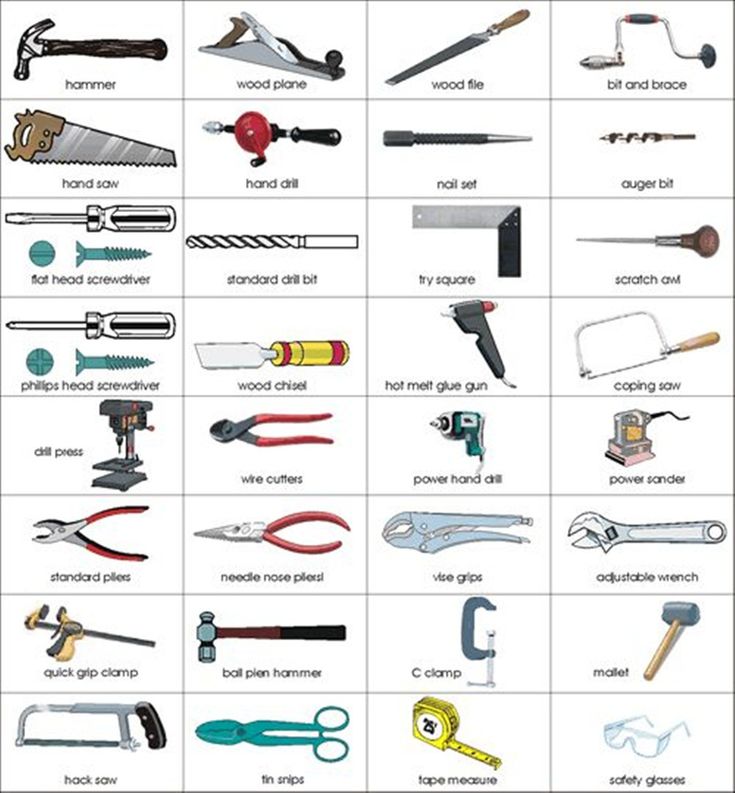 Writing things down in an agenda or calendar can help you stay on top of deadlines and important tasks.
Writing things down in an agenda or calendar can help you stay on top of deadlines and important tasks.
Handwriting can help you remember commitments better, but you may prefer digital calendar options like Google Calendar or Apple’s calendar app, which allow you to set visual and audible reminders.
And if agendas or calendars don’t quite work for you, consider making regular to-do lists to keep tabs on what you have to get done. This serves two purposes: It helps you remember what needs to get done and allows you to feel a sense of accomplishment when checking off completed tasks.
2. Forest app
The Forest app is a charming smartphone app for iOS and Android designed to help you practice maintaining focus.
You start a session by planting a virtual tree. If you leave the app to check social media or fiddle with other apps during your session, your tree dies. The more you complete and finish tasks without leaving the app, the bigger your forest will grow.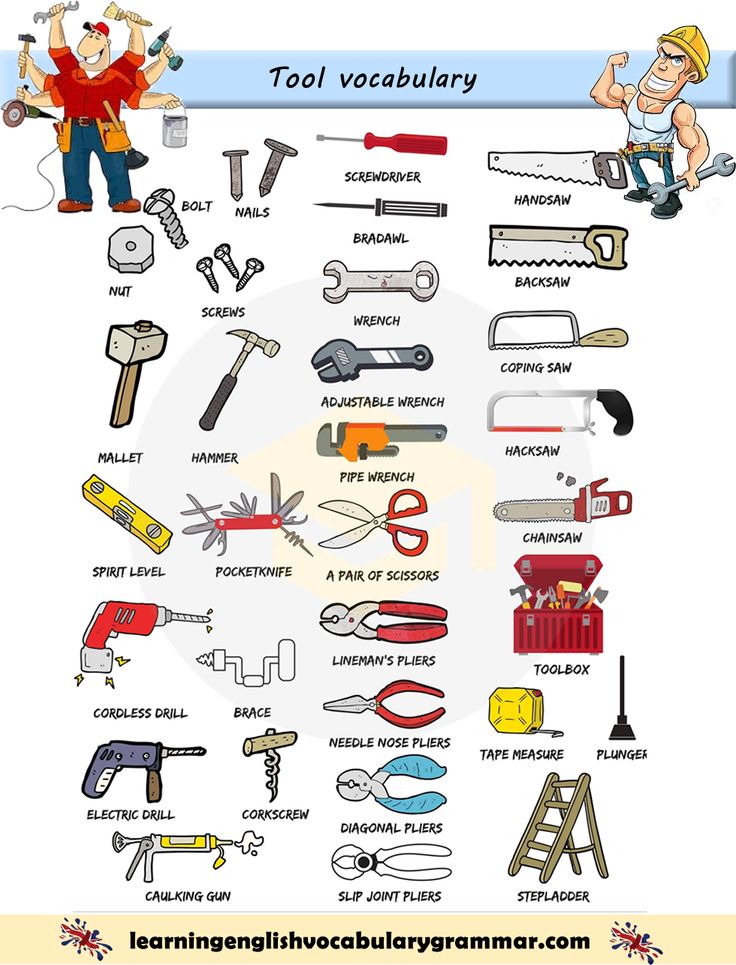
3. Voice assistant
If you feel worried about forgetting to input appointments in your digital calendar, consider employing the help of a digital voice assistant like Google Home or Amazon Alexa. Put it in a central spot and make it a hub for you and other household members where you can create reminders, set appointments, and add alarms.
People who prefer not to use digital technology might consider using a whiteboard instead of a digital assistant. Just make sure to put it in a high traffic spot — the kitchen or entryway are good options.
4. A pair of walking or running shoes
Evidence suggests that exercise may help with ADHD symptoms such as hyperactivity, inattention, and impulsiveness.
Taking frequent breaks might seem counterintuitive if you have trouble focusing, but stepping away from a task to get fresh air every so often might help with overall attention.
And the effects of regular exercise may have long-term benefits, too, like reducing stress and regulating neurotransmitter production.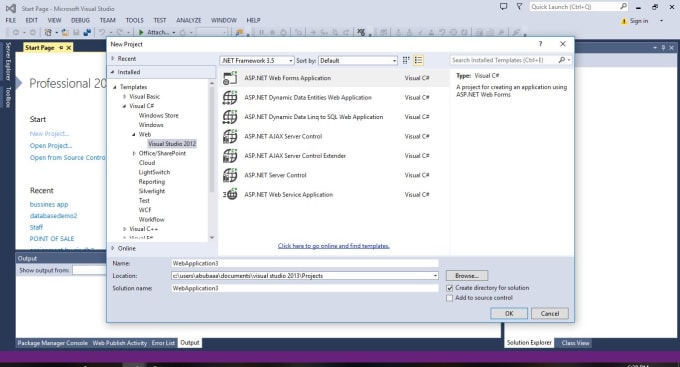
5. ‘The Pomodoro Technique’
“Pomodoro” is Italian for tomato and the name of a time management technique created by Francesco Cirillo.
It involves breaking tasks down into short sessions with 5-minute breaks in between. Typically, the duration of the “work” session is 25 minutes, but you can choose an interval that works best for you.
Setting a time limit provides you with clear goals: avoid mental burnout and limit procrastination.
You can use a stopwatch, the timer on your phone, or Pomodoro apps to help you keep track of your sessions and breaks.
6. Tile
Do you frequently lose your keys? Are you often late to appointments because you regularly misplace your wallet? Try adding Tile trackers to your most commonly lost possessions to minimize time spent searching for them.
Tile sells multiple versions of their tracking tools including options specifically for small items like keys, larger items like laptops and notebooks, and stickers for things like remotes and small electronics.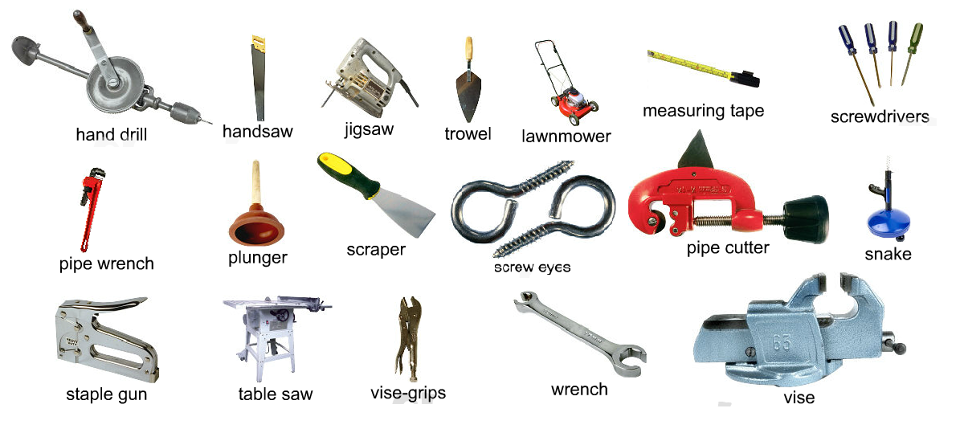
7. Website blockers
Need to focus but can’t resist the temptation of checking Twitter? Use a website blocker to temporarily block access to the sites that zap productivity.
Some options include:
- Freedom, which allows you to block access to specific sites across multiple devices
- Limit, a free Chrome extension that lets you set a daily time limit for certain websites
- StayFocused, a free Chrome extension that lets block distracting websites
When to involve a health professional
If you experience prolonged lack of focus and frequent disorganization that make it tough to perform day-to-day activities, you may benefit from contacting a mental health professional about your symptoms.
It may also be worth talking with a professional, even if your symptoms are a minor annoyance. If they’re bothering you, that can be reason enough to get help.
What is the best way to manage ADHD?
There is no one definitive way to manage ADHD, because everyone is different with unique responses.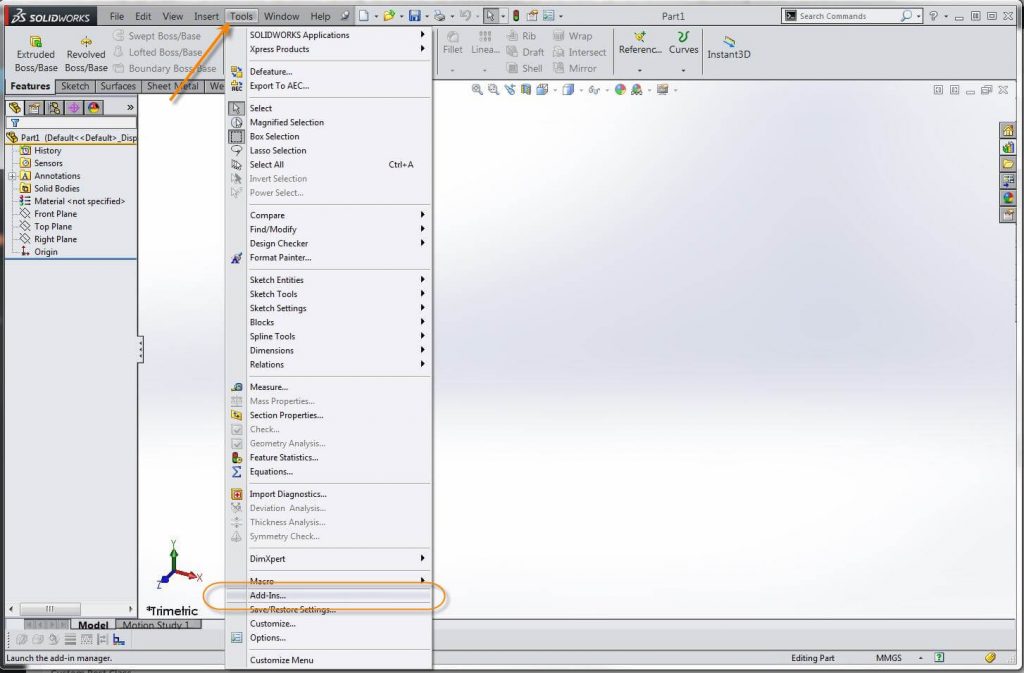 However, many people find that a combination of medication, therapy, and management tools can help them yield good results.
However, many people find that a combination of medication, therapy, and management tools can help them yield good results.
What is the first-line treatment for ADHD?
The first-line medical treatment for ADHD involves prescription stimulants.
Can you control ADHD without medication?
If you prefer to avoid medication, it may be possible to manage your symptoms with a combination of behavioral therapy and lifestyle changes. Try to remain open to different options and get advice from health professionals. The use of several approaches can help make an even bigger impact.
Can certain things make ADHD symptoms worse?
Things like insufficient sleep, high stress, and lack of exercise can worsen ADHD symptoms and make it even harder to focus.
Can caffeine help with ADHD symptoms?
Some people find that caffeine helps but it’s a good idea not to utilize it as a replacement for ADHD medication.
ADHD can make it tough to go through your day without feeling overwhelmed. But you don’t need to resign yourself to feeling this way. Treatment for ADHD is available.
But you don’t need to resign yourself to feeling this way. Treatment for ADHD is available.
Addtionally, management tools can help you stay organized, improve your focus, and reach your daily and weekly goals.
Share on Pinterest
Gina Pera is an author, workshop leader, private consultant, and international speaker on adult ADHD, especially as it affects relationships. She’s the co-developer of the first professional guide for treating ADHD-challenged couples: “Adult ADHD-Focused Couple Therapy: Clinical Interventions.” She also wrote “Is It You, Me, or Adult A.D.D.?Stopping the Roller Coaster When Someone You Love Has Attention Deficit Disorder.” Check out her award-winning blog on adult ADHD.
Where are the menus and toolbars located?
PowerPoint for Microsoft 365 PowerPoint 2021 PowerPoint 2019 PowerPoint 2016 PowerPoint 2013 PowerPoint 2010 More...Less
Although the latest versions of PowerPoint look different from earlier releases, familiar commands and features are still available. Now they are all visually organized in a special type of menu called the ribbon.
Let's first see how the ribbon works, and then how to find the functions you need.
How to work with the tape?
When you open a PowerPoint document, a ribbon appears that looks like a series of shortcuts, also called tabs.
When you click one of the ribbon tabs, it opens and displays tools and features that were in menus and toolbars in earlier versions of PowerPoint.
If you see a function with an arrow , you can click it for more information or options.
You may also notice in the corner some of the ribbon groups, such as the clipboard and font groups. Click them to open the dialog associated with this feature. For example, in the launcher, the Font group opens the Font field, where you can set effects such as notes, accents, or character spacing.
Ribbon tab content
Ribbon tabs organize tools and functions based on purpose. For example, to make your slides look better, use the features on the View tab. Tools for animating objects are on the Animation tab.
Let's take a quick look at the features available on the PowerPoint ribbon tabs.
1. Home tab
The Home tab contains commands Cut and Paste , option groups Font and Paragraph , and everything you need to add and arrange slides.
2. Insert tab
To add items to a slide, use the Insert tab. It can be images, shapes, charts, links, captions, videos, and more.
3. Design tab
On the Design tab , you can add a theme or color scheme, or format the slide background.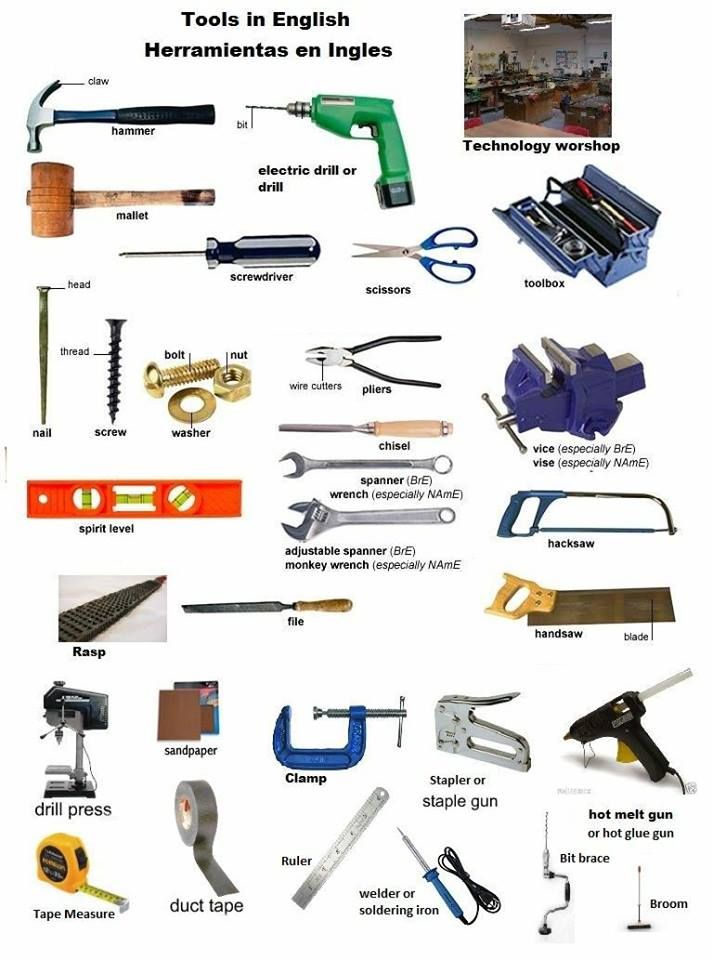
4. Transitions tab
On the tab Transitions you can set how the slides change. Find the gallery of possible transitions in the "Transition to this slide" group. Click the "More" button on the side of the gallery to see all of them.
5. Animation tab
Use the Animation tab to control the movement of elements on your slides. Note that in the gallery, in the Animation group, you can see many animation effects, as well as other effects by clicking the " " button.
6. Slideshow Tab
On tab Slide show you can customize how the presentation is shown to other people.
7. Review tab
The Review tab allows you to add comments, check spelling, or compare presentations (for example, with earlier versions).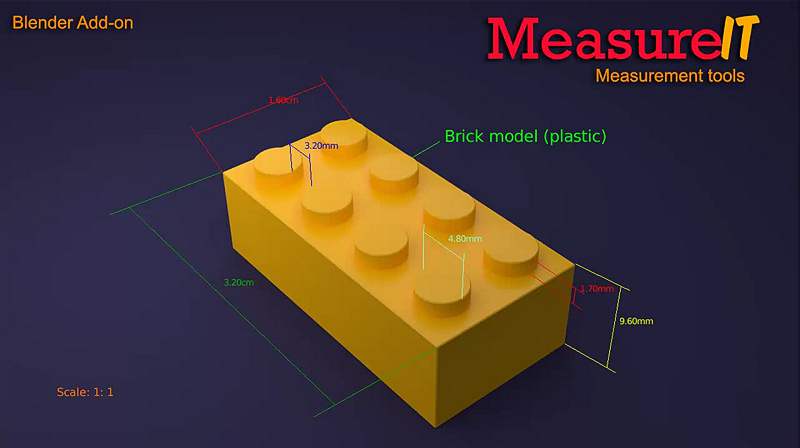
8. View tab
Views allow you to view your presentation in different ways, depending on the stage in which you created or presented your presentation.
9. File
On the left side of the ribbon is the File tab which is used for various file actions such as opening, saving, sharing, exporting, printing, and managing the presentation. Click tab File to open a new view called Backstage.
Click in the list on the side to do what you want to do. For example, click the "Print" button, to find options and print options for the presentation. Click the button to return to the presentation you were working on.
10. Inserts with tools
Selecting individual elements of a slide, such as images, shapes, SmartArt, or text boxes, may cause a new colored tab to appear.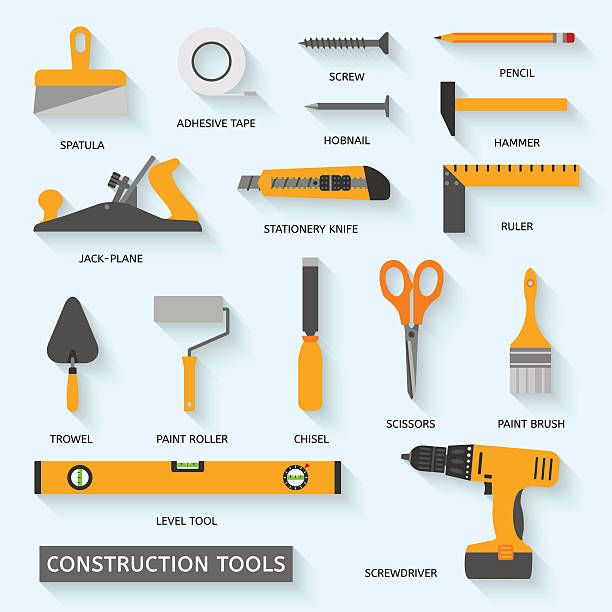
In the example above, the Drawing Tools tab appears when you select a shape or text box. When you select an image, the Picture Tools tab appears. Other tabs include SmartArt Tools, Chart Tools, Table Tools, and Video Tools. These tabs disappear and change as you select other elements of the presentation.
Find the best tool to add or update stories, bugs, issues, and other work items - Azure Boards
- Article
- Reading takes 6 minutes
Azure DevOps Services | Azure DevOps Server 2022 - Azure DevOps Server 2019| TFS 2018
Azure Boards provides several tools, many designed to support a single task and others that support multiple tasks. This article provides guidance on the optimal tool for specific tasks to help you work most efficiently.
This article provides guidance on the optimal tool for specific tasks to help you work most efficiently.
Work item form
If you want to update a single work item, you can update from the work item form. If you want to add or update multiple work items at the same time, you will need to use a backlog or request.
Control elements | work item forms Work item field index
Best tool for :
- Work item field update for single work item
- Adding to the discussion, mentioning other participants in the discussion
- Selecting whether to subscribe or unsubscribe from a work item
- Git development management, branching
- Adding a link to another work item or external object
- Copy or clone a work item
- Deleting a work item
Additional supported tasks :
- Sharing information
- Copy work item URL
- Recording a work item to use as a template
- Updating work item fields by applying an existing template
Work Items
Use the Work Items page to quickly focus on the work items that interest you.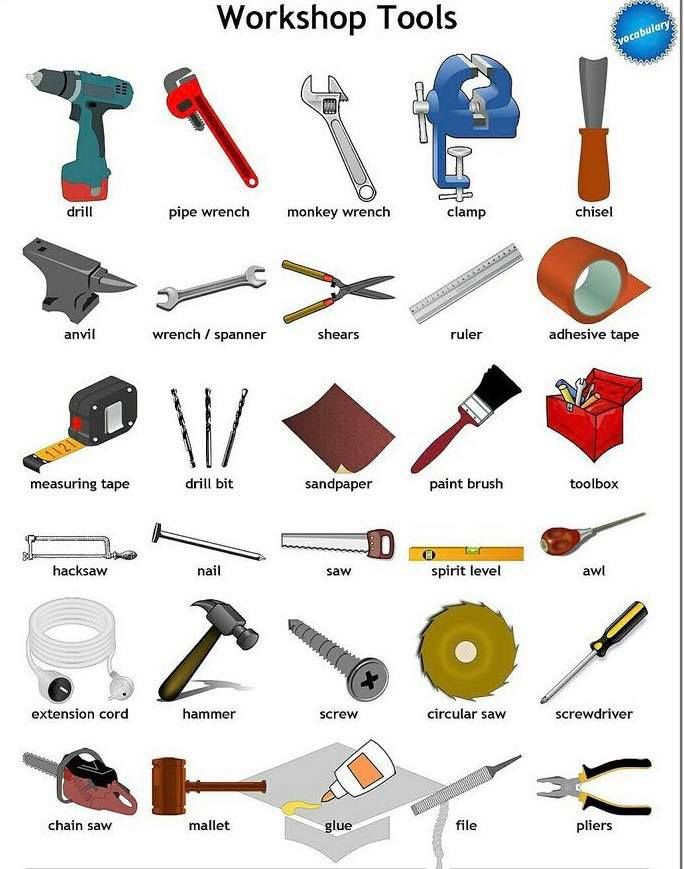
Best Tool for :
- List and filter work items you are interested in, specifically work items that meet the following criteria:
- Assigned to you
- What did you decide to follow
- Where you were mentioned
- Recently viewed or updated
- It was recently updated, completed, or created for a project.
Other supported tasks:
- Add work item
- Restoring work items from the trash
- View work items in a mobile browser
Boards
The two types of kanban boards, Product Backlog and Portfolio Backlog, provide the fastest means to add custom stories and portfolio work item types. You can also quickly add and update the state of child elements in the hierarchy. As shown in the following figure for an agile process, when you add tasks to user stories, user stories to features, or features to epic events, you automatically create relationships between work items.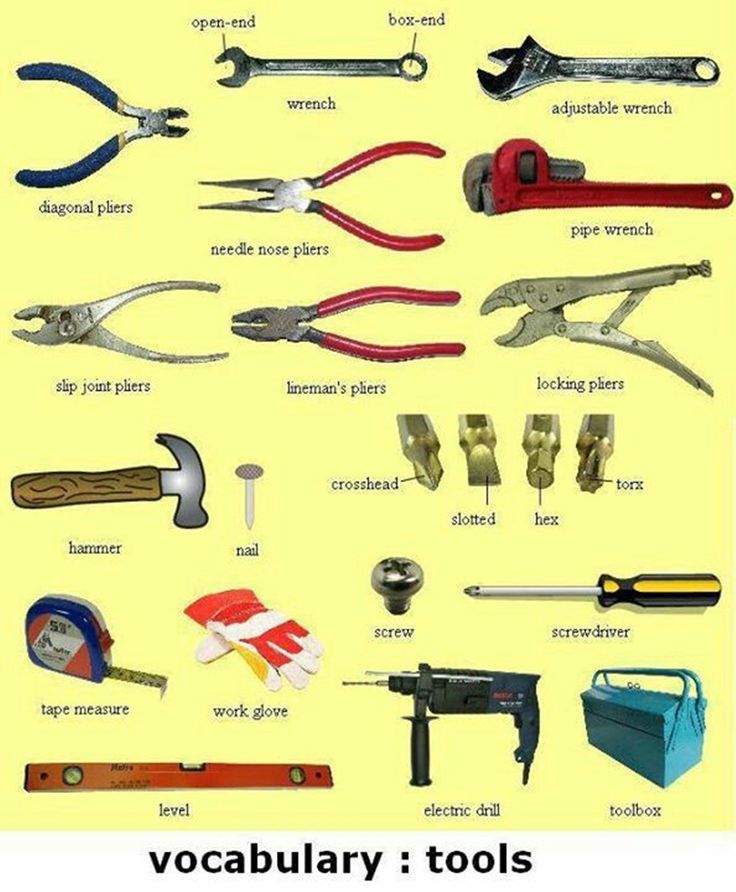
Product Backlog | Opportunities or board | Epics Customizing Cards
Best Tool for :
- Implementing Kanban Methods
- Viewing a workflow from start to finish
- Quickly add product and portfolio backlog items
- Updating the status of backlog items
- Add related child elements (checklists, user stories or features)
- Focus view based on assignment, tags, or other filter criteria
- Adding, running, and updating built-in test cases)
Additional supported tasks Note To understand the differences between backlogs, boards, task boards, and delivery plans, see Backlogs, boards, and plans. If your backlog or board isn't displaying the expected or desired work items, see Set up backlogs and boards. You can quickly add and prioritize backlogs by product and portfolio that list work items in a flat or hierarchical list. You can also quickly add and re-get children in a hierarchy. Product backlog | Portfolio backlog Best tool for : Additional supported tasks Sprint Tools provides teams with a specialized view of the work items assigned to them for a specific sprint. Backlog of sprint work | Task board | Capacity Best set for : Additional supported tasks : Queries allow you to filter work items within or between projects to list, update, or share work items. Best tool for : Additional supported tasks : If you want to see a schedule of stories or features your teams plan to deliver, use the Execution Plans. Best tool for : Additional supported tasks : Note Starting with Azure DevOps Server 2019 and Visual Studio 2019, the Team Foundation Plugin for Office is deprecated to support Office Project and storyboards with PowerPoint. Use Excel to perform the following tasks: Test Tools used several types of work items such as test plans, test suites, test cases, and more. You create and manage them with Test Plans/Test or with one or more test tools. Test tool Best tool for: Test Plans Additional supported tasks : Test Runner "Test & feedback" extension Additional supported tasks : Tool Best tool for: Search adhoc
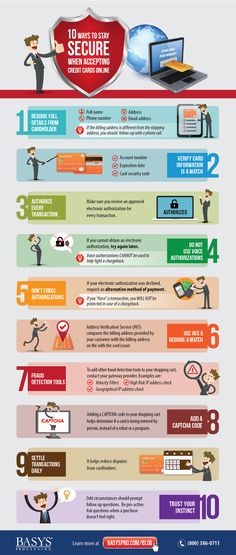
Backlogs
Sprint Tools
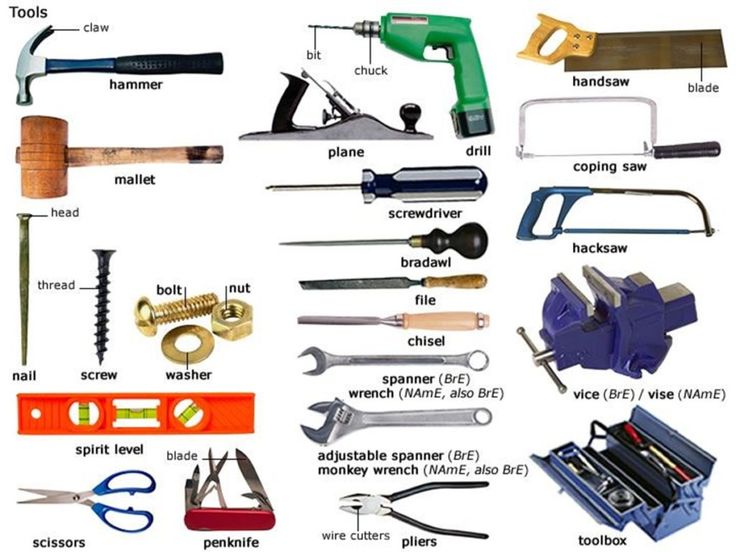 You can add tasks to work items and prioritize backlogs by sprint.
You can add tasks to work items and prioritize backlogs by sprint.
Queries
Plans
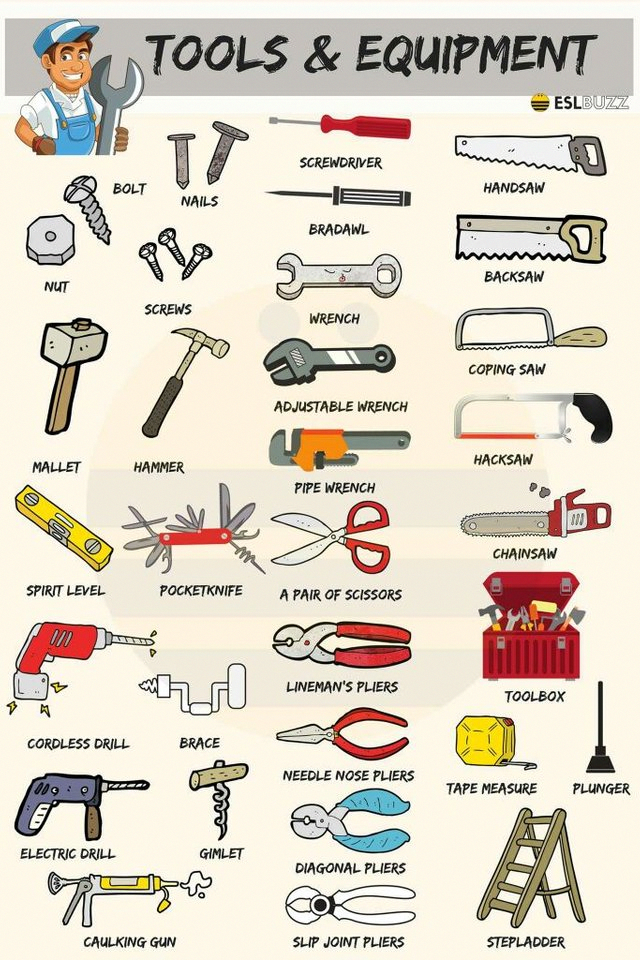 Plans displays scheduled work items assigned to sprints of selected teams in a calendar view.
Plans displays scheduled work items assigned to sprints of selected teams in a calendar view.
Office Integration Tools
Test Tools, Test Artifacts, and Errors
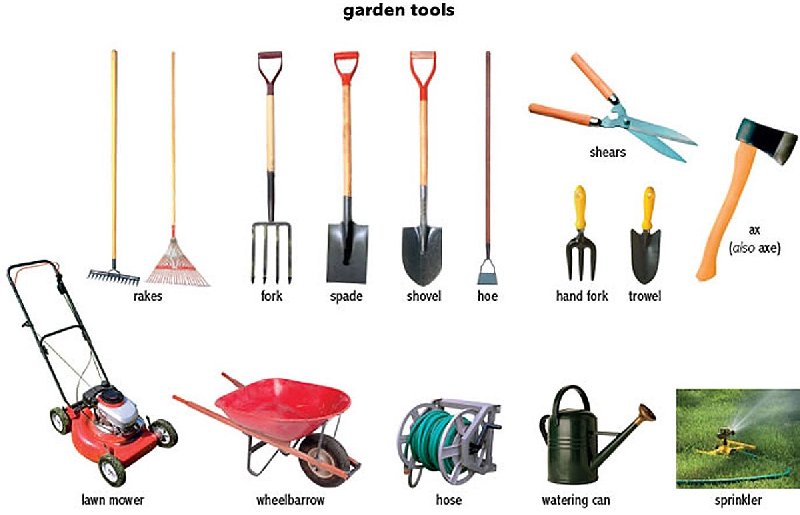 Some of these tools also support error generation.
Some of these tools also support error generation.
Other tools
![]()