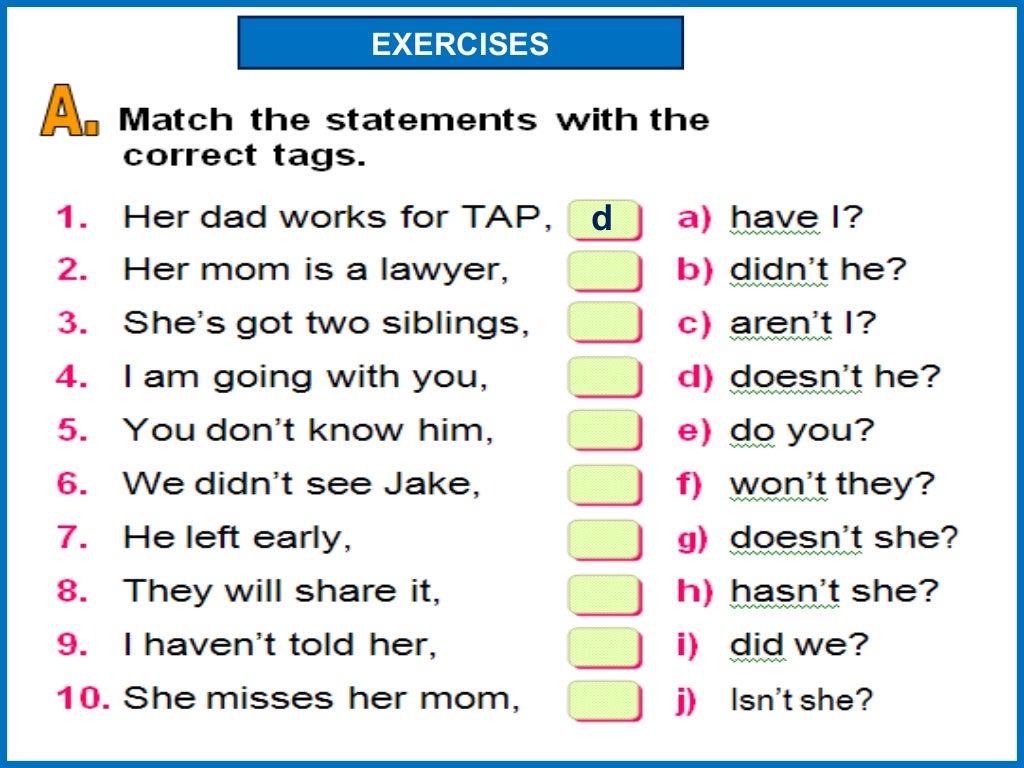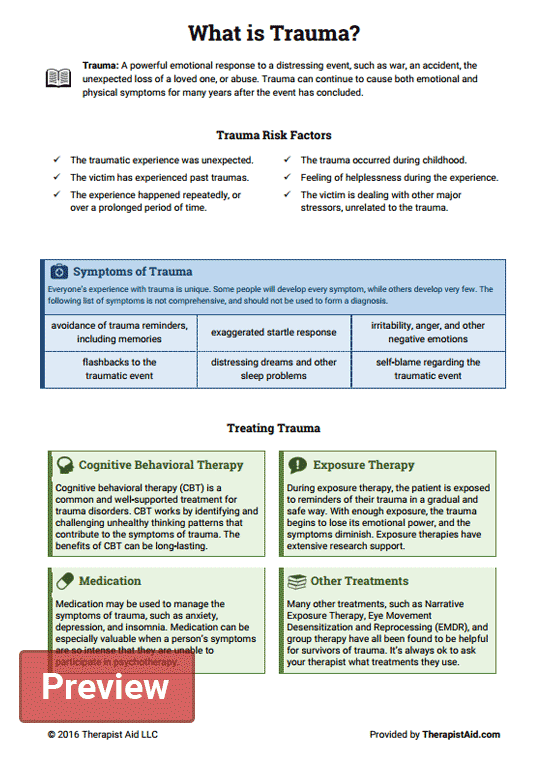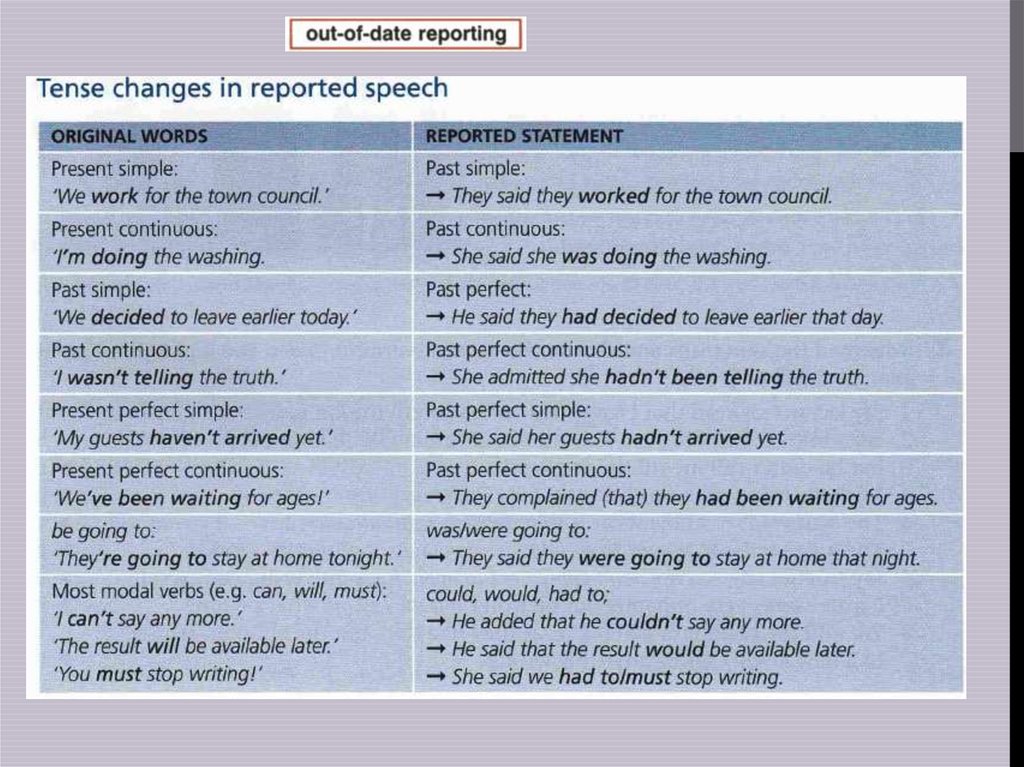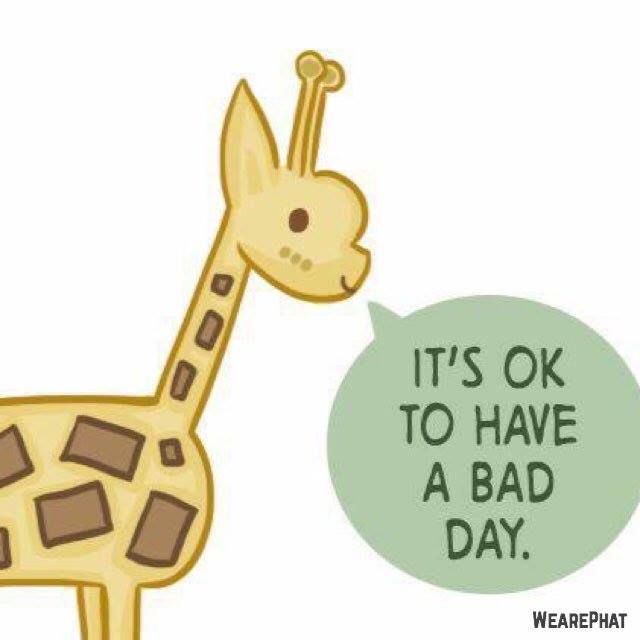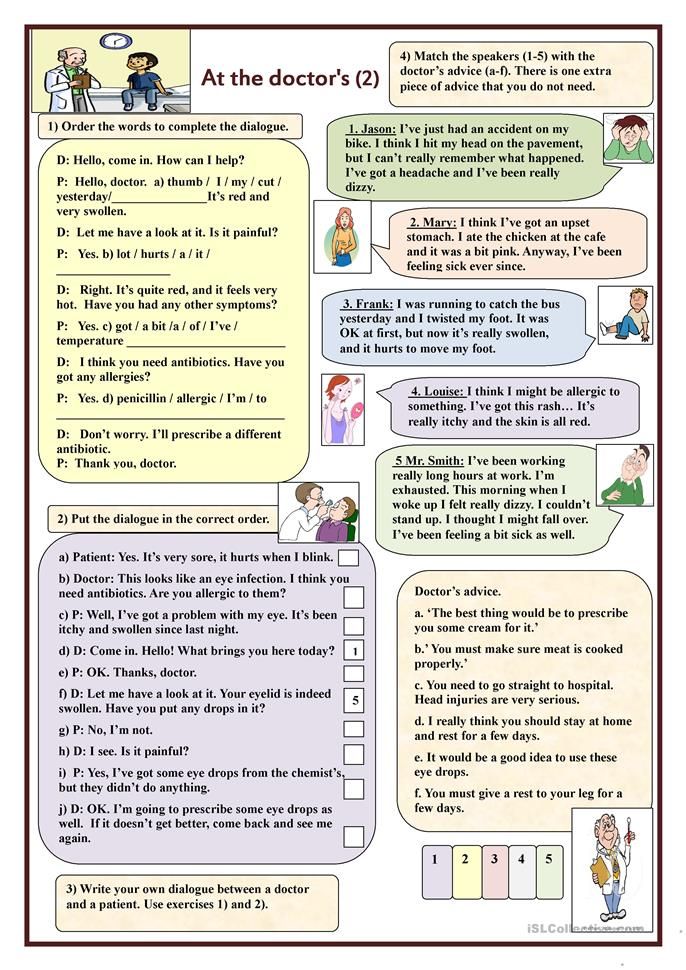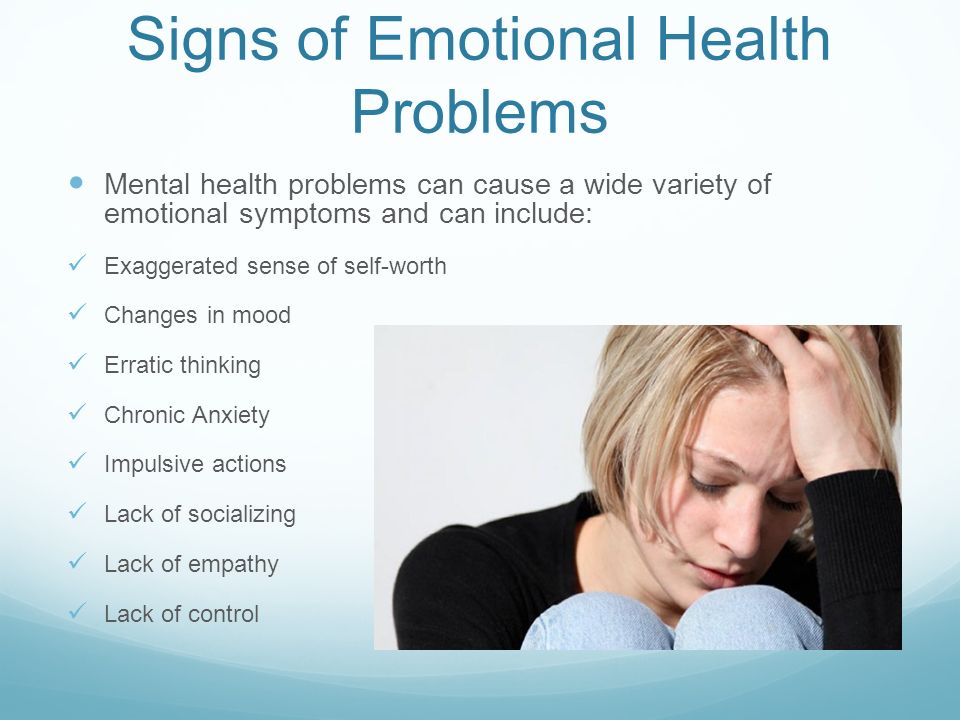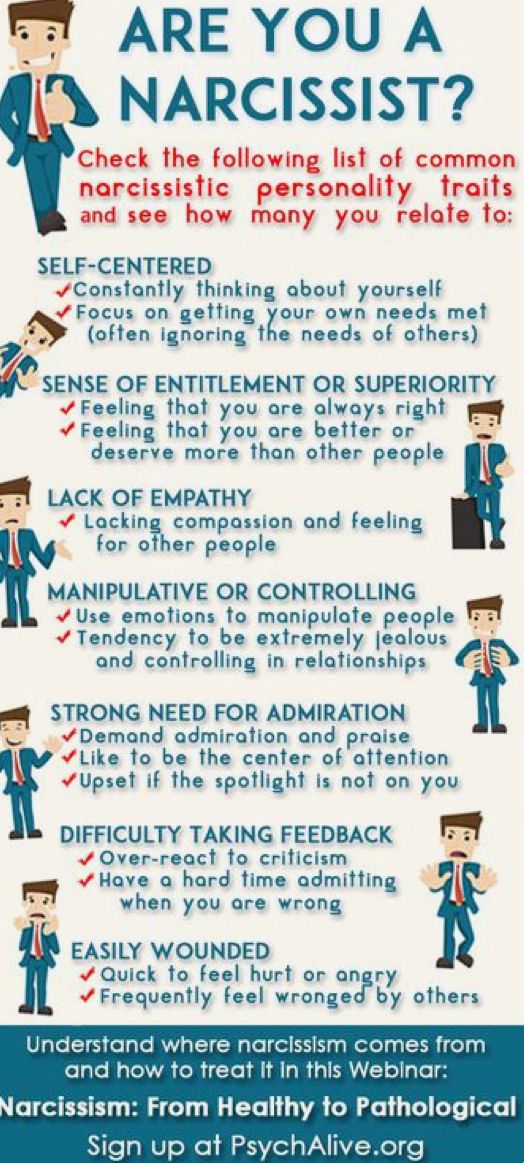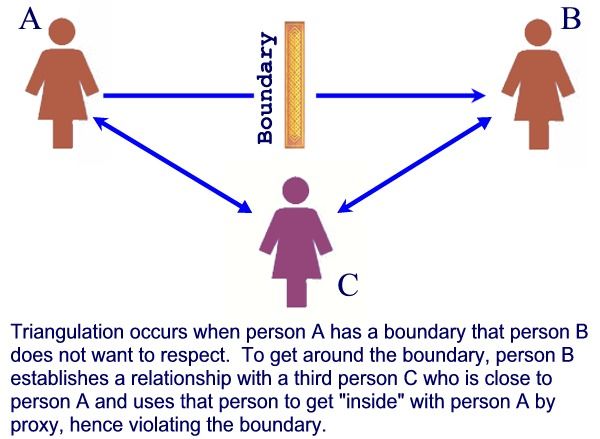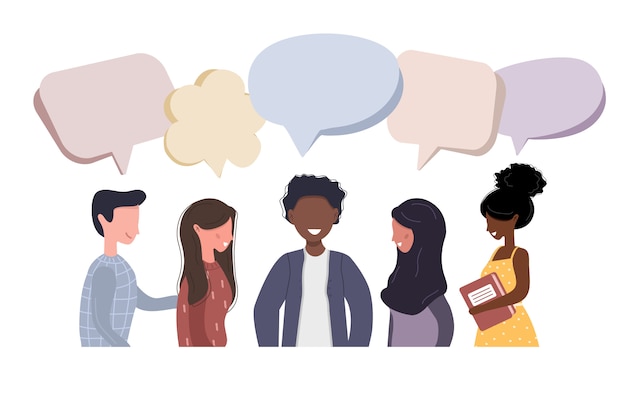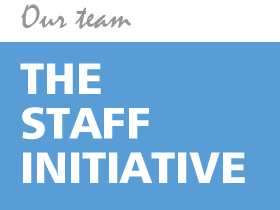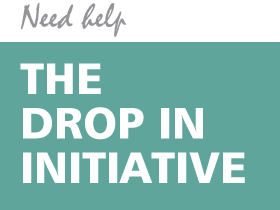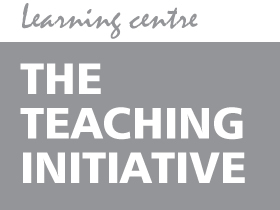Add test questions
Do I Have Inattentive ADHD? Symptoms in Adults
Do I Have ADD (aka Inattentive ADHD)?
Symptoms of inattentive attention deficit hyperactivity disorder (previously called ADD) — particularly in women — can go undiagnosed or misdiagnosed for years, even decades. Many adults are finally evaluated for ADD symptoms after their children get diagnosed — and they realize that they struggled with the same symptoms all their lives. ADD symptoms in adults can include lack of motivation, procrastination, and difficulty sustaining attention. ADD can cause problems with relationships, finances, and work. And it is absolutely worth diagnosing — and treating — at any age.
Only a mental-health professional can tell for sure whether symptoms are severe, frequent, and pervasive enough to suggest a positive ADD diagnosis. But this self-test may provide some behavior clues and suggestions about next steps.
This ADD test is designed to determine whether you demonstrate symptoms similar to those of attention deficit disorder — and the inattentive sub-type in particular. If you answer ‘Very Often’ or ‘Frequently’ to a significant number of these questions, consult a licensed mental health practitioner. An accurate diagnosis can only be made through clinical evaluation. This screener is based on the Diagnostic and Statistical Manual of Mental Disorders (DSM-5), published by the American Psychiatric Association.
When involved in something that I find interesting, I may lose track of time or have a hard time pulling myself away, even when I have other obligations.
Very Often
Often
Sometimes
Rarely
Never
When given similar tasks at work, I take longer than my coworkers do to complete assignments.
Very Often
Often
Sometimes
Rarely
Never
I start a chore or project at home and then move on to a different task, leaving many chores and projects partially complete. I have a variety of unfinished tasks laying around my house.
Very Often
Often
Sometimes
Rarely
Never
I get hit with late fees on my credit cards and/or utility payments more often than I would like to admit.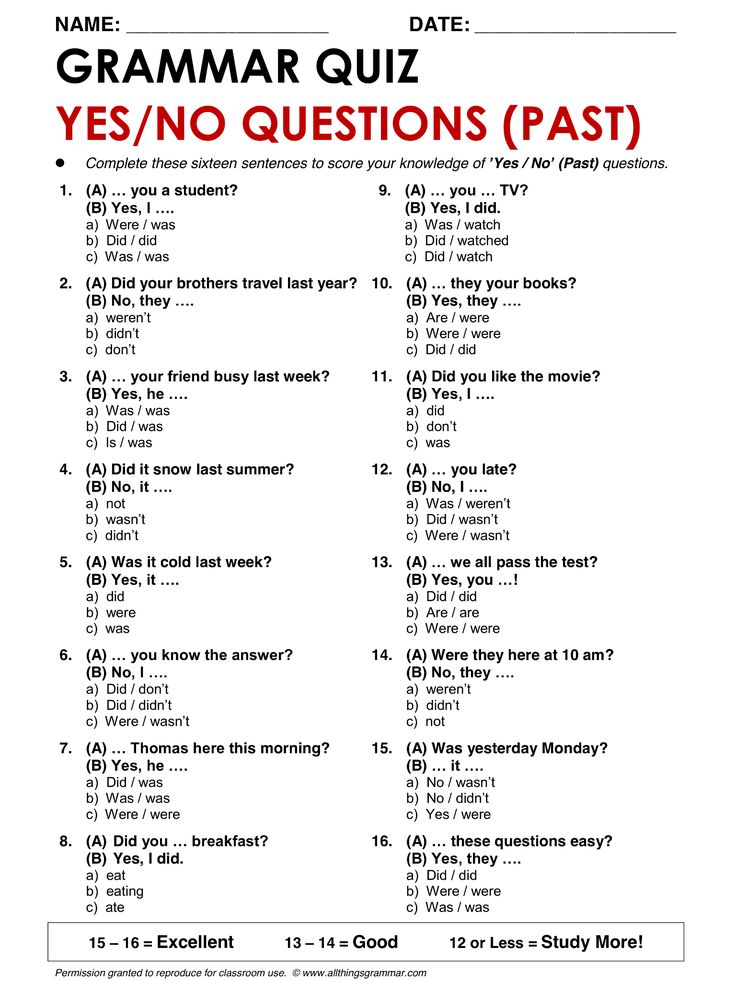
Very Often
Often
Sometimes
Rarely
Never
My boss or coworkers have commented that I seem disinterested in the work I am doing and am often staring into space when I should be working.
Very Often
Often
Sometimes
Rarely
Never
My friends have told me an artificially early time for dinner reservations or lunch dates because I am always late.
Very Often
Often
Sometimes
Rarely
Never
My mind drifts when I am talking to someone, and I often find that I have missed parts of the conversation.
Very Often
Often
Sometimes
Rarely
Never
I seem unprepared because I forget or lose things like my keys, cell phone, and wallet.
Very Often
Often
Sometimes
Rarely
Never
I have lost jobs because of chronic tardiness.
Very Often
Often
Sometimes
Rarely
Never
I procrastinate, especially when the project I need to do will require a sustained mental effort, such as paying bills, balancing the checking account, or doing taxes.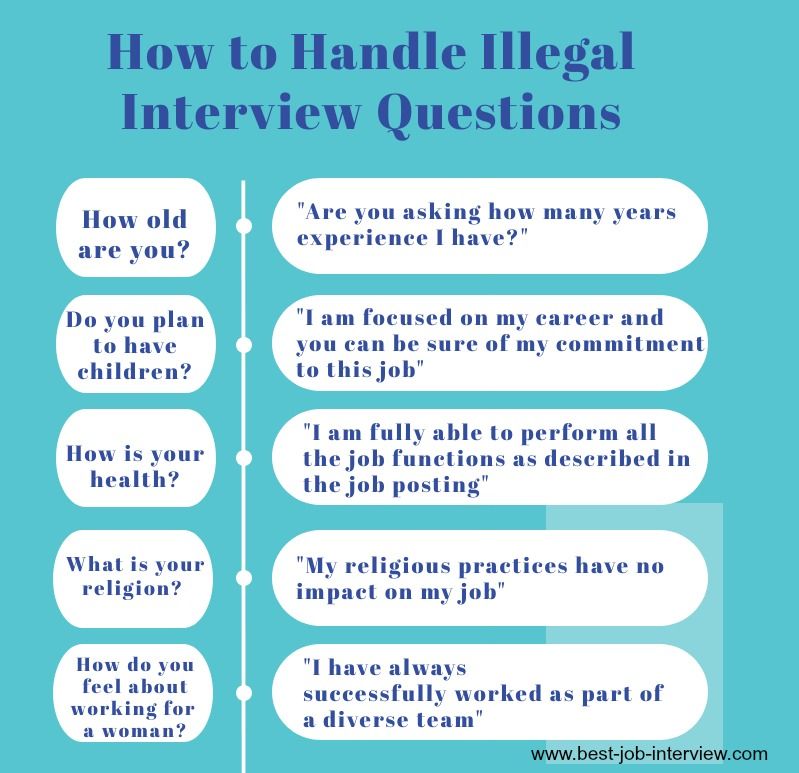
Very Often
Often
Sometimes
Rarely
Never
People in my life – parents, teachers, and bosses – describe me as an underachiever. They may say I lack drive, call me a couch potato, or say that I am lazy.
Very Often
Often
Sometimes
Rarely
Never
I am easily distracted by activity around me at work. I work better in quiet, private environments.
Very Often
Often
Sometimes
Rarely
Never
People complain that I don’t remember things they told me or that I don’t seem to listen when they talk to me.
Very Often
Often
Sometimes
Rarely
Never
I change jobs often — either because I become bored with the job or because I am fired due to tardiness or not completing tasks.
Very Often
Often
Sometimes
Rarely
Never
I forget doctor’s appointments, meetings for work, or plans with friends.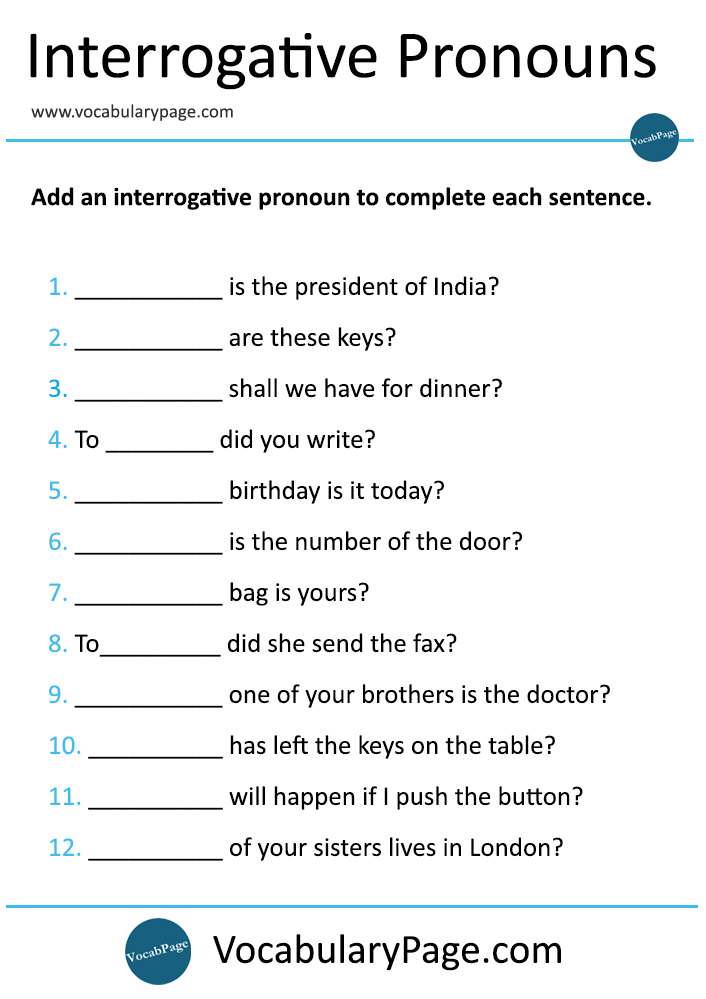 I have been told that if it is important, I will remember, but that doesn’t seem to be true.
I have been told that if it is important, I will remember, but that doesn’t seem to be true.
Very Often
Often
Sometimes
Rarely
Never
(Optional) Would you like to receive your ADD symptom test results — plus more helpful resources — via email from ADDitude?
Sign me up for your Adult ADHD newsletter.
Can’t see the self-test questions above? Click here to open this test in a new window.
ADD Test for Adults: Next Steps
1. Take this Test: Full ADHD Symptom Test for Adults
2. Take This Test: ADHD Symptoms in Women and Girls
3. Find: Specialists or Clinics Near You
4. Take This Test: Do You Have Rejection Sensitive Dysphoria?
5. Take This Test: Do You Have Adult Autism?
6. Take This Test: Do You Have Emotional Hyperarousal?
7. Read: More About Inattentive ADHD in Adults
Previous Article Next Article
Adult Symptom Assessment, Scientific Results
Do I Have ADHD? What Are Common ADD and ADHD Symptoms In Adults?
Attention deficit hyperactivity disorder (ADHD or ADD) is a neurodevelopmental disorder that impacts the prefrontal cortex of the brain — the area responsible for executive functions, emotional regulation, and impulse control, among other things.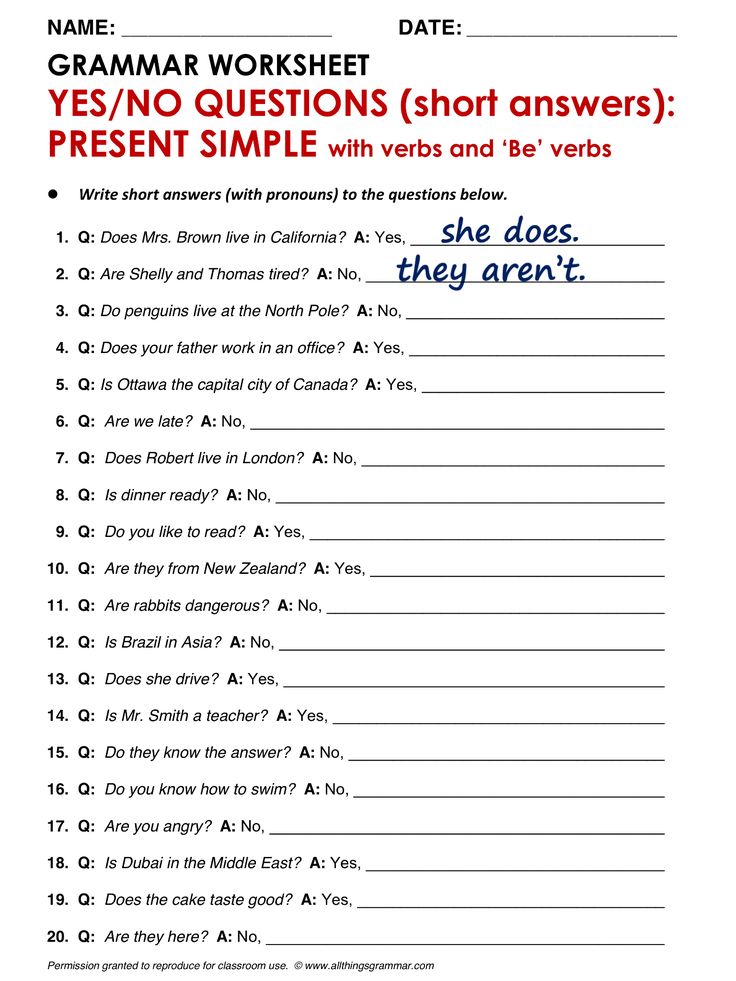 Most children with ADHD become adults with ADHD because, though symptoms shift and change with age, they rarely go away all together.
Most children with ADHD become adults with ADHD because, though symptoms shift and change with age, they rarely go away all together.
ADHD in adults looks and acts different than ADHD in children, but clinicians’ diagnostic criteria — as outlined in the DSM-5 — does not differentiate adult vs. childhood symptoms, which sacrifices the accuracy of assessments. Take this self-test to learn more about the ADHD and ADD symptoms in adults, and then take what you learn to a mental health care professional for evaluation.
Adult ADHD Test
This ADHD symptom test was adapted from the ASRS Screener developed by the World Health Organization (WHO) and the Workgroup on Adult ADHD
How often do you depend on others to keep your life in order and attend to details?
Very Often
Often
Sometimes
Rarely
Never
How often do you leave your seat in meetings or other situations in which you are expected to remain seated?
Very Often
Often
Sometimes
Rarely
Never
How often do you have difficulty unwinding and relaxing when you have time to yourself?
Very Often
Often
Sometimes
Rarely
Never
When you’re in a conversation, how often do you find yourself finishing the sentence of the people you are talking to before they can finish it themselves?
Very Often
Often
Sometimes
Rarely
Never
How often do you have difficulty concentrating on what people say to you, even when they are speaking to you directly?
Very Often
Often
Sometimes
Rarely
Never
How often do you put things off until the last minute?
Very Often
Often
Sometimes
Rarely
Never
(Optional) Would you like to receive your ADHD symptom test results — plus more helpful resources — via email from ADDitude?
Sign me up for your Adult ADHD newsletter.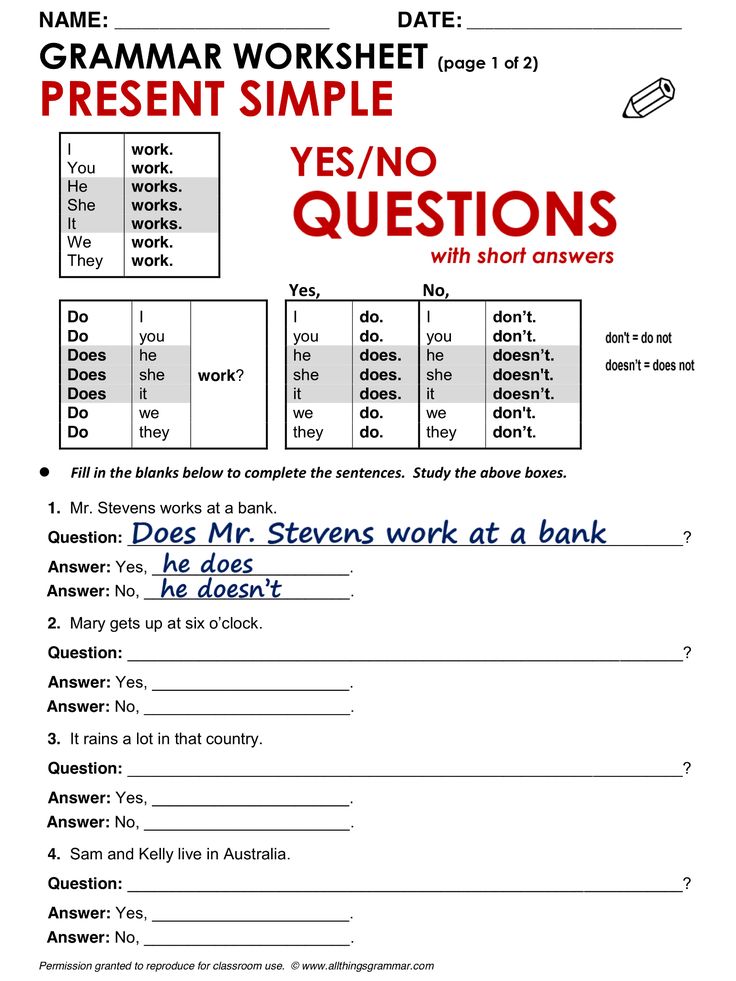
This questionnaire is designed to determine whether you demonstrate symptoms similar to those of adults with ADHD and is intended for adults ages 18 and older. If you answer yes to a significant number of these questions, consult a mental health practitioner. An accurate diagnosis can only be made through clinical evaluation by a trained mental health professional.
If you are using a mobile device, you may need to scroll up to see your results for this ADHD symptom test.
Can’t see the self-test questions above? Click here to open this ADHD symptom test in a new window.
ADHD Test for Adults: Next Steps
ADD is often hereditary; many children with ADHD have a parent with the condition. However, not all parents are diagnosed because ADHD was not well understood (particularly symptoms in women) 20, 30, or 40 years ago. As scientific research grows and our understanding of symptoms such as rejection sensitive dysphoria grows, more adults are pursuing an ADHD diagnosis and treatment.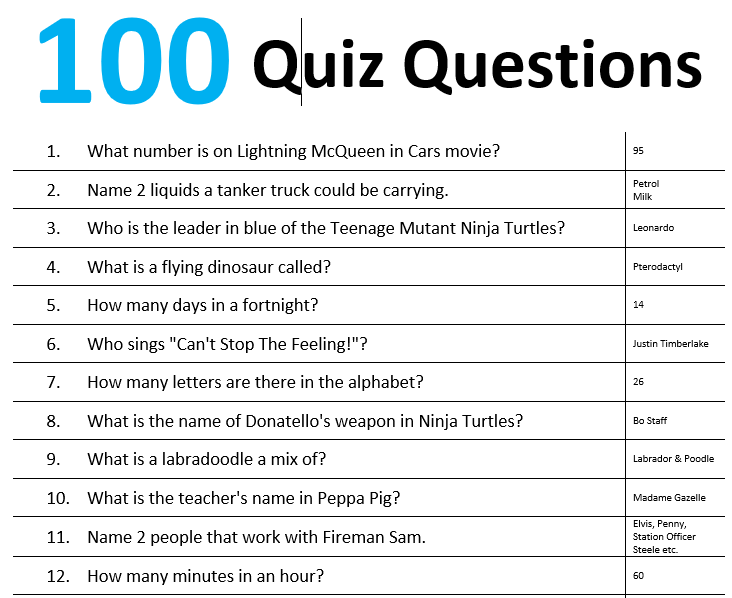 Treatment, with a stimulant medication like amphetamine (i.e. Adderall) or methylphenidate (i.e. Concerta or Ritalin) — and with an ADHD food plan, brain training, exercise, and therapy — can be transformative at any age.
Treatment, with a stimulant medication like amphetamine (i.e. Adderall) or methylphenidate (i.e. Concerta or Ritalin) — and with an ADHD food plan, brain training, exercise, and therapy — can be transformative at any age.
1. Take This Test: The ADHD Test for Women
2. Take This Test: Rejection Sensitive Dysphoria in Adults
3. Find: ADHD Specialists or Clinics Near You
4. Learn More: About ADHD in Adults
5. Download 6 Steps to a Thorough ADHD Evaluation
6. Take This Test: The WebMD ADHD Test
7. Research Your ADHD Treatment Options
8. Consult Our Post-Diagnosis Guide for Adults
9. Find ADHD Specialists Near You
Previous Article Next Article
Test Builder | Online Test Pad
A simple and convenient service for creating tests and testing.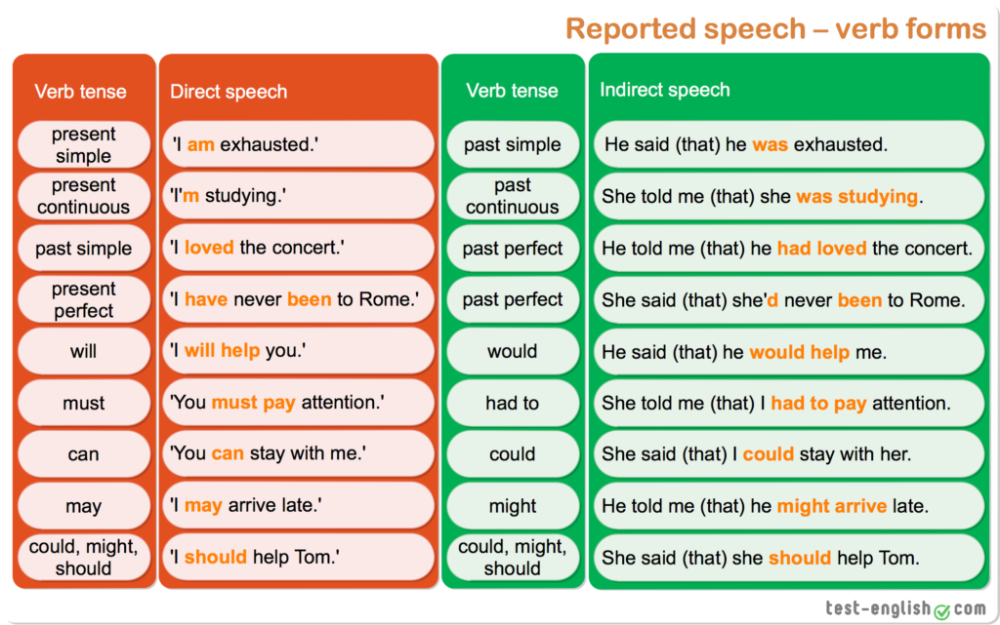
Features
Flexible test settings
The test designer provides a large number of different test settings. You can quickly and conveniently create a truly unique test for your goals and objectives.
17 question types
Single selection (+ scale), multiple choice (+ scale), number input, text input, free form answer sequencing, matching, filling in the blanks - (numbers, text, list), interactive dictation, consecutive exclusion, slider (slider), file upload, service text.
4 result type
For each test, you can create results of the type psychological test, personality test, educational test.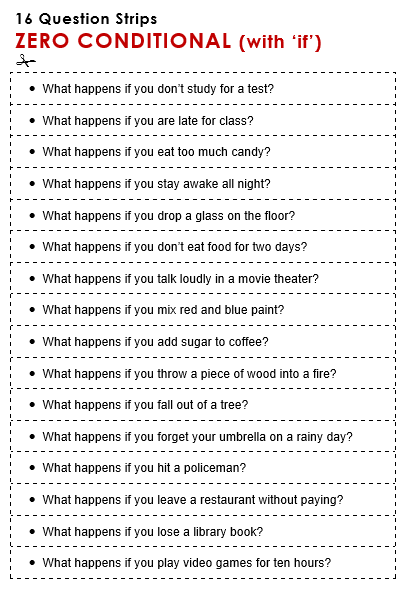 The "Professional setting of scales" of the test is available for you so that you can implement almost any logic for calculating the result.
The "Professional setting of scales" of the test is available for you so that you can implement almost any logic for calculating the result.
Convenient statistics tool
You can view each result, statistics of answers and points scored for each question, statistics for each result. In tabular form, all results, registration parameters, answers to all questions that you can save in Excel are presented.
Styling and branding
Extensive options for controlling the appearance of the test (color, font, size, padding, borders and more) with the ability to add your own brand logo.
Convenient on all devices
The interface for passing tests is adapted to any screen size. It is convenient to take tests both on personal computers and on tablet and mobile devices.
Ways to access the test
Main link
Your test is always available through the main link. This link is almost impossible to pick up, so only those to whom you send this link will pass the test.
This link is almost impossible to pick up, so only those to whom you send this link will pass the test.
Website widget
Special html-code that will allow you to embed the test on your own website, blog, forum.
Public Publishing
You can publish your test to the public on our website in the appropriate category. Any of our users can pass your test.
Invitations
With invitations you can form groups of your users and send them an email invitation with a personalized link to take the test.
Test settings
- Adding description and instructions to the test.
- Adding a registration form to a test with parameters such as gender, date, number, string, numeric list, custom list.
- Changing the text of the buttons "Back", "Next", "Finish".

- Adding information on the author of the test and the source with the possibility of specifying a link.
- Enable / disable display of question numbers, progress bar of answers to questions.
- Setting a mandatory answer for all test questions, as well as for a single question.
- Shuffle questions and/or answer options randomly.
- Setting a limit on the selection of test questions for passing.
- Turn on the display of the test completion time.
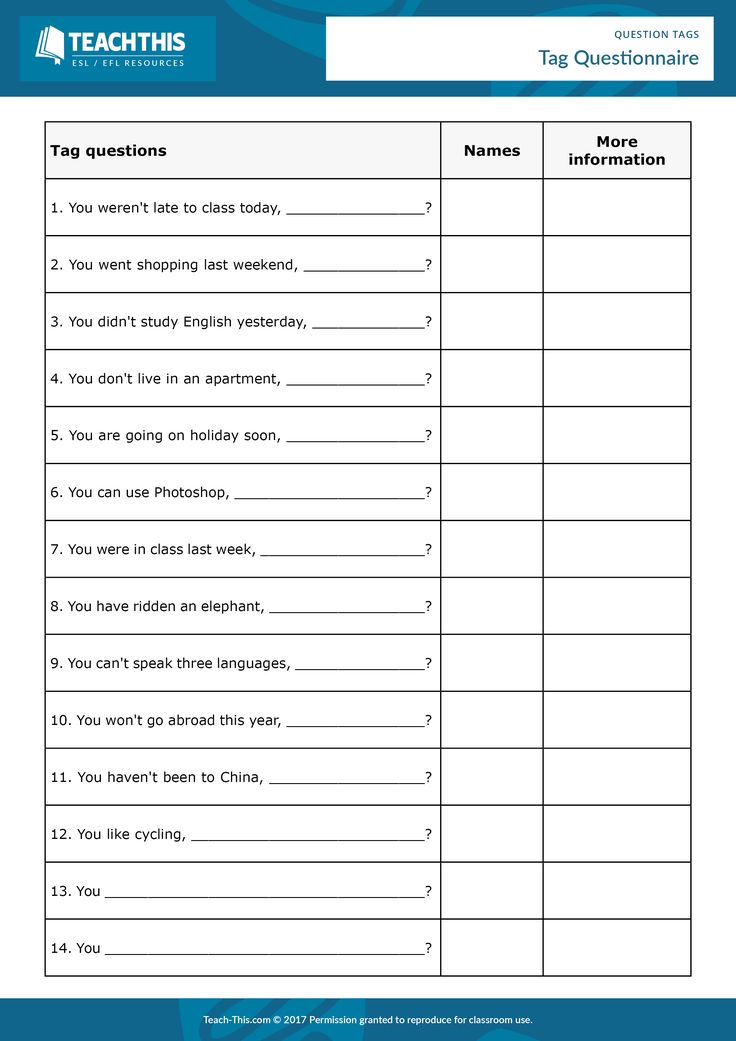
- Setting a time limit for passing the test, as well as for answering a single question.
- Export test to pdf file and html file.
- Setting the language of the test: Russian, Ukrainian, English.
Question Editor
- Editing a question in a convenient interface with instant preview.
- Customize question text formatting with the ability to add image files and formulas.
- Set the required number of points for each answer option.
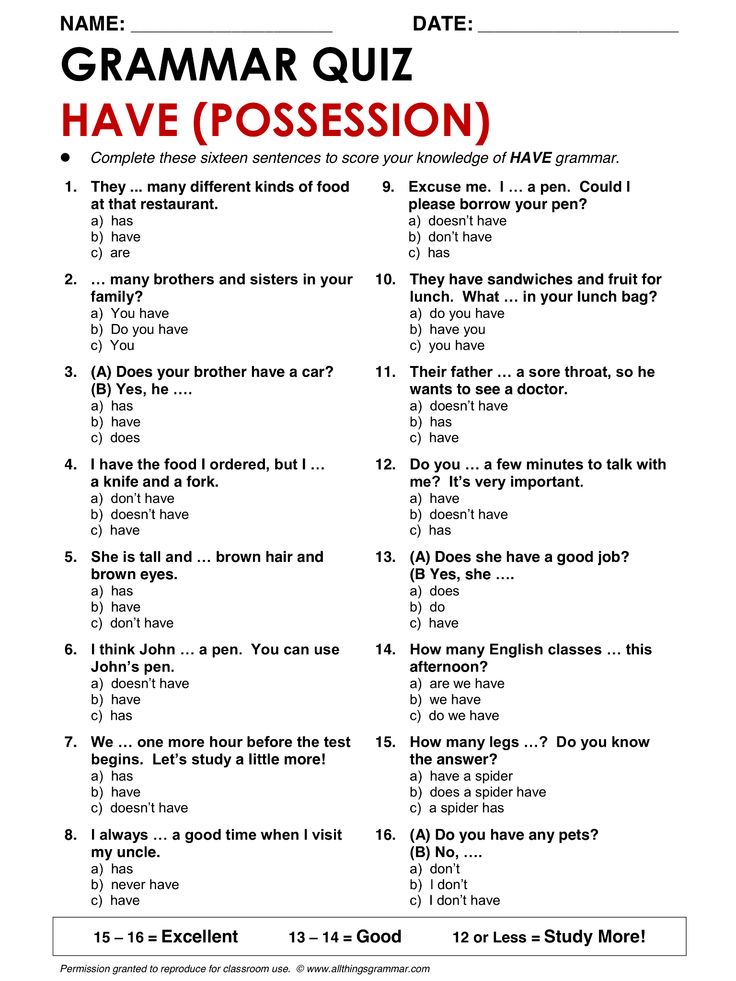 Flexible scoring settings for each question type.
Flexible scoring settings for each question type. - Changing the graphical display options of the question.
- Adding a comment to a question.
- Ability to copy a question within a test, as well as copy questions from other tests.
- Move questions with the mouse.
- Changing the order of displaying answer options: vertically, horizontally (+ in the center), a table from 2 to 7 columns.
- Sets the general text for questions, which is added once and displayed for the selected questions.
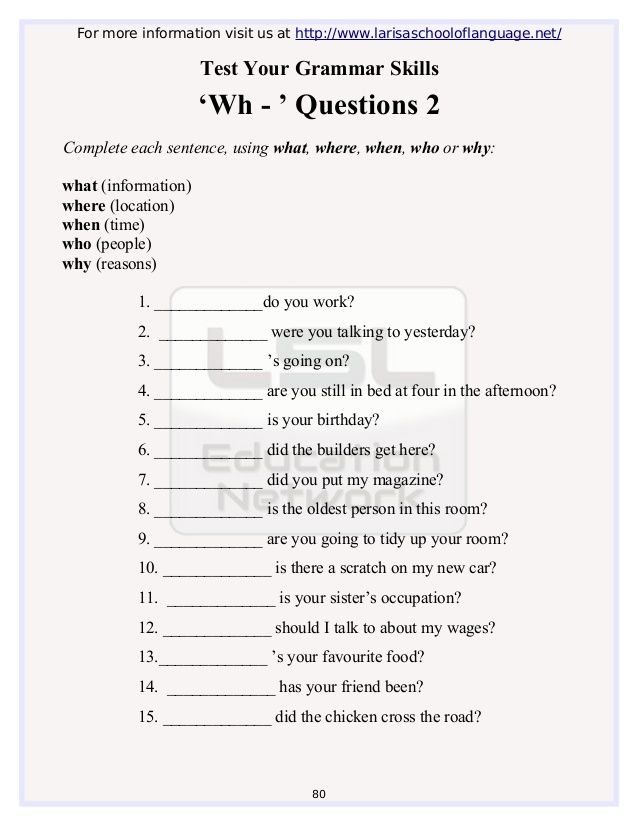
- Setting up groups of questions with the possibility of flexible selection of questions for passing: mixing and random selection of a limited number.
Test result
- Psychological test - determination of the total number of points for the answers or the serial number of the answer option that was chosen the most. Adding a text transcript of the result with the ability to add an image.
- Personality test - each answer option is compared with a certain text transcript and the prevailing one is selected.
- Educational test - calculation of the number of points scored for correct answers and the percentage of the maximum that can be scored for correct answers to all questions is calculated.
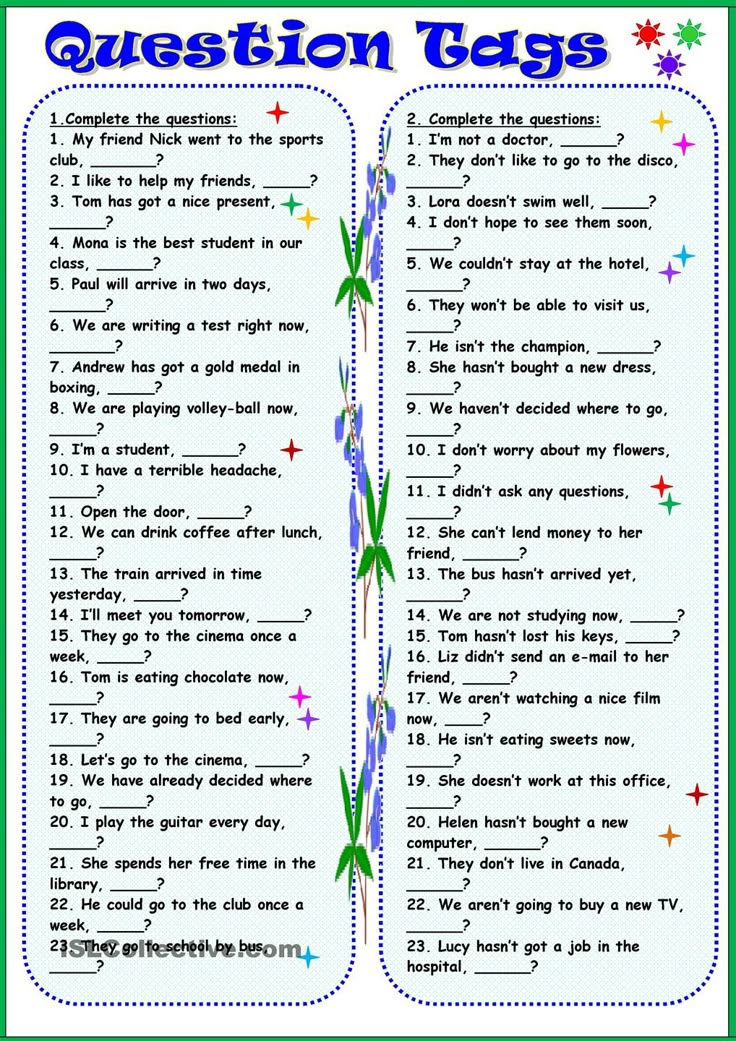
- Professional scale setting is a tool for implementing complex logic for calculating test results: 14 types of scales, building a graph based on test results, customizing the design of the result.
- Enabling / disabling the display of answers to questions, correct answers.
- Displaying the rating of results, statistics of answers and results.
- Issuance of a certificate with the ability to replace the image and configure additional blocks.
Test statistics
- Graphical representation of the number of test passes by day.
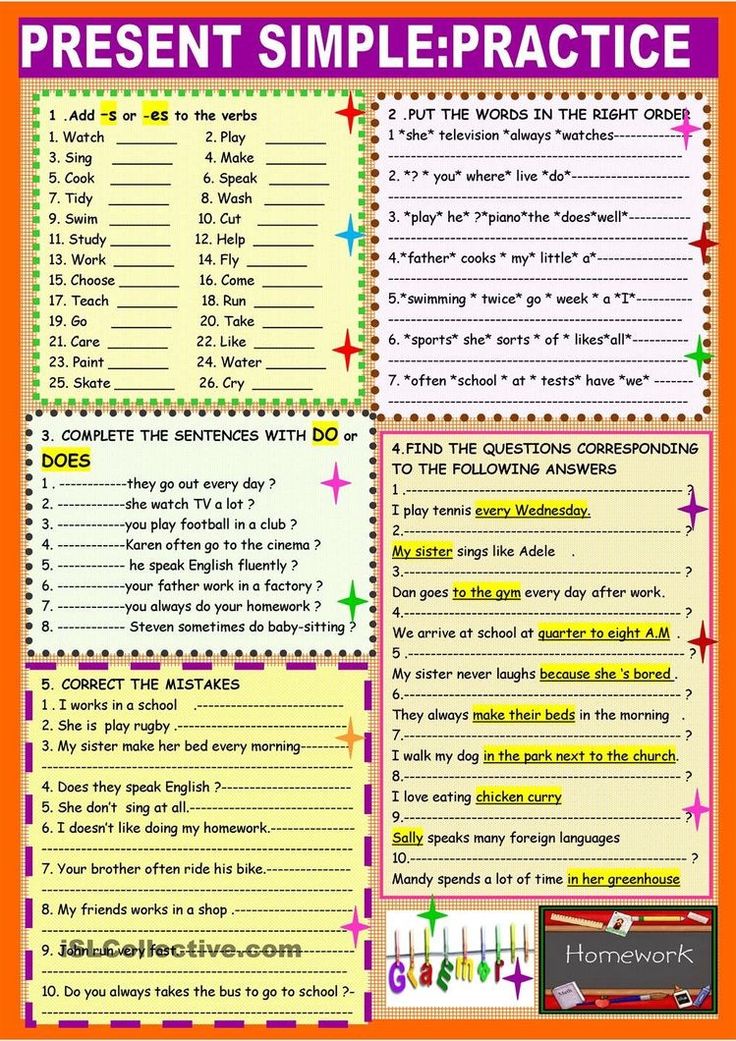
- Statistics on individual answers with display of correct/incorrect answers.
- Statistics of answers to each question in tabular and graphical representation. Save the graph as an image.
- Tabular presentation of test results, registration parameters and additional data (username, IP, date and time). Possibility to save this data in Excel (csv file format).
- Tabular presentation of summary data: registration parameters, test results, answers to all test questions. Possibility to save this data in Excel (csv file format).
Test access
- Quick test status setting Open - Closed.
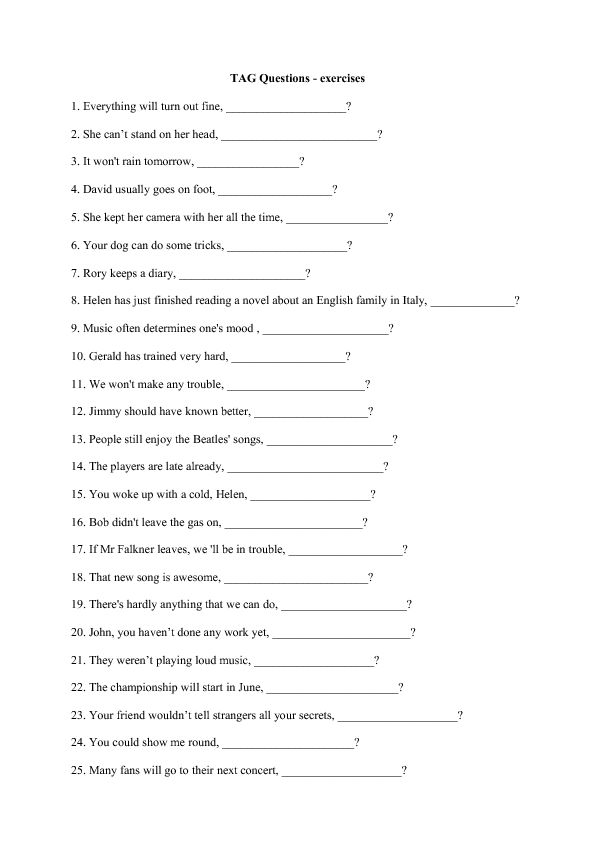
- Setting a code word for passing the test.
- Set the time interval for passing the test.
- Setting restrictions on the passage of IP and / or Cookies.
- Enable notifications of new results.
- Creating a widget for the site with customization of appearance.
- Publication of the test in the public domain on the site indicating the test categories and topics.
All our services are provided by absolutely free of charge !
and will be available to you after registration
Register Now
or
sign in
Video tutorials
Watch video tutorials on creating tests.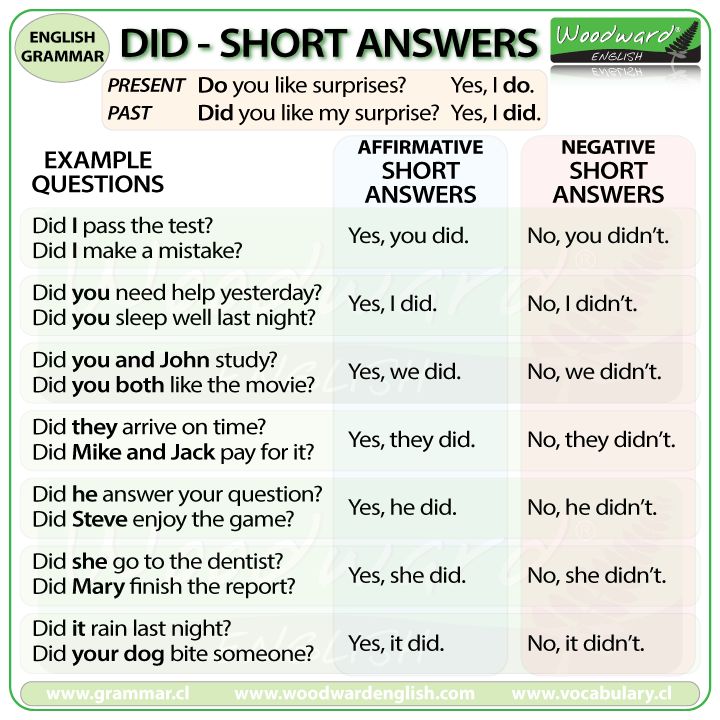
This is the easiest and fastest way to understand the capabilities of the service.
- Educational test
- Psychological test
- personality test
Select a video lesson to watch
How to create a test in Moodle: step by step instructions
In the previous article, I talked about creating a lecture in Moodle. In this one, we will look at how to create and configure a test so that users do not cheat, and the results are reliable.
Along the way, we will create a small test to immediately consolidate the theory into practice. To do this, you will need the text of the questions.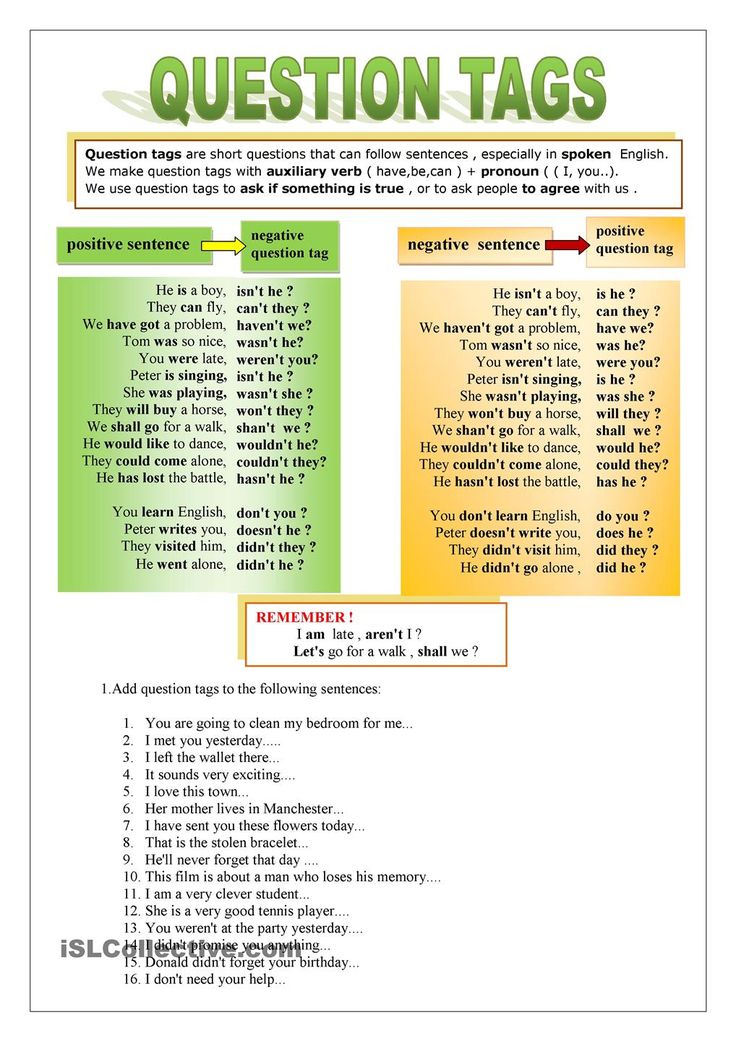
I will work through my account in the cloud version of the LMS Moodle Cloud. Follow along as I follow the instructions, or watch the video tutorial:
Step-by-step instructions for creating tests in Moodle
It usually takes beginners one to two hours to create a test in Moodle. Most of the time is spent getting acquainted with the interface and logic of the program. There is a way to make the test twice as fast using the iSpring Suite constructor. I will also tell you how to work in it. And you decide which tool suits you best.
Now to the point.
Step 1. Create an empty course in Moodle
You can't just open Moodle and build a test. First you have to create a course, write down the name, and only then you can add verification tasks here.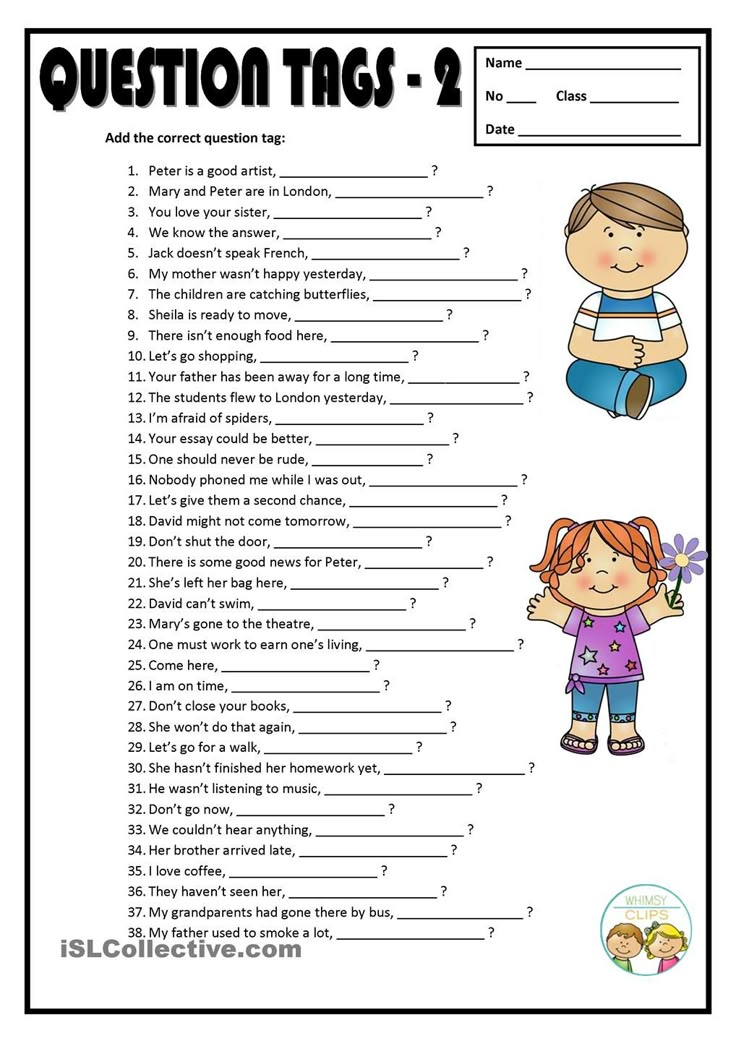 This is the logic of Moodle.
This is the logic of Moodle.
To create a course, go to the tab Administration → Courses → Add course .
Then go to the tab Course format . A course in Moodle is like a book. It consists of separate chapters - sections in which theory and practical tasks are added. How many sections you need for training is usually chosen in advance. One is enough for now, since we are only creating a test. Put "1" next to line Number of partitions .
Set the course to the desired number of sections. I will have one section in the course
Below, on the course page, there are a number of settings: the start and end date of training, the appearance of the course. We'll deal with them later. Scroll to the bottom of the page for now and click Save and Show .
Course ready. It remains to assign yourself the role of manager, then the course will appear in your personal account.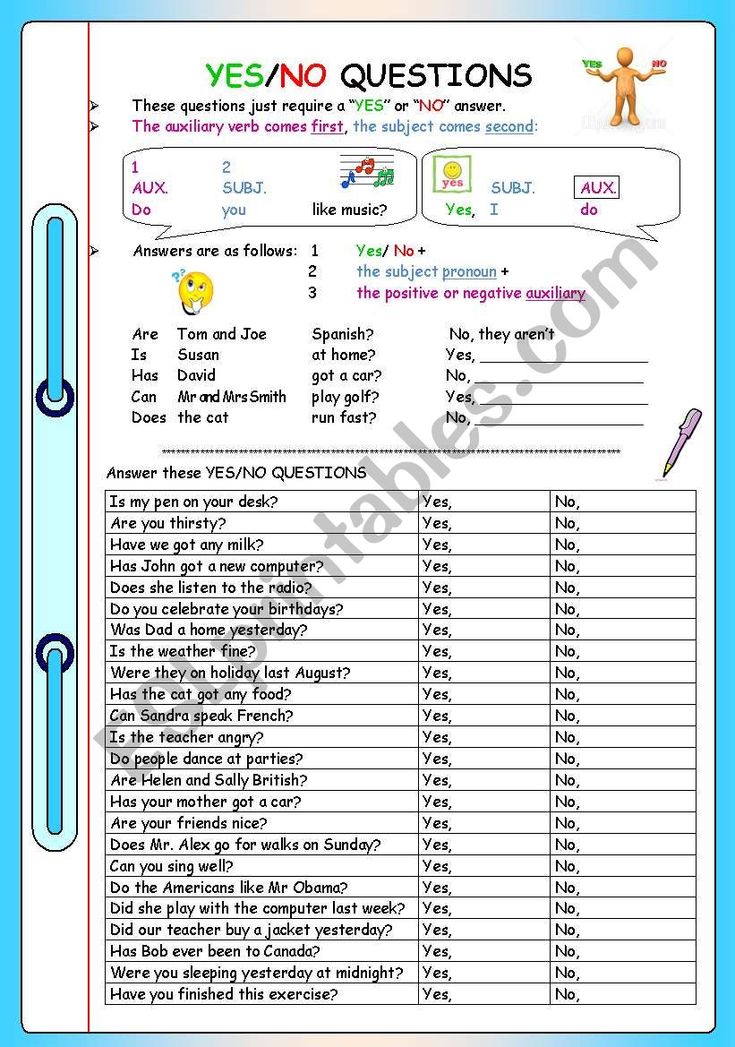 If this is not done, the blank will have to be searched for a long time in the admin panel. So in the new window press Register users for the course , enter your name, select Manager in the drop-down list of roles and save the settings .
If this is not done, the blank will have to be searched for a long time in the admin panel. So in the new window press Register users for the course , enter your name, select Manager in the drop-down list of roles and save the settings .
Make yourself a manager to quickly find a course in Moodle
If you don't do this, you'll have to search the admin panel for a long time.
Step 2. Adding and configuring a test
Watch the video on how to create a test or read the instructions below
Now you can add a test to your course. To do this, press Go to course → Add items or resource . The Moodle tools menu will appear on the screen. Under Course Elements , select a test.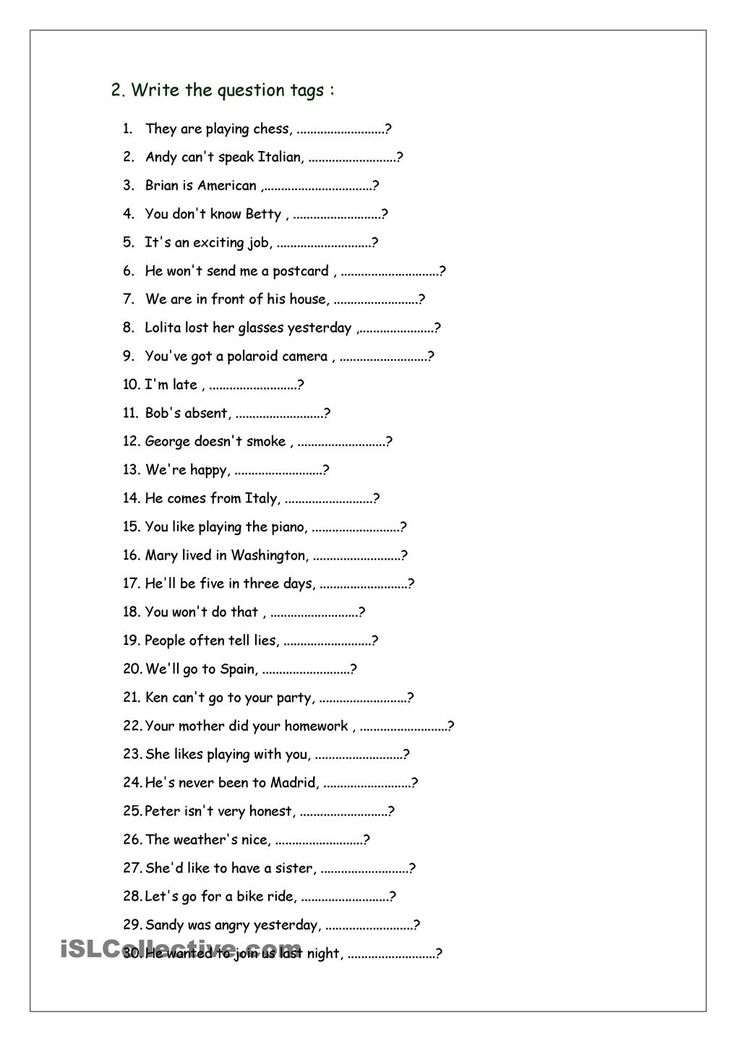
First name the test and fill in the description. It is also important to set a number of settings correctly so that your students or employees do not cheat. Details about each option are described in the Moodle documentation. We will consider the necessary minimum.
Setting No. 1. Synchronization - protecting the test from cheating
By default, the time to solve the test is not limited - the user can start testing today and finish in three days, calmly copying the answers from the textbook. In this case, the system will unfairly give him an A for the exam.
To get objective results, we specify the testing period and limit the test time.
Specify the testing period. First, select the date and time to start testing. For example, on September 17 at 11.00 - at this time the test will automatically open. Until this moment, students in their personal account will only see the description of the upcoming exam.
We will set the end of testing for the next noon — exactly at 12:00 the test will close.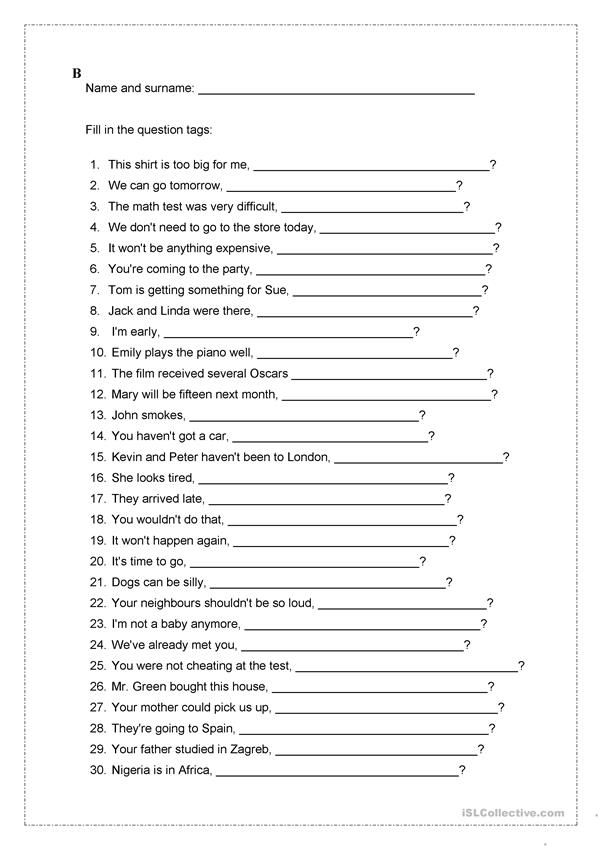 If the user does not answer the questions on time, he will automatically receive a fail.
If the user does not answer the questions on time, he will automatically receive a fail.
Specify the beginning and end of testing
Limiting the test time . Usually I give students 30 minutes or an hour, but more is possible - it all depends on the complexity of the test tasks.
When the user starts answering questions, he will see a countdown timer. It shows how much time is left for the exam. When the time runs out, the test will automatically close.
Limit test in time. I usually set 30 minutes
Leave the rest of the settings in the block as default and move on to the next section.
Setting No. 2. Evaluation - set a passing score
With standard settings, your employees have the right to answer the same question until they get bored. As a result, the test can be passed by typing - they made a mistake, they immediately changed the answer option. And so on to infinity, until you get the maximum score.
To prevent employees from playing guessing games, we will limit the number of attempts and set a passing score.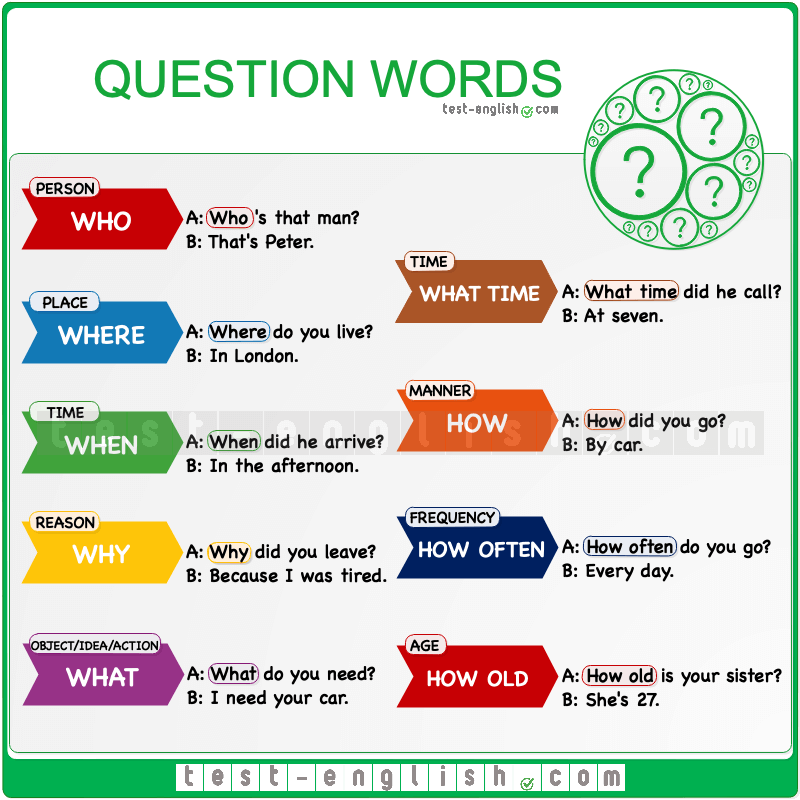
We limit the number of attempts . If this is a control test, I give one try. Three - in the training room.
Limit the number of attempts so that users do not solve the test by random
Passing score . This is the minimum allowable return. A score above a passing score is highlighted in green in the journal, and a score below a passing score is highlighted in red.
Set a passing score - this is the acceptable minimum for passing
Since I will only have two questions on the test, one point is enough to pass it.
Setting No. 3. Arrangement - structuring questions
You can group tasks into blocks, put each question on a separate page or all on one.
If all the questions are on one page, the amount of work is immediately visible
I use the last option so that employees can immediately see the amount of work and correctly allocate time.
Setting #4: Question Properties - Randomize Answers
Select Yes in random order. Then the answers to the questions in the test will be mixed for each user - it will be more difficult to use the cheat sheet.
Then the answers to the questions in the test will be mixed for each user - it will be more difficult to use the cheat sheet.
In the properties of the question, set the random order of the answer
Setting No. 5. Final feedback - we give feedback on the test
Final feedback - the message that the user sees after testing. The text of the message changes depending on the score: excellent students can be praised, and losers can be told about the rules for retaking.
The final feedback is feedback for employees
We've figured out the basic settings, we'll leave the rest by default. Press Save and display . The system will send us to a new page:
When you save the test, the system will send
to this page We previously set a minimum passing score for the test. Now let's specify the maximum score. To do this, click Edit test and enter the required number in the window that appears.
There are only two questions in my test, so the user will score a maximum of two points.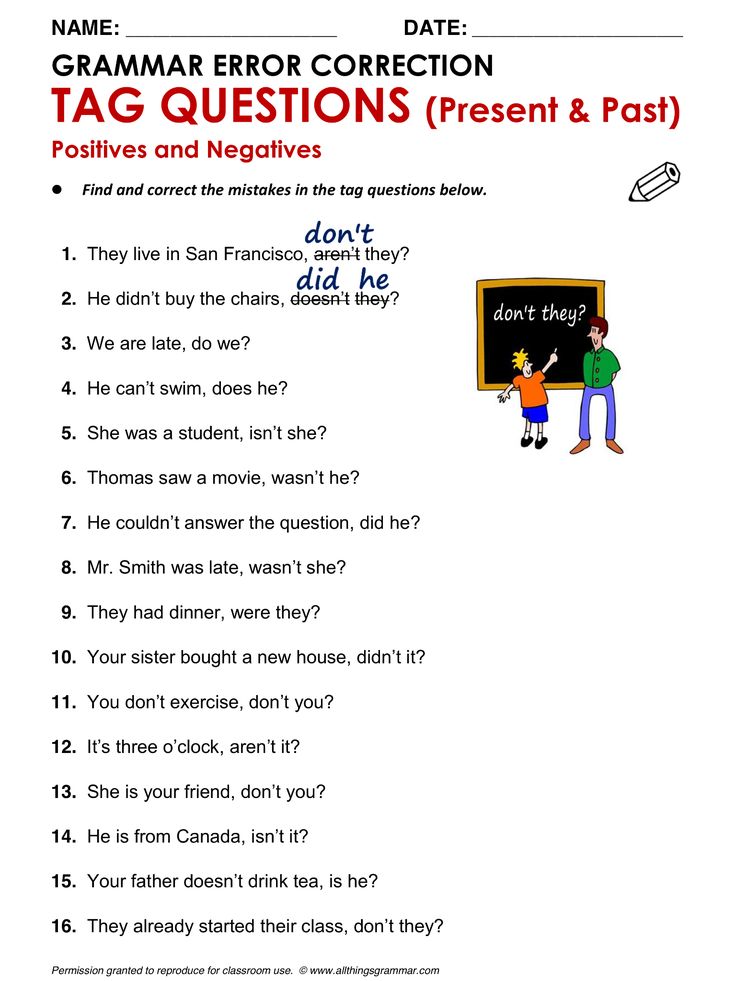
Enter the maximum score for the test. In my case, this is 2 points
Finished with test settings. The next step is to add verification tasks.
Step 3. Assembling tasks for the test
There are 15 types of questions in the cloud version of Moodle to accurately test knowledge.
To master the test algorithm, let's create two of the most popular tasks: "True/False" and "Multiple Choice". Having mastered the algorithm of work, you can easily create other types of tasks yourself.
True/False question type
To add a test task, press Edit test → Add → New question → True/False → Add .
In the window that appears, enter the name and text of the question - use the template for this. Through the toolbar, you can also add a photo, video, voice acting, or a link to additional material on the topic to the task.
You can also add photos, videos and voiceovers to the task
Set the correct answer.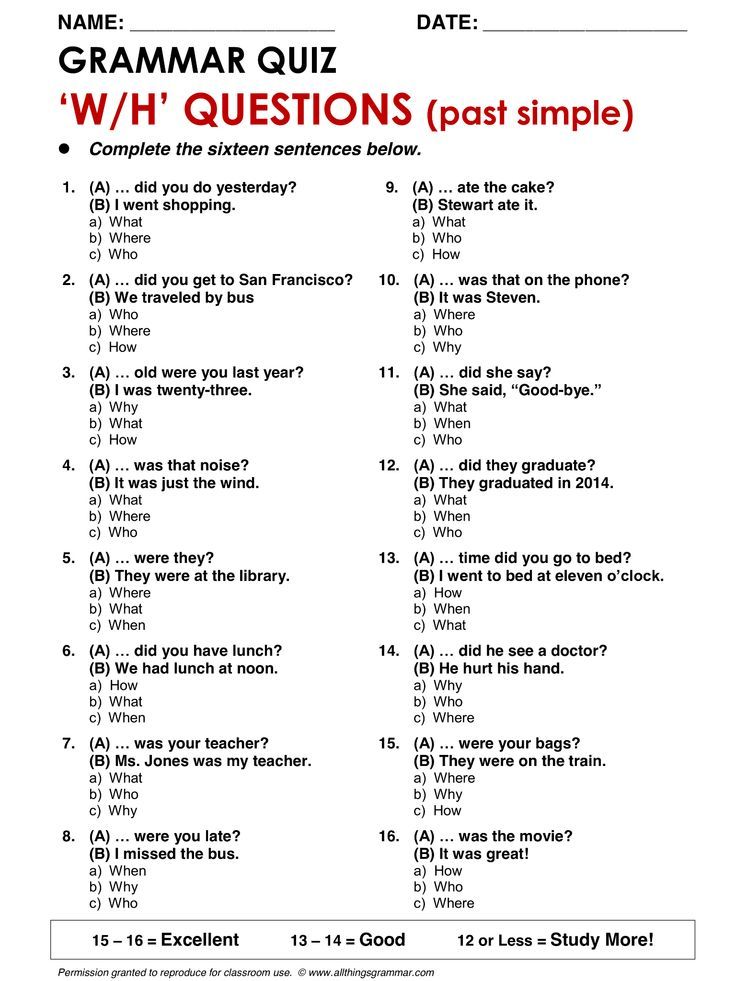 In our case, the statement in the assignment is correct. Therefore, in the settings, select True .
In our case, the statement in the assignment is correct. Therefore, in the settings, select True .
Select the correct answer from the list of answers
By default, the user receives one point for a correct answer. Change the number if you want to increase the reward. You can also add feedback on an error to help the employee understand the issue and improve their results.
To publish the job, click Save . The completed question looks like this:
This is how the completed True/False question looks like
Let's move on to the next type of question - Multiple Choice.
Multiple choice question type
To add a multiple choice task, click Add → New question → Multiple choice → Add . Write the name, question text and answer options from the template.
A multiple choice item may have one or more correct answers. In our example, there is only one correct answer.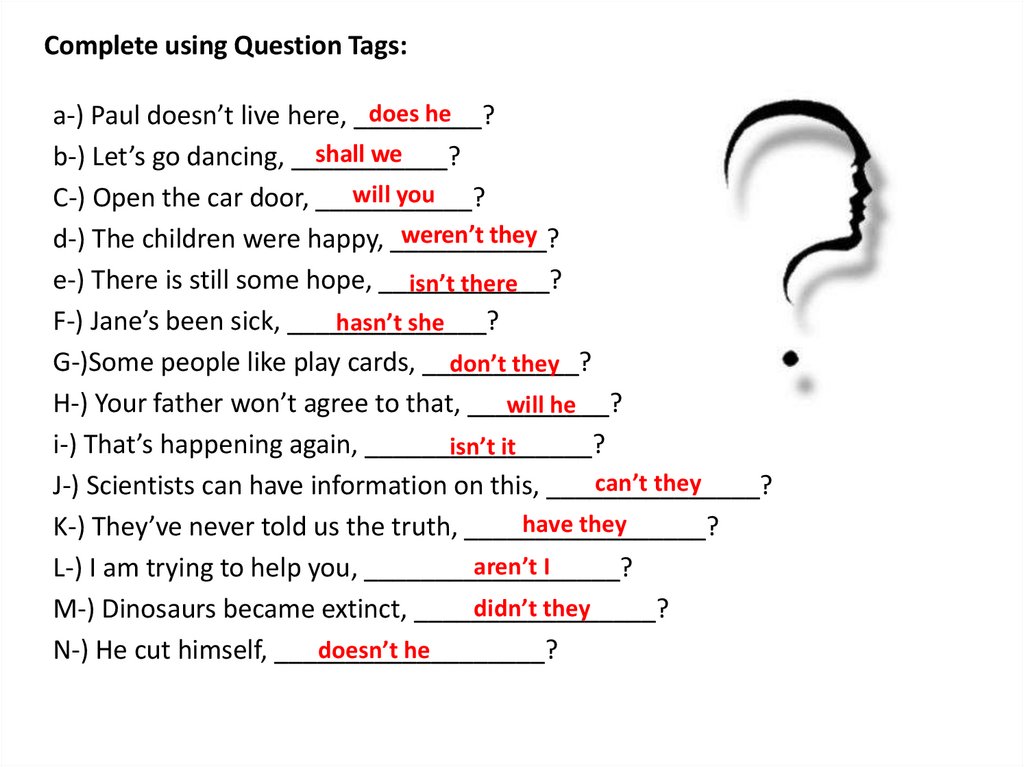 So we will indicate in the settings:
So we will indicate in the settings:
Choose how many correct answers will be in task
Now choose the correct answer and give it a score of 100%. The rest of the answers are false - we do not give rewards for them.
Rate the correct answer
Leave the rest of the settings as default, click Save . The finished task looks like this:
This is how the finished Multiple Choice question looks like
You have a few more display settings to choose from:
- Is the answer correct - the test will show whether the user made a mistake or answered correctly.
- Points - the user sees how many points he scored for the answer
- General feedback to the question - feedback for the user after the answer.
To activate these settings, click Preview and select the desired options in the new window.
List of additional settings for the job
Test ready.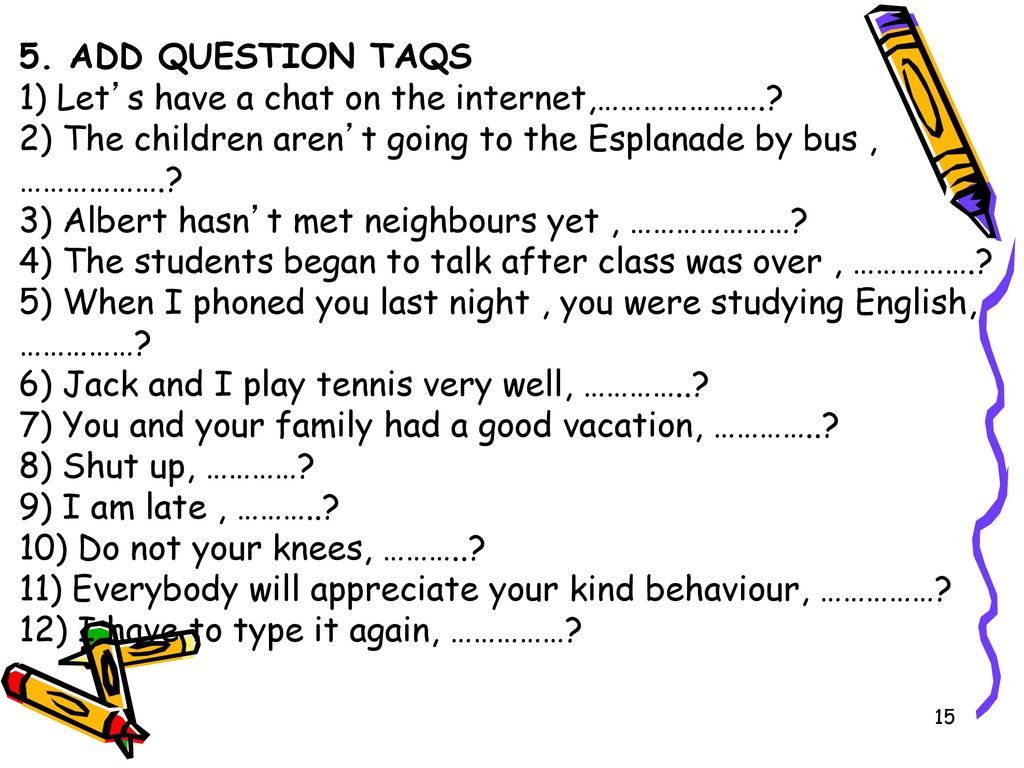 It remains to assign it to users and track the results of the reports in the "Ratings" tab.
It remains to assign it to users and track the results of the reports in the "Ratings" tab.
Step 4. Opening the Question Bank
We discussed with you how to create test tasks for a specific course from scratch. If you plan to regularly conduct knowledge cuts, it is more convenient to use the question bank.
Question bank - a common repository for Moodle test tasks. This is where all the questions you've ever created are stored. If you need to assemble a test for a new course, you don't have to do everything from scratch - you just copy the blanks from the bank. The bank of questions saves time.
The two tasks we collected today are already in the question bank. To view them, go to the course through your personal account.
To open the bank of questions, go to the course, click on the gear and select "More"
In the list that appears, select the section Bank of questions . Here you can create new tasks or view old ones.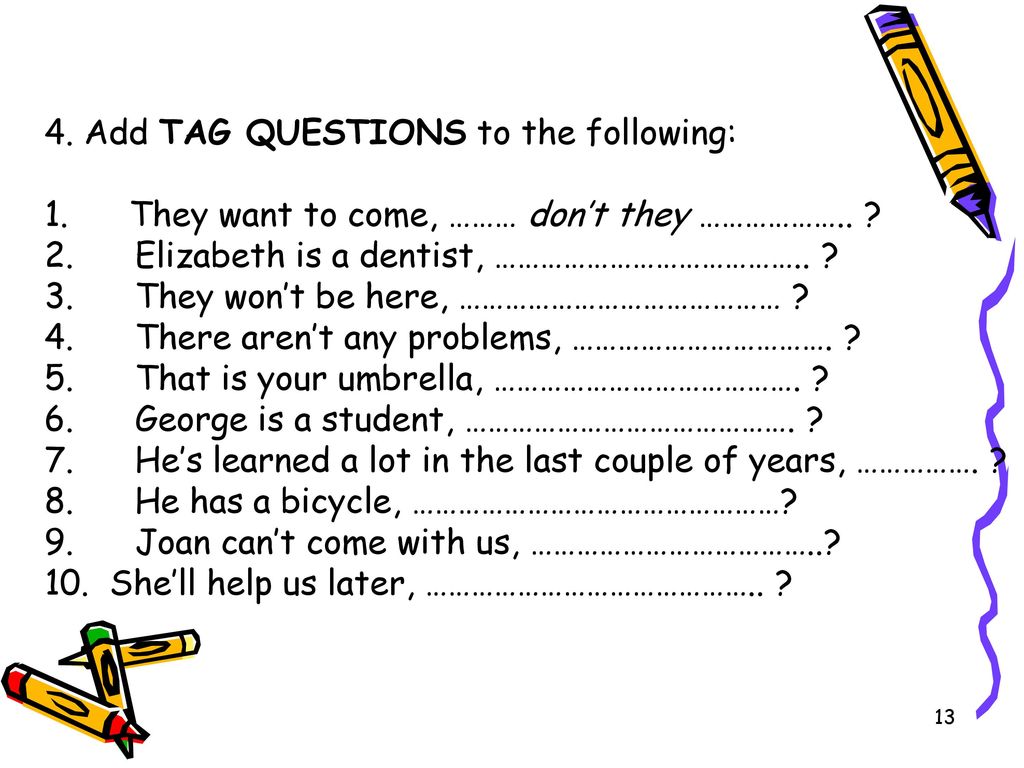
The Question Bank stores all the questions ever created.
Next time you can create all the questions here and assemble a new test from them.
Putting together a test in iSpring Suite - a simple alternative
Moodle has a wide range of options for testing, but due to the large number of settings, the interface looks overloaded. It is difficult for a beginner to find the desired option without looking at the documentation.
You also need to get used to the principle of work: to create a test, you have to separately set up the course, set the test parameters and each task. As a result, the work is delayed.
The iSpring Suite constructor will help you solve the problem faster. You collect an interactive test from ready-made templates in one window without switching between multiple pages. The finished test is compatible with Moodle and adapts to any screen size. Here is an example:
Let's practice how to create a test in iSpring Suite.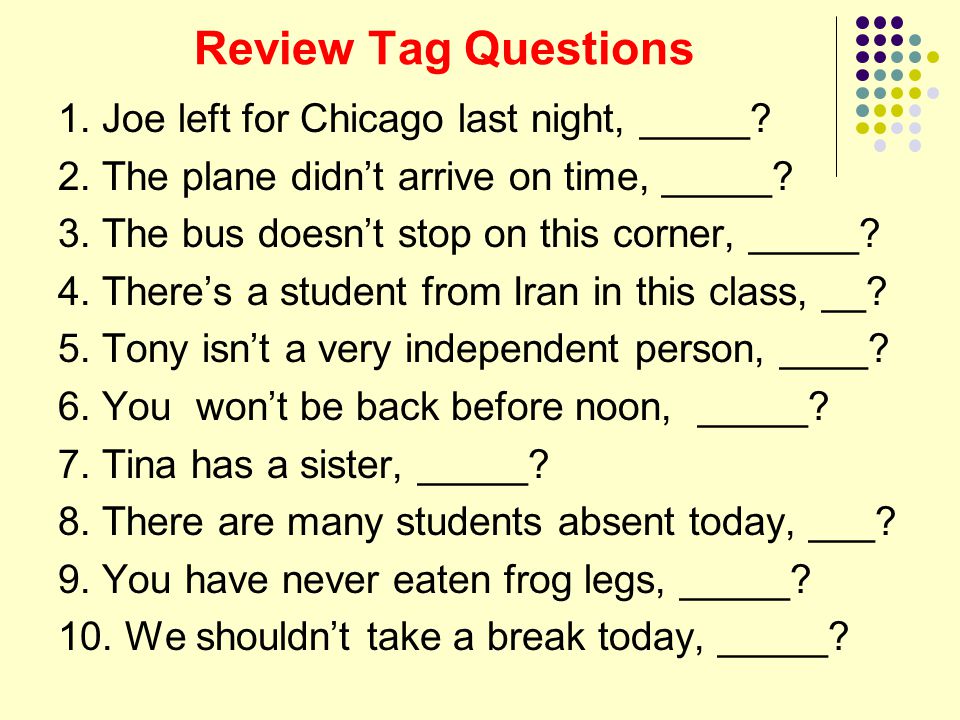 We will work with the same template as in Moodle.
We will work with the same template as in Moodle.
1. Select the type of question for the test
Run iSpring Suite and in the window that appears, select the section Test → New test . You will see a window for creating test tasks.
Click on the Question button in the top menu and select a question type from the list. At your disposal is an arsenal of 14 options for tasks to test knowledge.
Icons from the list show how the question will look on the slide
Add a True/False question and enter text from a familiar template. Part of the paragraph is highlighted in bold so that the task is better read. The designer has a familiar Microsoft Word interface, so it is convenient to work with text.
Write the text of the question
2. Adding feedback
Below in the "Feedback and branching" section, write a comment for the employee and assign points for the correct answer.
After the test is completed, the user will automatically be shown the final slide: whether he scored a passing score or not.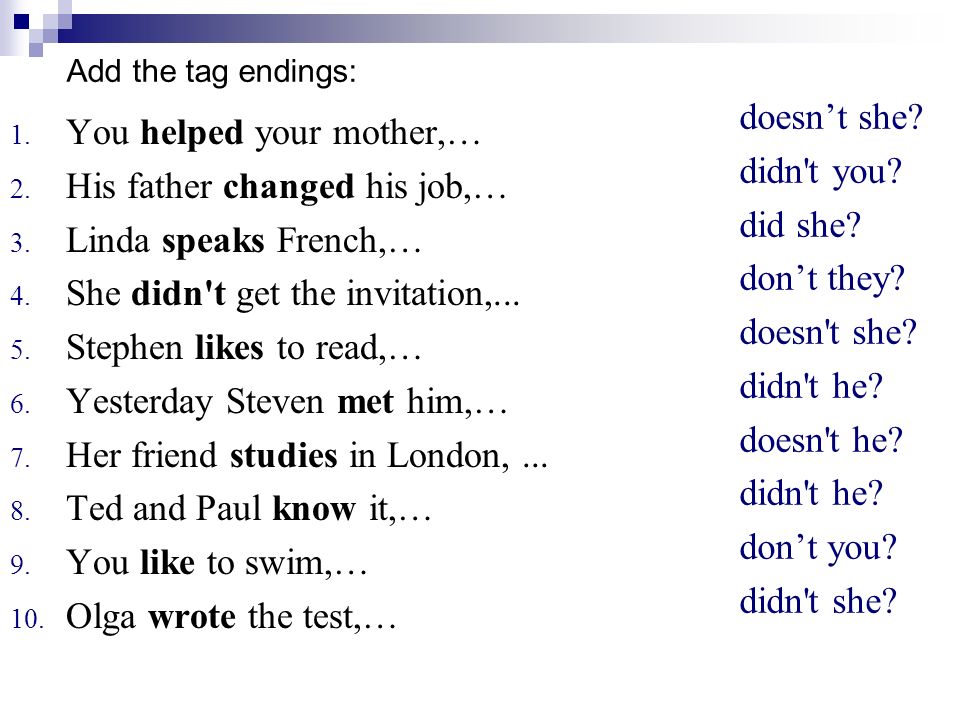 You can change the text and design of this slide in the Results section.
You can change the text and design of this slide in the Results section.
Final test slide in iSpring
You can change the text and designs of the final slide in section Results .
3. Protecting the test from cheating
To prevent users from cheating during the test, we will limit the number of attempts and time to solve the question in the properties of the slide.
In the properties of the slide, we will limit the number of attempts and the time to solve the question
Here you can also set automatic mixing so that the answer options for users are displayed in a different order.
4. Customizing Question Design
iSpring Suite offers 36 pre-made themes and 19 color profiles for quick test design. They are in section of Topic .
Use one of 36 templates to design your test
You can customize fonts, add captions, images, and shapes just as easily as in PowerPoint.
The first question is ready. We do the second by analogy. The final result looks like this:
We do the second by analogy. The final result looks like this:
5. Publishing the test
The finished test should be published. To do this, click on the button Publication in the top menu and select LMS. Through this setting, you can prepare a test for Moodle.
To publish a test, select the LMS section
Select the folder where the program will save the test. In column LMS Profile , by default, leave SCORM 1.2 - this is a file format understandable for Moodle. Press Publish - the archive with the test will appear in the specified folder.
6. Loading the test in Moodle
Open the lecture in Moodle and click Add element or resource next to the relevant topic. From the drop-down list, select SCORM package → Add.
Loading the finished test in the SCORM package
And then it's easy: upload the test, write its name, click Save and show → Login .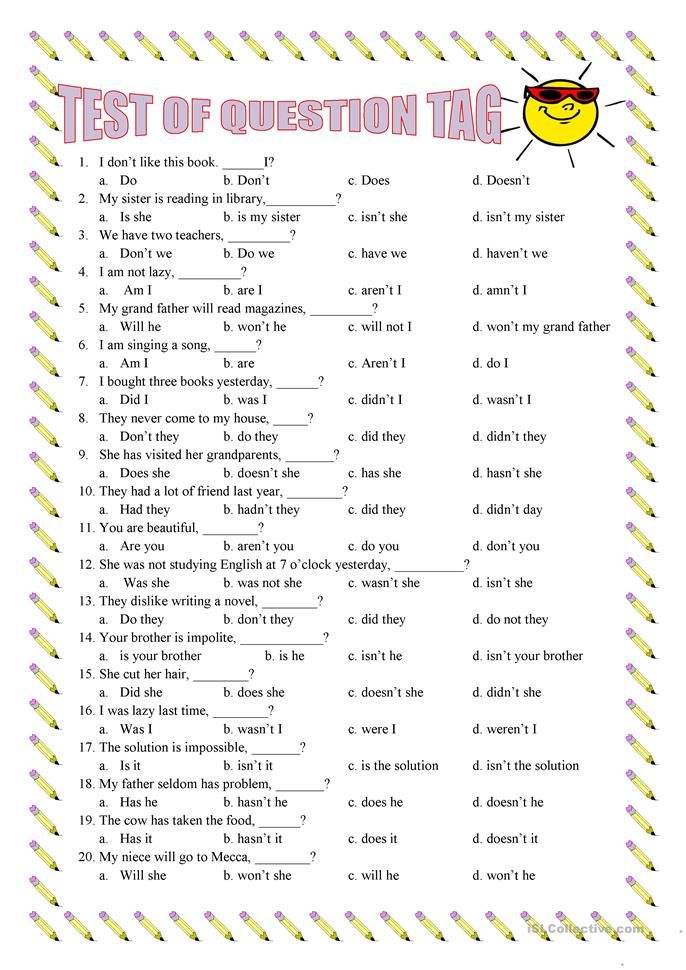 Moodle will run the completed quiz.
Moodle will run the completed quiz.
This is what the finished test looks like in Moodle
The test can be assigned to employees and track their results using reports.
FAQ - answers to frequently asked questions
In this section, we will analyze the most popular questions about creating tests in Moodle, which are sent by our readers.
1. How to upload a ready-made test to Moodle
You can create a test using the built-in Moodle tools or upload ready-made questions collected in a third-party program, such as iSpring Suite.
To upload a finished test to Moodle, first save it to your computer in SCORM format, which is the international standard for e-learning material. If your course or test is published in SCORM, any distance learning system will understand it. In particular, Moodle.
Select the SCORM format when publishing a test to a computer. If you work in iSpring Suite, it looks like this:
Upload the finished SCORM file to the LMS via section Add element or resource .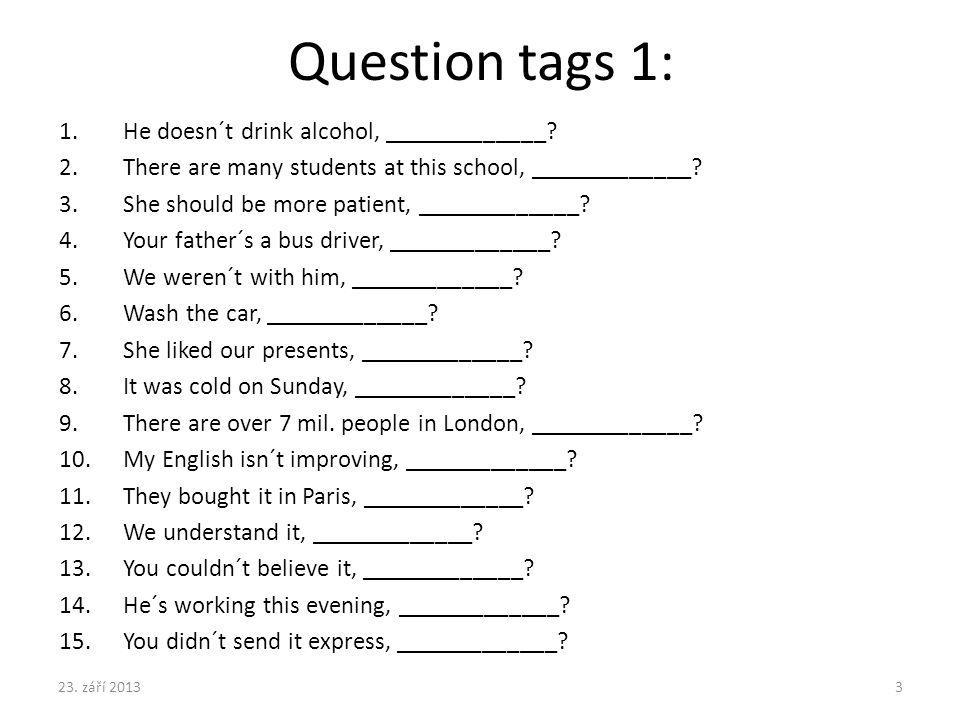 How to do this, read in a separate instruction.
How to do this, read in a separate instruction.
2. How to remove a test attempt in Moodle from a listener?
In Moodle, open the quiz you want to remove redundant student attempts from. In column Attempts , select the desired section.
You will be redirected to a page with statistics on the performance of each student. Filter the list by last name so that all of one student's attempts are side by side. Tick the attempts you want to reset and press Delete selected attempts .
How to delete a test attempt in Moodle
3. How to put a picture as an answer option
Consider the whole algorithm using the example of creating a Multiple Choice question.
- To add a test item to the test, click Edit Test → Add → New Question .
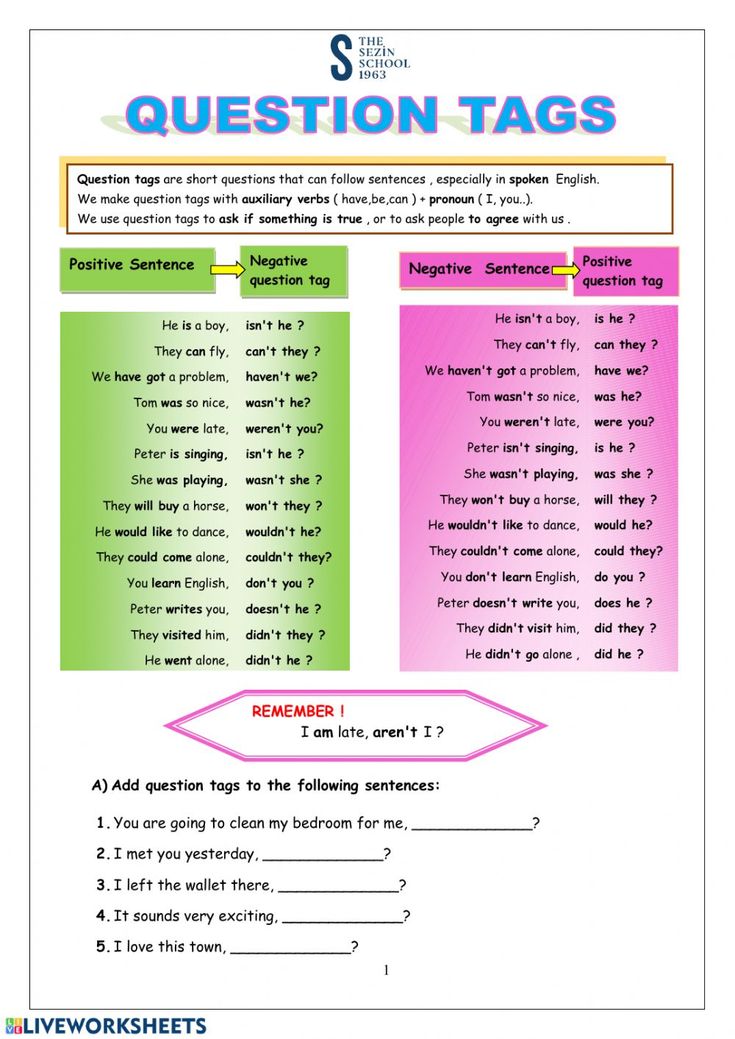
- In the window that appears, select job type Multiple selection and click Add .
- Enter the name and text of the question, set the passing score and the number of correct answers.
- Let's move on to the answers. On the toolbar, select the picture icon.
- In the window that appears, click Select from storage and upload the desired image from your computer.
- Specify illustration size and description. Users with poor internet will see it if the picture does not load. Since the first answer is in the example, I will give it a score of 100%. Complete other answers in the same way. Finished task looks like this:
Summary
We have considered two ways to create a test: through the built-in Moodle editor and the iSpring Suite constructor.
In Moodle, you can compile a test with different types of questions for free. The main disadvantage is the complicated interface and a lot of settings.