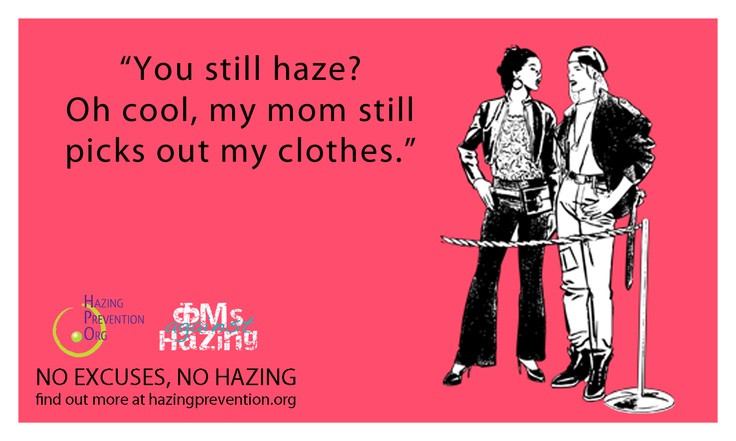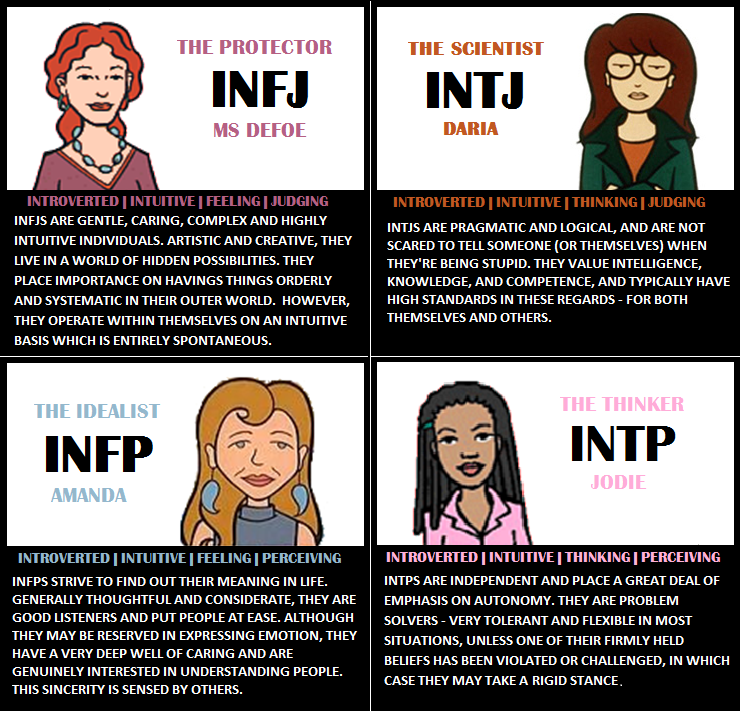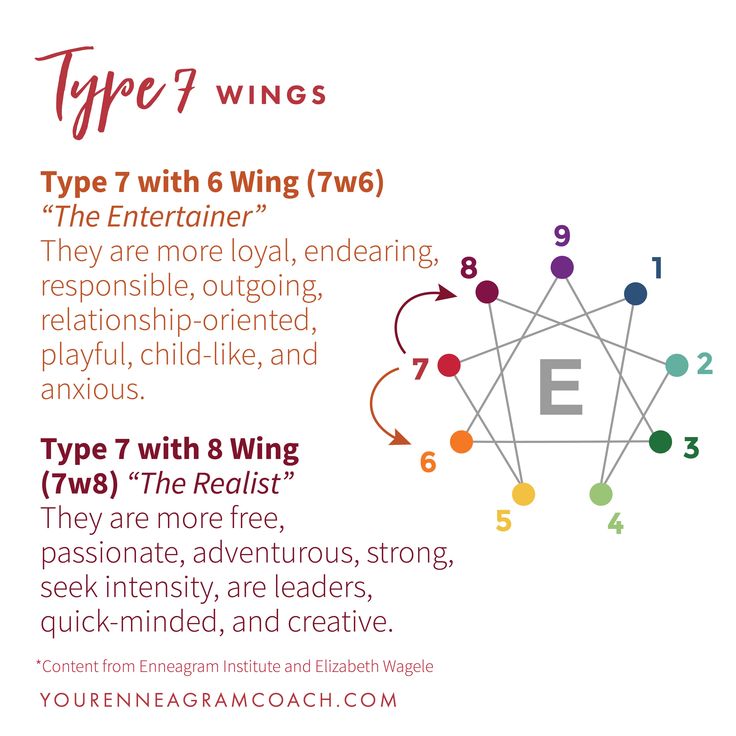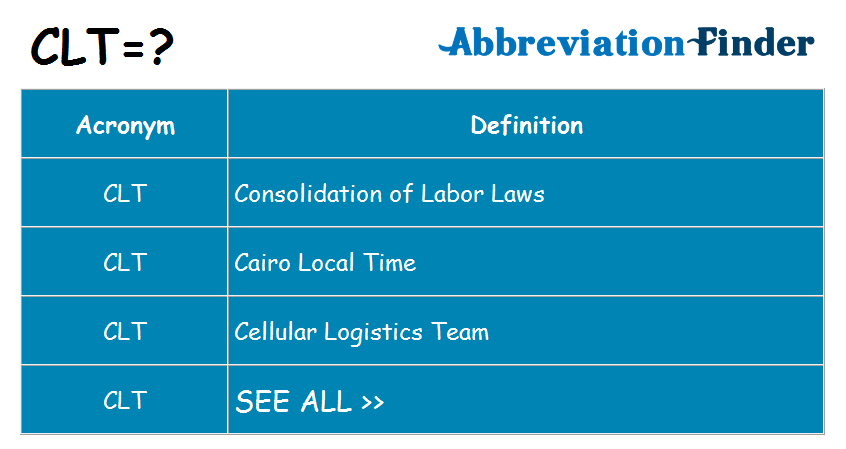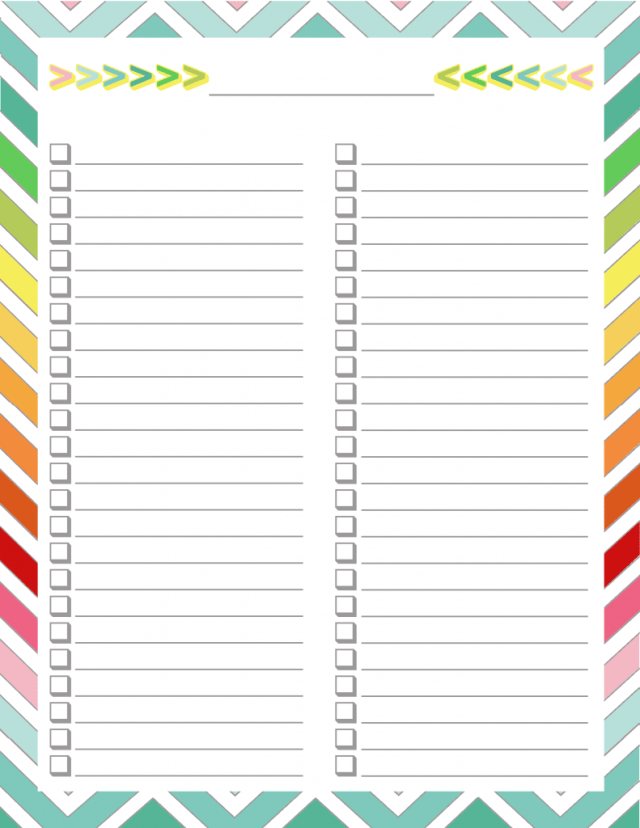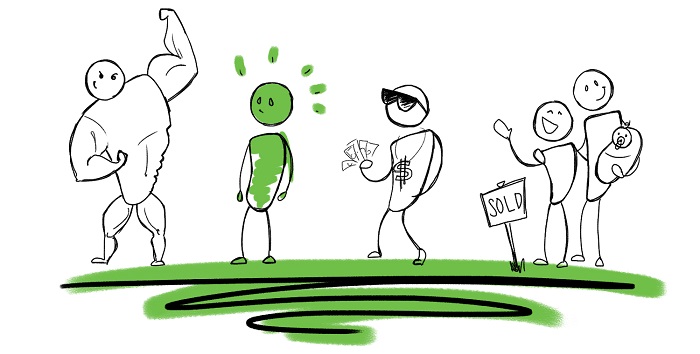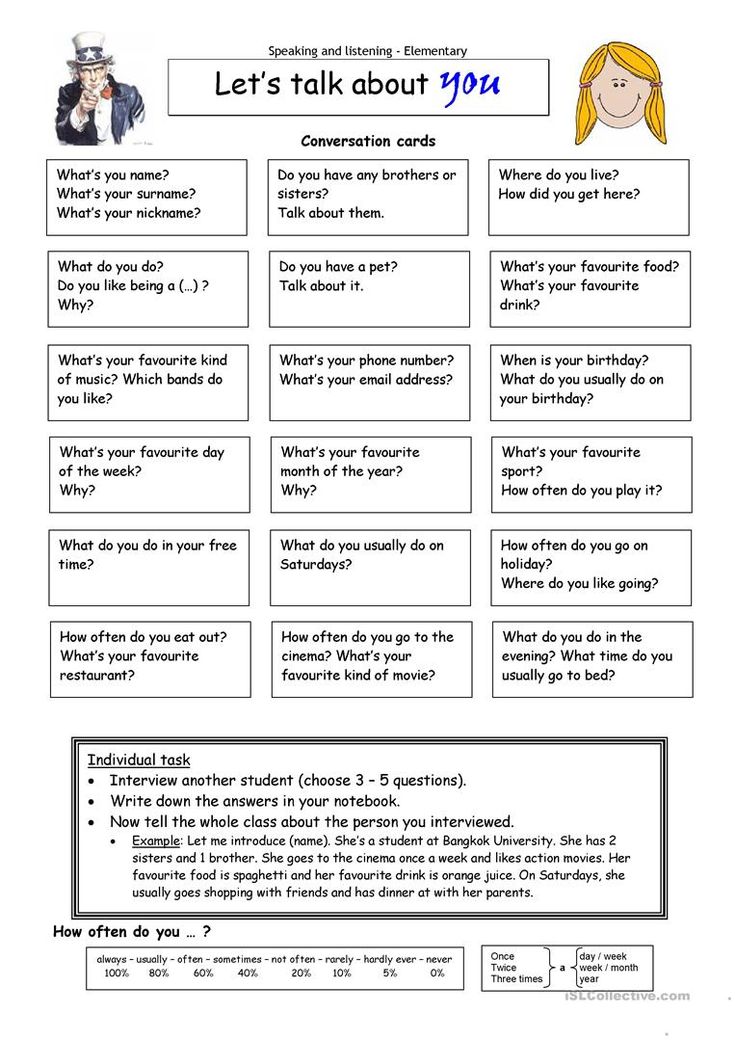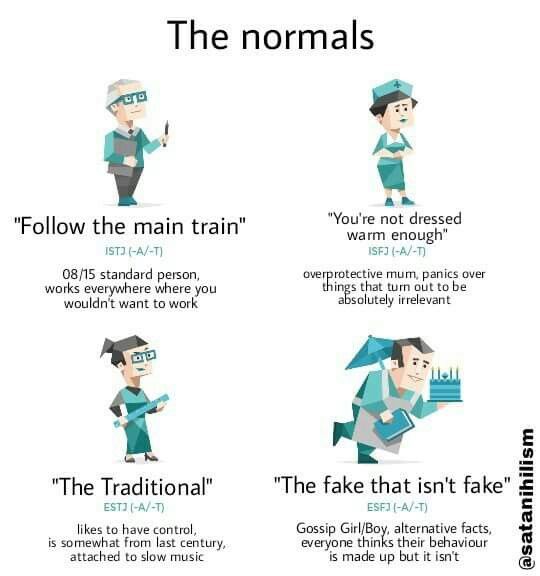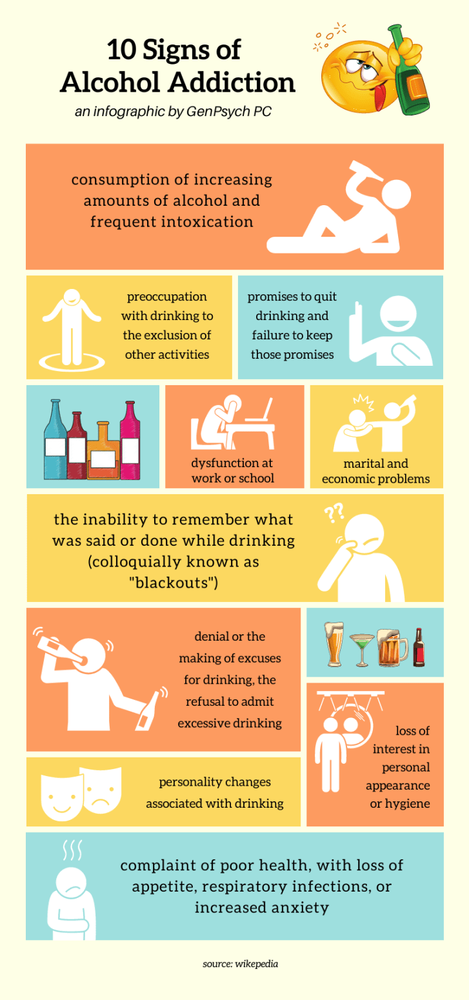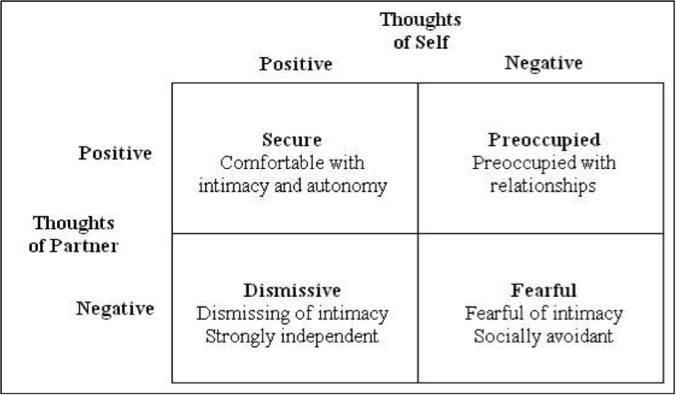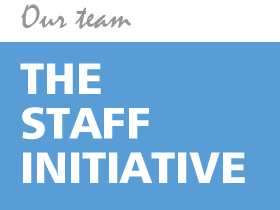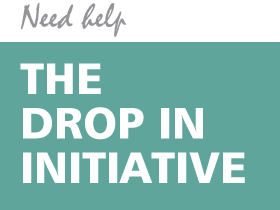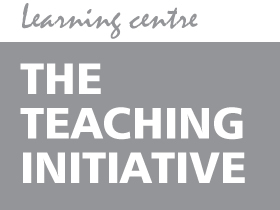Lcsw billing codes
Psychotherapy CPT Codes for Social Workers
Clinical social work is an essential practice defined by the National Association of Social Workers as a “specialty practice area of social work which focuses on the assessment, diagnosis, treatment, and prevention of mental illness, emotional, and other behavioral disturbances.”
Clinical Social Workers (CSWs) provide incredible service to their clients in a variety of settings, just as private practice, hospitals, mental health facilities, and more.
As CSWs provide care, they are able to bill for their services to an individual’s insurance company or organization to be reimbursed financially for those services. In doing so, these professionals are required to file claims for reimbursement that involve the correct application of clinical social work CPT codes. Social work CPT codes are applied to a claim so that an insurance claim can identify the services that were rendered to their beneficiary.
Errors in social work CPT codes lead to denied claims that delay reimbursement and hurt a provider’s bottom line. Below, providers can find a list of the top clinical social work and Psychotherapy CPT codes as well as how to improve their billing process.
90791 – This code is designated for psychiatric diagnostic evaluation involving the collection of history, mental status, and professional recommendation. This code is designated for evaluations ONLY and is not to be applied to the delivery of therapeutic services.
90832,90834,90837 – These three social work CPT codes are designated for the delivery of individual psychotherapy services. The differentiations reflect the time of the visit, and code 90832 reflects 16-37 minutes, code 90834 is 38-52 minutes, and code 90837 is 53 minutes or more.
90785 – This code is an add-on CPT code that reflects interactive complexity in a visit. It should only be used in tandem with the previous four codes along with code 90853, never on its own.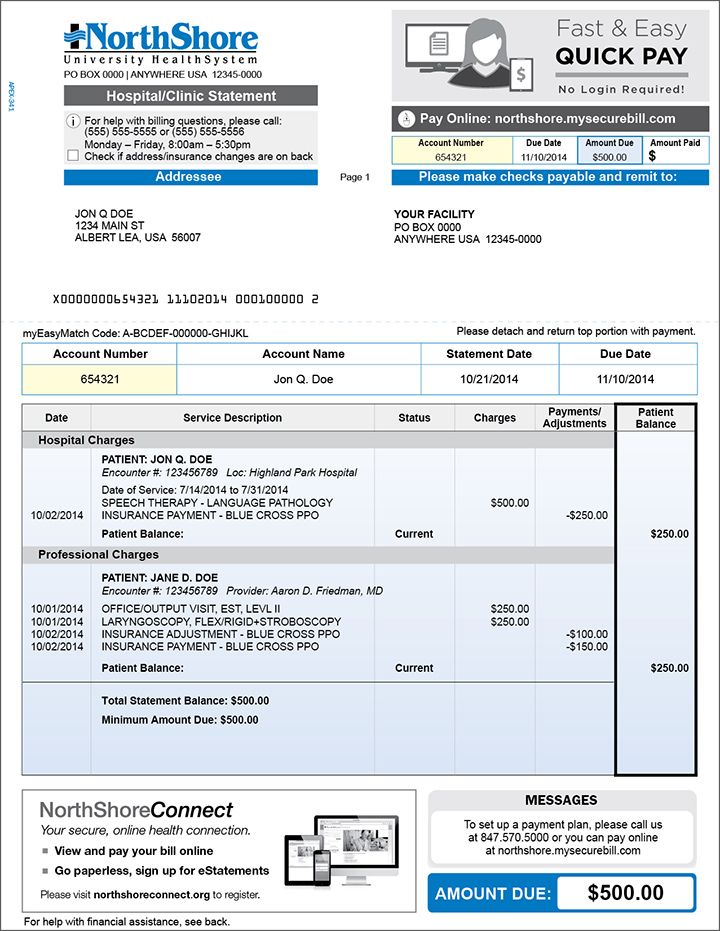
90839-90840 – These social work CPT codes reflect crisis psychotherapy or the delivery of urgent assessments involving the client’s mental state, an examination of their mental status, and their disposition. These are meant to be used in matter or urgency only, with code ending in 39 used for the first 60 minutes and code ending in 40 for each additional 30 minutes.
90845 – This is designated for psychoanalysis services.
90846 – If a provider renders psychotherapy services to the family without the patient present, this code should be used. 50 minutes.
90847 – Family psychotherapy session WITH patient present. 50 minutes.
90853 – Group therapy sessions.
How to Improve Clean Claims:Making sure you bill accurately does not have to be a pain. Too many clinical social workers waste hours and hours of their time on billing only to receive denials for their hard-earned reimbursements due to errors in their coding.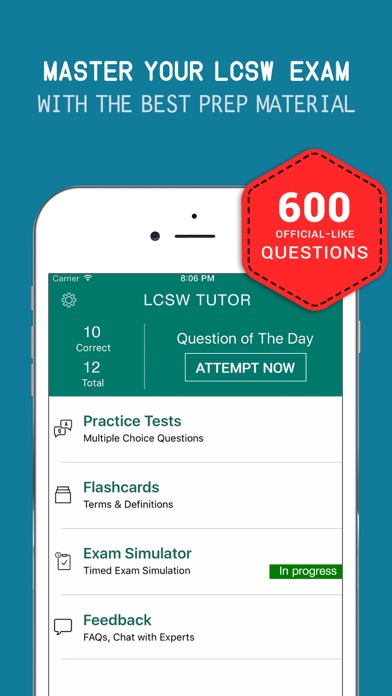 It is not the job of a mental health expert to also be a billing expert. Electronic billing alongside billing services removes the hassle of insurance billing to focus on the care you are delivering to your clients.
It is not the job of a mental health expert to also be a billing expert. Electronic billing alongside billing services removes the hassle of insurance billing to focus on the care you are delivering to your clients.
Providers should delegate the hassle of billing across a quality digital platform designed to maximize mental health reimbursements. Quality billing software comes with helpful features such as:
Claim Scrubbing
This is the process of your digital solution “scrubbing” each claim clean of errors in social work ICD codes prior to it being submitted. This increases the number of clean claims you submit and streamlines your reimbursement.
EHR Integration
Your entire system should be integrated to make your job easier. One system for billing, scheduling, records, notes, treatment plans, prescribing, and more enables a provider to work faster and minimize mistakes along the way.
Managed billing services allow a provider to hand over their complicated billing processes to true billing experts who will help them grow their bottom line.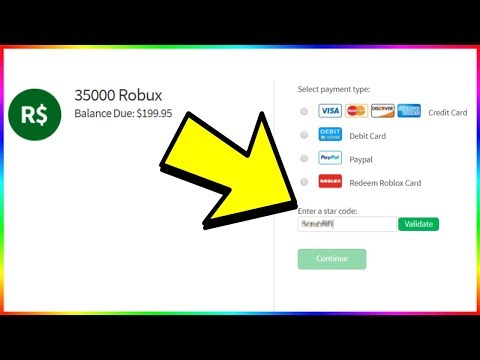 Benefits of utilizing managed billing services include:
Benefits of utilizing managed billing services include:
Access to Experts
Where you are the expert in clinical social work services, let billing experts handle your claims. They are experts in payer requirements, social work billing codes, and all other billing details that optimize your revenue.
Dedicated Specialist
Gain peace of mind that your billing is being handled by a trusted person by accessing a dedicated billing specialist who takes your account personally. They are available to answer questions and keep you up to date on all things billing.
Clinical Social Work Practice Tools: Billing
- An Hour with Private Practice
- |
- Billing
- |
- Documentation
- |
- HIPAA
- |
- National Provider Identifier
- |
- PQRS & Measurement
- |
- Practice
- |
- Reimbursement
- |
- Technology
- |
- Third Party Payers
Search
Enter Search Value:
- without any prefix or suffix to find all records where a column contains the value you enter, e.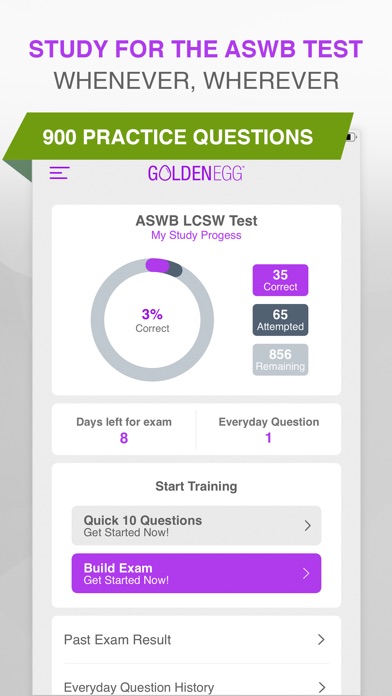 g. Net
g. Net
- with | prefix to find all records where a column starts with the value you enter, e.g. |Network
- with | suffix to find all records where a column ends with the value you enter, e.g. Network|
- with | prefix and suffix to find all records containing the value you enter exactly, e.g. |Network|
Highlights of CMS 2023 Proposed Physician Fee Schedule |
|
Denise Johnson, LCSW-C |
| Sep 08, 2022 |
|
On July 7, 2022, the Centers for Medicare and Medicaid Services (CMS) released its proposed rule of the Physician Fee Schedule (PFS) that announced proposed policy and practice changes for Medicare Part B payments beginning January 1, 2023. The proposed changes may impact social workers and other Medicare providers in various settings. |
Read More.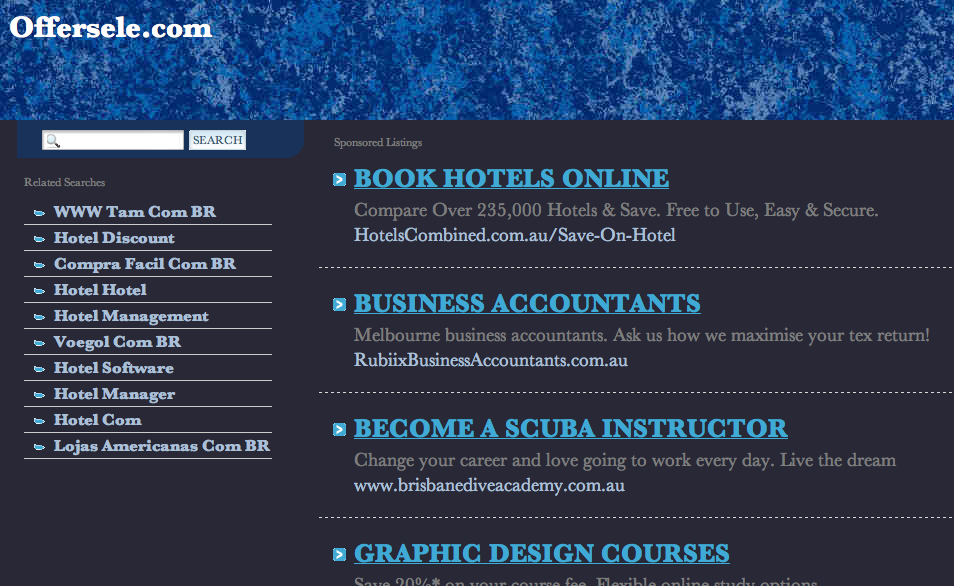 .. ..
|
|
|
NASW Comments on Provisions of the 2023 Proposed Rule under the Medicare Fee Schedule CMS-1770-P |
| Sep 06, 2022 |
|
NASW provided comments to CMMS regarding the provisions of the 2023 Proposed Rule under the Medicare Fee Schedule CMS-1770-P including comments on Telehealth Services, Behavioral Health services, Opioid Treatment Programs and many more. |
| Read More... |
|
|
Calendar Year (CY) 2023 Proposed Rule for Medicare Physician Fee Schedule |
|
Denise Johnson, LCSW-C |
| Aug 12, 2022 |
|
On July 7, 2022, the Centers for Medicare and Medicaid Services (CMS) released the proposed rule of the Physician Fee Schedule that announced proposed policy and practice changes for Medicare Part B payments beginning January 1, 2023. |
| Read More... |
|
|
CMS Creates Additional Place of Service Code for Telehealth |
|
Denise Johnson, LCSW-C |
| Jun 01, 2022 |
|
Following a recent update from the Center for Medicare, and Medicaid Services (CMS), NASW has received multiple inquiries regarding telehealth place of service codes (POS) for Medicare, Medicaid, and private health insurance companies. The purpose of this blog is to clarify what POS codes clinical social workers should use when providing telehealth services. |
Read More.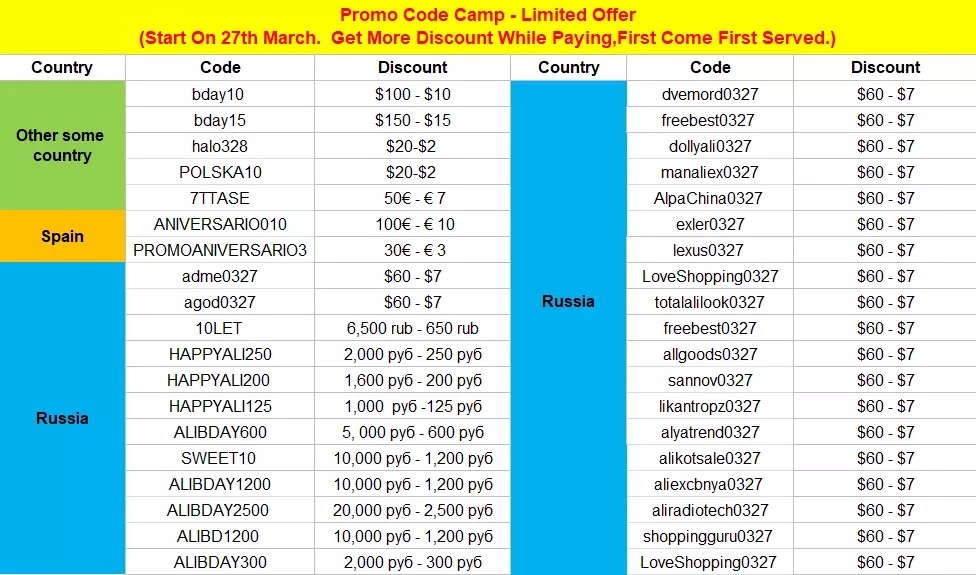 .. ..
|
|
|
Update: Federal Rule to Prevent Surprise Health Care Billing – Application to Clinical Social Workers |
| Jan 06, 2022 |
|
This blog post updates information from our post of December 21, 2021. It provides updated clarifying information that was not available until now regarding Part II of a federal rule that pertains to the provision of Good Faith Estimates. |
| Read More... |
|
|
Medicare Physician Fee Schedule Final Rule for CY 2022: Implications for Clinical Social Workers |
|
Practice Alert |
| Dec 17, 2021 |
|
On November 2, 2021, the Centers for Medicare and Medicaid Services (CMS) released the CY 2022 Medicare Physician Fee Schedule (PFS) final rule. |
| Read More... |
|
|
| Page 1 of 8 | First Previous [1] 2 3 4 5 6 7 8 Next Last |
Partner Center billing overview - Partner Center
Twitter LinkedIn Facebook E-mail address nine0003
- Article
- Reading takes 3 minutes
Associated Roles : Admin Agent | billing administrator | global administrator | technical support agent | sales agent
This article provides basic billing and billing information for CSP partners in Partner Center, including:
- Billing customers
- Accounts
- Price lists
- Terms of payment
- Credit notes
- Next steps
Customer billing
Microsoft does not have requirements or conditions regarding billing methods.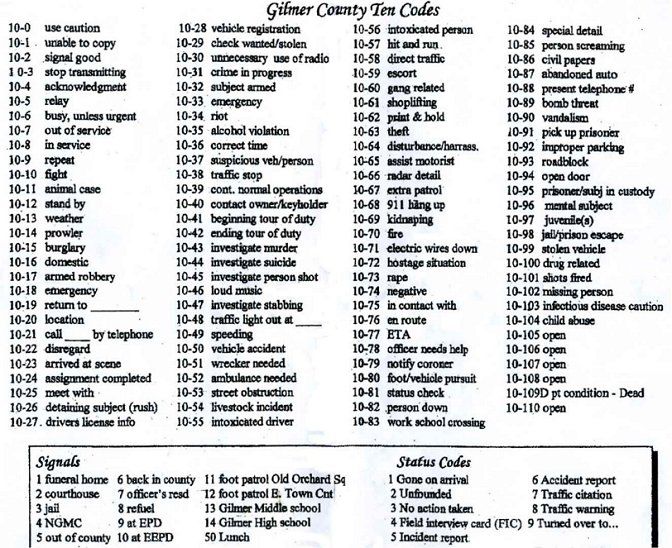
Check the reconciliation files for customer transactions. Use the customer ID and other applicable fields to search for transactions. nine0003
Billing types
Partner Center billing types:
- Legacy billing (based on licenses and usage)
- New Commerce Model Billing (based on licenses, usage, software subscriptions, perpetual software, Marketplace, reservations, and savings plans)
Invoice currency
Billing for legacy versions. Products are billed in the currency of the country or region where you are located. You are billed the same regardless of the location of the customer you sold products to. nine0003
Invoicing for the new commercial model . You are billed in the partner's location currency, regardless of the location of the customer you sold products to. For more information, see New Commerce Model in CSP - Azure Billing.
Invoices
An invoice is a summary of all charges for the current billing period.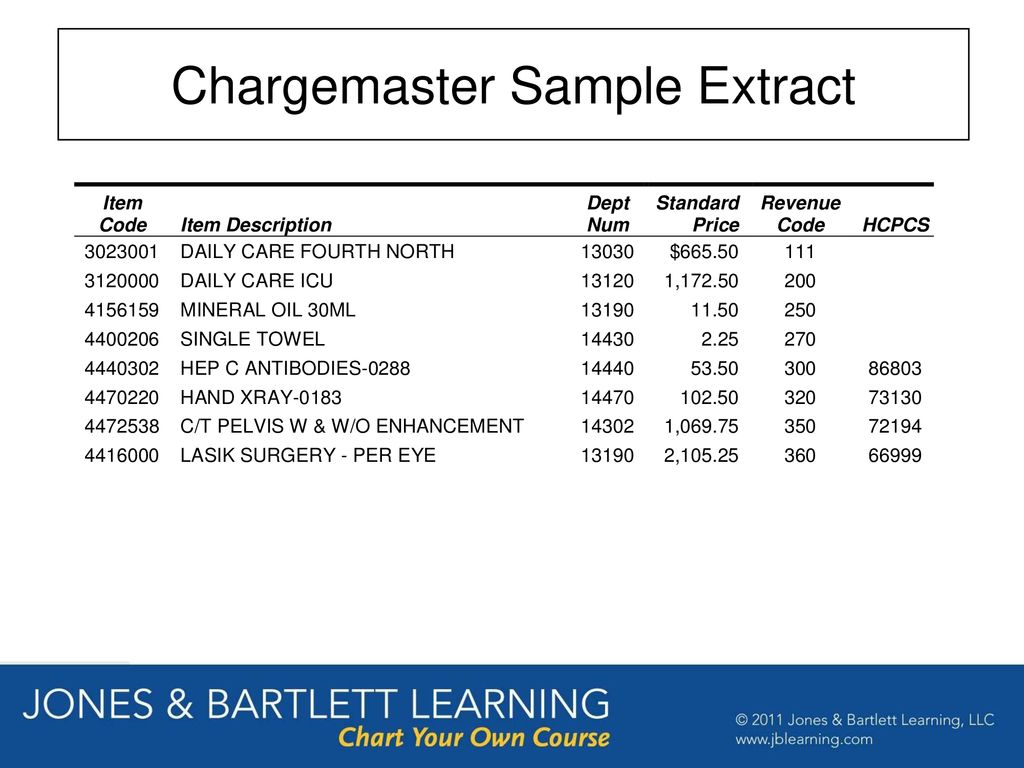
The summary includes costs for the program, all products, and all clients.
For examples of monthly and yearly billing scenarios, see Common Billing Scenarios. nine0003
-
Legacy Billing:
-
The invoice will be available within two days after the selected UTC billing date.
For example, if you have a billing date of September 12, invoice creation starts at 12:00 UTC on September 13 and ends by 12:00 UTC on September 14.
-
-
New commercial model billing:
- The billing period is aligned with the calendar month. nine0006
- Account and reconciliation files are available no later than the eighth day of each month.
- For more information, see Azure plan billing.
- Any product purchased with "New Commerce Experience" written next to
must be credited to this invoice.
Price lists
Price lists are updated monthly.
Preview price lists available one month in advance.
To view the latest Cloud Solution Provider programs and offerings:
The following price lists are available on the Price lists page :
-
Prices based on licenses are guaranteed for the duration of the subscription, typically 12 months from the date of purchase.
-
Usage based pricing may change on a monthly basis.
-
Prices for products, services, and software subscriptions are guaranteed for the duration of the subscription. However, prices may change upon renewal.
Adjustments and overdue loans appear on the next billing invoice after the credit or adjustment is applied.
Terms of payment
Terms of payment — exactly 60 days.
Invoices must be paid by the invoice due date (60 days after the invoice date) or your account will expire, which may affect your CSP enrollment.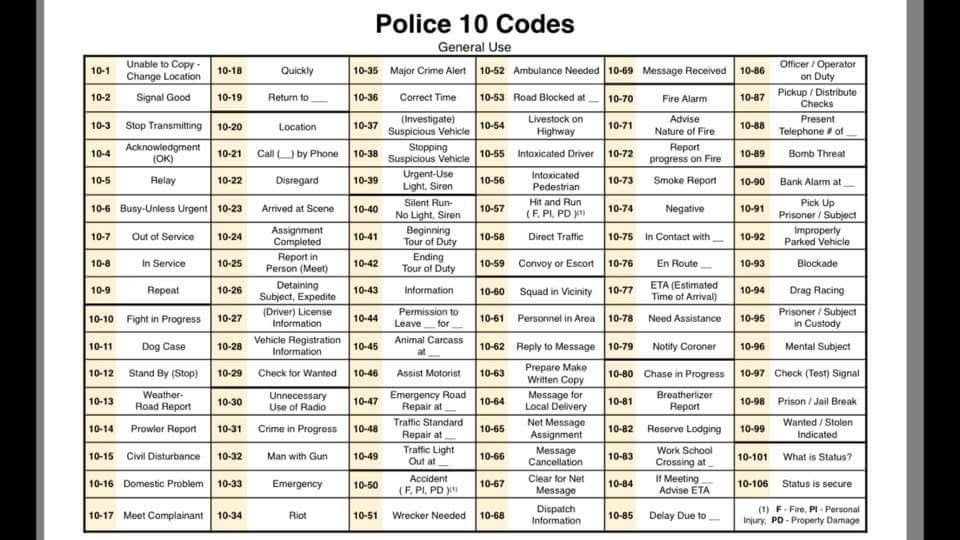 nine0003
nine0003
You can restore the full functionality of suspended accounts by paying overdue amounts.
After you provide corrected billing information, your payment will appear in the Billing workspace in Partner Center within five business days.
Billing rules
There are two types of billing frequency: annual and monthly.
Tariff services may change during the billing cycle. nine0003
Annual Billing Rules
-
Subscriptions are valid for one year and auto-renew.
-
Billing occurs as 12 monthly payments or an annual invoice for an annual subscription.
-
Billed in advance for the next billing period for license-based services based on the number of licenses at the end of the previous billing period.
-
Payment is for licenses sold, not prepared. nine0003
Monthly Billing Rules
-
Subscriptions run on a monthly basis and automatically renew at new metered service rates.
 You are billed each month for the previous month's usage.
You are billed each month for the previous month's usage. -
Tariff services may change during the billing cycle.
-
The invoice received contains only expenses that were accrued during this month. nine0003
Credit Notes
You may need to request a credit or re-invoice for the following reasons:
-
You need to change your address or purchase order.
-
The tax refund was applied after the invoice was created.
You can request a credit or recalculate to get your tax refund back to your original account. The same applies to refunds. You can request a credit or re-invoice on the original invoice and then receive a refund. nine0003
For all one-time and recurring transactions , Microsoft can issue a credit note if you request credit or recalculation. When a loan is issued, the account is cancelled.
What to do next
- Interpret invoices and reconciliation files
- Common Billing Scenarios for CSP Partners
- Change billing frequency
- Customer order log
- Prices and offers
Invoicing in the YuKassa personal account
This is a section in the YuKassa personal account where you can:
- create an invoice in the form of a link, SMS, letter or QR code,
- send an invoice by e-mail and in SMS,
- view the status payment on an invoice, cancel an invoice, create a list of goods and customers.

If there is no section Accounts for clients in your personal account , you can create an additional store specifically for invoices - upon request, through the manager.
- In your personal account, go to section Operations → Customer accounts and click Create account .
-
A form for creating an invoice will open.
What the form looks like
- If you want the invoice to be paid as many times as you like, check the box You need a reusable invoice . This is convenient if you are selling something (or providing a service) at a fixed price. nine0006
- Specify how you want to send the invoice: by letter, SMS or as a link and a QR code.
- Specify the buyer's data:
Full name - optional, e-mail - if you send an invoice in a letter, phone - if you send an invoice via SMS.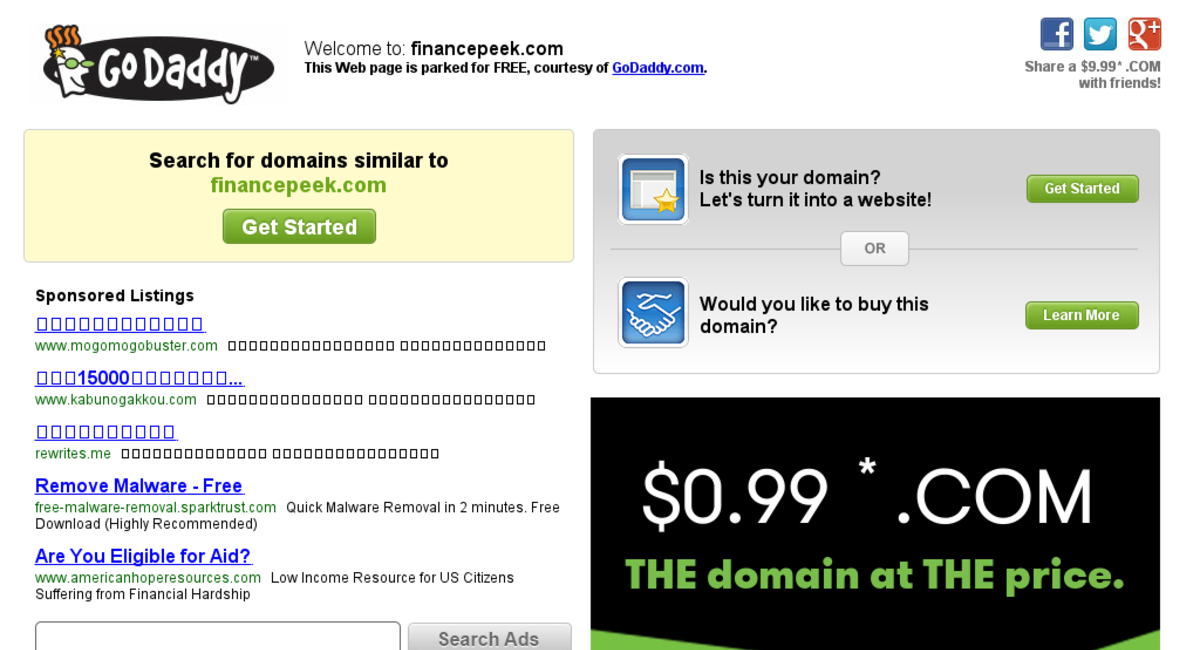
- Specify the names, price and quantity of items.
- If necessary, set the invoice validity period: when the specified day passes, the payment button on the invoice will stop working. You can also add a comment - your message to the buyer. nine0006
- If you created an invoice in a letter or SMS, click Send invoice - it will immediately go to your client. If you created a link, click Create invoice , then copy the finished link and send it to the client in the chat. Or click Get QR code , download it, and then print or send to the client.
- All created invoices are stored in section Accounts for customers (History tab). There you can see the account number and its status, cancel or repeat the account. nine0006
What's next :
If the client received an invoice by e-mail , he will check the order directly in the letter, press Pay and pay the invoice in a convenient way.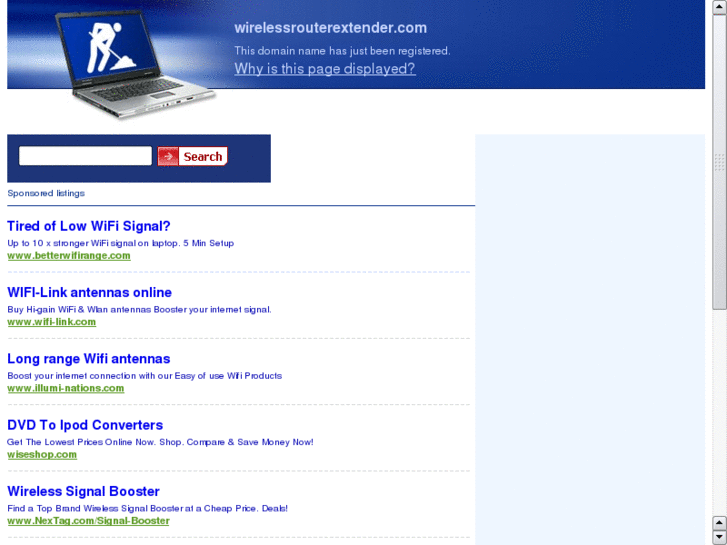 You will receive a payment notification.
You will receive a payment notification.
What does an invoice letter look like
If a customer receives an invoice via SMS or chat , he will open the link from the message and be taken to the shopping list page. Then he checks everything, clicks Go to payment and pays off the bill in a convenient way. You will receive a payment notification. nine0003
What does the invoice look like using the link
If the client receives an invoice in the form of a QR code , he will scan it and go to the page with the shopping list, where he can choose a convenient payment method.
If you are selling something at a reduced price, show it on the invoice. The buyer will immediately see how much he saves.
How to invoice with discount
- Click Create invoice .
-
Go to account settings - click the gear on the right.
 nine0003
nine0003 -
Check the box next to Discount on item .
- Buttons for selecting the discount format (currency or percentage) and a field for specifying the discount size will appear.
-
Select a product, enter a price without a discount and a discount amount. The final price will be calculated automatically.
The discount must be specified for each product separately. If the price remains unchanged for some products, leave field Discount amount empty. nine0003
An example of an invoice that the buyer will receive:
An example of displaying discounts in Account histories :
additional fields.
Customers will not see them - this is only for generating a check in order to comply with the law.
VAT - just enter your rate.
Settlement item is a category of goods and services that you sell (“settlement item sign” from the law). You can not specify, but required by law from January 1, 2019of the year.
You can not specify, but required by law from January 1, 2019of the year.
You can choose the values:
- Product
- Product product
- Work
- Service
- Bet in the game
- Winning in the game
- Lottery ticket 9000 remuneration
- Property rights
- Extraordinary income
- Insurance fee
- Sales fee
- Resort fee
- Multiple options
- Other
Settlement method is the category of the way you receive money. In law, this is a sign of a method of calculation. It is possible not to specify, but by law it is required from January 1, 2019.
You can select values:
- Prepayment
- Partial prepayment
- Down payment
- Full payment
- Partial payment and credit
- Loan
- Loan payment
- 0006
From July 1, 2019, when paying winnings in gambling or lotteries and receiving an insurance premium, additional customer data must be transmitted in the check - full name and TIN (or full name and passport number if there is no TIN).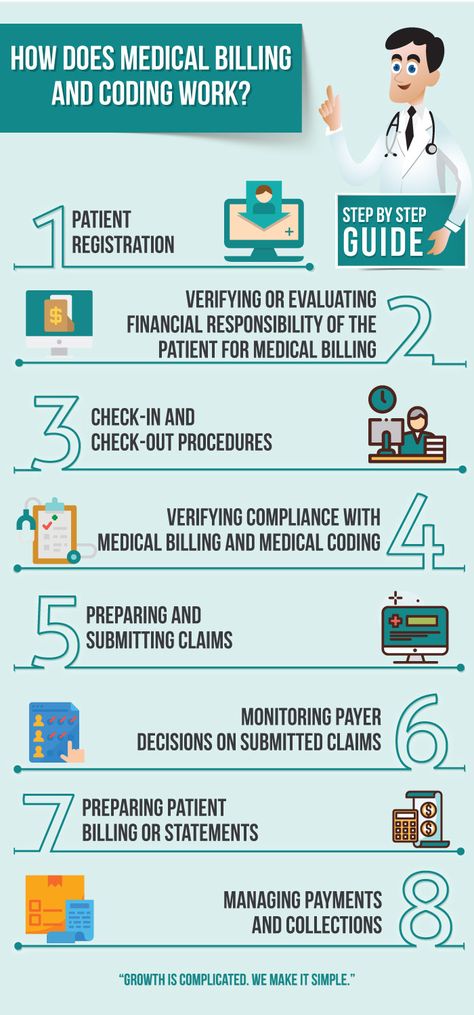
To transfer client data, when creating a new account, go to settings and check the box at the very bottom.
New fields will appear in the invoice - Client and TIN . Fill them out along with the rest of the fields.
If the client does not have a TIN, leave this field blank, and in field Client write your full name and passport number - separated by a space. For example: Ivanov Ivan Ivanovich 0077123456
How not to fill in the fields every time
If you sell the same thing, you can set constant values for Settlement item and Settlement method - they will be valid for all accounts.
- Press Create account .
-
Go to account settings - click the gear on the right.
-
Choose the values that suit you. They will appear in this invoice and will be selected when creating all following invoices.
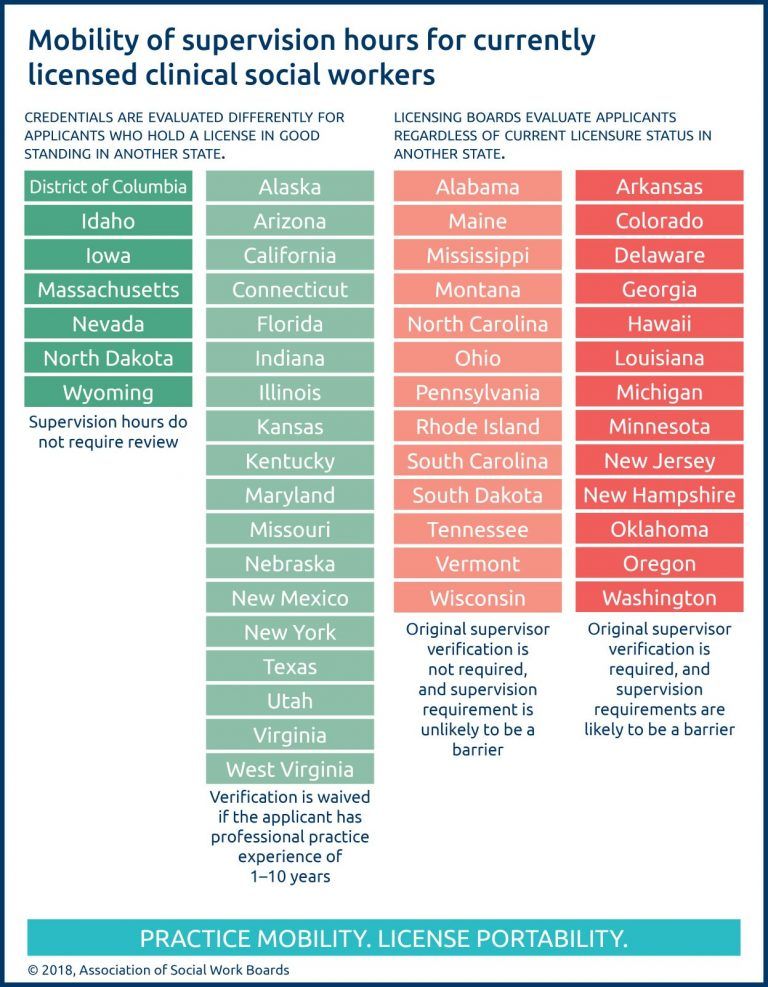
-
To hide the fields from the form, check the box Do not show when creating an invoice (it appears when the fields are already filled in). Then you won't see them again. You can change values or return fields to the form right there, in the settings.
If you reissue such an invoice, all the values that you specified in the settings of this account will be saved, but you can change them. nine0003
By default, when a new account is created, a number for it is generated automatically. If necessary, you can assign any number to the invoice - for example, the order number in your system.
- Press Create account .
- Go to account settings.
- Check the box next to Your account number is .
Done, a new field has appeared in the invoice creation form - for entering a number. This number will be visible to the buyer when he receives the invoice. nine0003
Open the tab Invoices for customers : at the bottom there will be a list of issued invoices. For each invoice, the status is indicated to the left of the amount.
For each invoice, the status is indicated to the left of the amount.
In addition, all paid invoices appear in the list of payments: enter the invoice number in the field Transaction, order, customer and click Find . If the invoice is paid, this payment will be in the list.
Account history has a search field. Enter some account information into it: account number, part of a phone or email number, buyer's name or product name. Then press Find - the service will show all accounts with such data.
As long as the invoice status is Sent , you can cancel it at any time.
To do this:
- Open the tab Customer accounts .
- Find the required one in the list of accounts.
- In its line, click the crossed out circle (to the right of the amount).
- Confirm cancellation.
Now, when clicking on the link, the buyer will see a message instead of an invoice that they will not be able to pay. nine0003
nine0003
If you need to create an invoice that does not differ from the one already issued (or differs only slightly), you can repeat it. To do this, there is a button Re-invoice - two arrows to the right of the amount.
- Go to the list of accounts.
- Find the score you want to repeat and move the cursor over it - an icon with two arrows will appear. Click on it.
- A form for creating a new account will open, all the data will already be filled in it. nine0006
- Edit them if necessary.
Done. The invoice can be sent as usual.
In your personal account you can keep lists of goods: it will be useful to quickly pre-fill invoices.
To add a product:
- Go to section Invoices , open the Products tab and click Add product .
-
The form for adding an item will open. Fill in the fields: name, price and description (optional) and click Add .
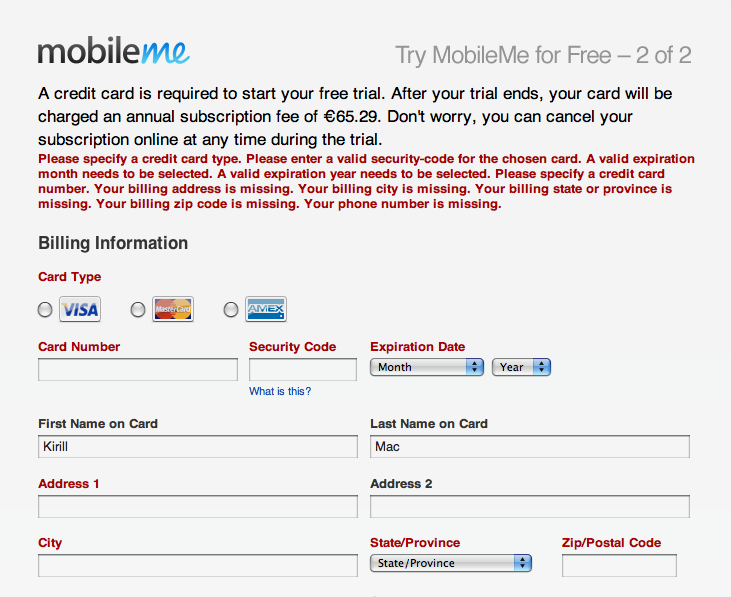
-
Done. This product can be selected from the list when you create a new invoice. Like this:
You can add products as a list in an XLS or XLSX file (Excel or other spreadsheet editor).
-
Go to Operations - Customer accounts , select the Products tab and click Add to list .
-
The Add items as a list block will open. Click Select file , select the desired file on your computer and press Add . The easiest way is to download a ready-made template and add products to it.
Important
- You can add a maximum of 500 products at a time in one file (that's 500 rows in an Excel spreadsheet).
- File size up to 500 KB.
- All items in the file must have a name and a price (in numbers).
- The table must not contain extra columns and pictures.
-
When the file is uploaded, your products will be listed on the page.
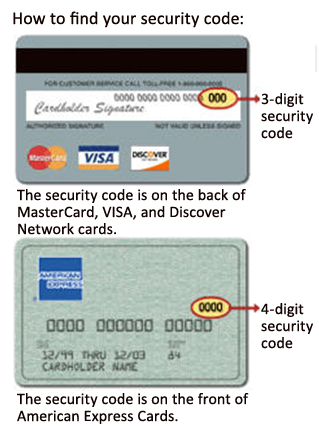 If there were already some products in the list before, new ones will be added to them. A store can have a maximum of 100,000 items. nine0003
If there were already some products in the list before, new ones will be added to them. A store can have a maximum of 100,000 items. nine0003 -
If necessary, you can delete all items in this list with one button. To do this, click Delete all products . A window will appear - confirm or cancel the deletion.
To download a list of products from your personal account to an XLSX file, go to Operations - Customer accounts , open the Products tab and click Download list .
Important A maximum of 500 items can be stored in one file. If your list contains more than one, several files will be downloaded. For example, if there are 1500 products in the list, three files of 500 will be downloaded.
In your personal account, you can keep a list of customers: useful for pre-filling invoices and keeping customer contacts at hand.
To add a buyer:
- Go to section Invoices , open the Buyers tab and click Add buyer .
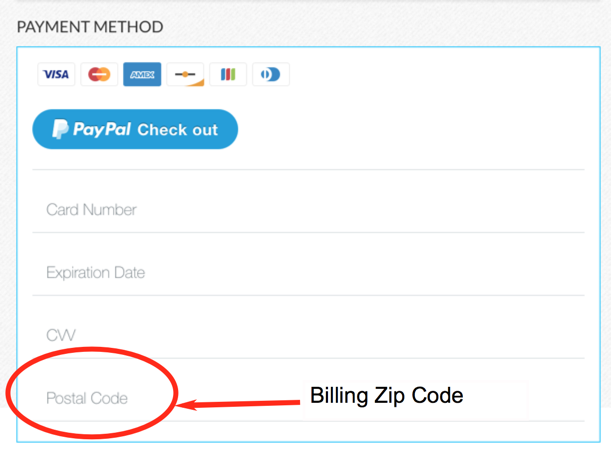
 The proposed changes may impact social work practice and reimbursement in various settings and that of other Medicare providers.
The proposed changes may impact social work practice and reimbursement in various settings and that of other Medicare providers.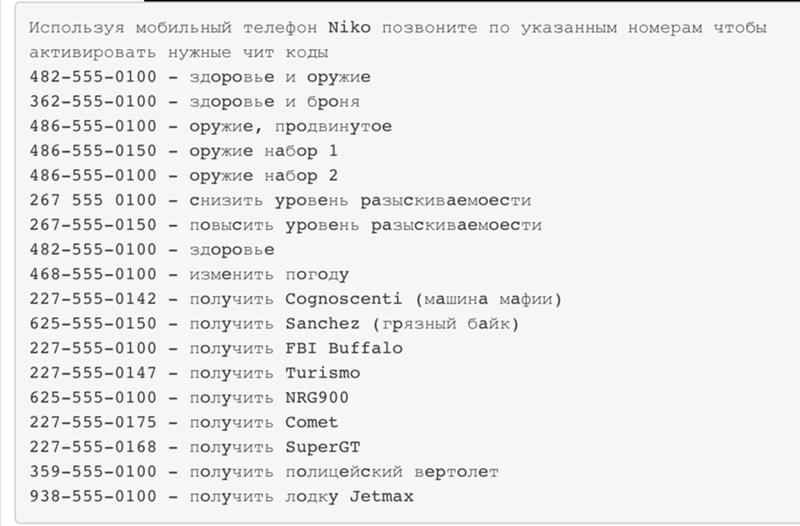 The 2400+-page rule includes updates to policies and payments that are pertinent to clinical social workers (CSWs) and other Medicare providers. NASW submitted comments on September 13, 2021 to CMS on the proposed rule. A number of NASW’s recommendations are reflected in the final rule. The final rule goes into effect on January 1, 2022. Below is a summary of the provisions and their implications for CSWs.
The 2400+-page rule includes updates to policies and payments that are pertinent to clinical social workers (CSWs) and other Medicare providers. NASW submitted comments on September 13, 2021 to CMS on the proposed rule. A number of NASW’s recommendations are reflected in the final rule. The final rule goes into effect on January 1, 2022. Below is a summary of the provisions and their implications for CSWs.